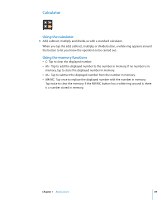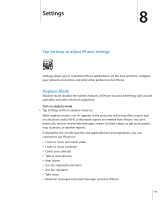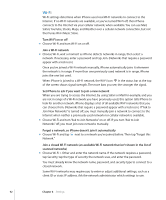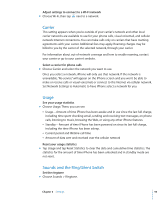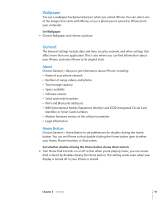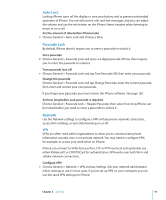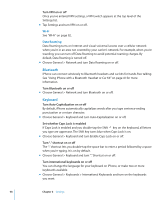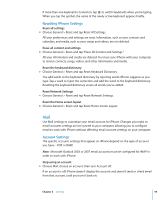Apple MB384LL User Guide - Page 94
Brightness, Adjust the ringer and alerts volume
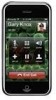 |
View all Apple MB384LL manuals
Add to My Manuals
Save this manual to your list of manuals |
Page 94 highlights
Set alert and effects sounds m Choose Sounds and turn items on or off under Ring . When the Ring/Silent switch is set to ring, iPhone plays sounds for alerts and effects that are turned on. You can set iPhone to play a sound whenever you:  Get a call  Get a voicemail message  Get a text message  Get an email message  Send an email message  Have an appointment that you've set up to alert you  Lock iPhone  Type using the keyboard Switch between ring and silent mode m Flip the Ring/Silent switch on the side of iPhone. When set to silent, iPhone doesn't play any ring, alert, or effects sounds. It does, however, play alarms set using Clock. Set whether iPhone vibrates when you get a call m Choose Sounds. To set whether iPhone vibrates in silent mode, turn Vibrate under Silent on or off. To set whether iPhone vibrates in ring mode, turn Vibrate under Ring on or off. Adjust the ringer and alerts volume m Choose Sounds and drag the slider. Or, if no song or video is playing and you aren't on a call, use the volume buttons on the side of iPhone. Brightness Screen brightness affects battery life. Dim the screen to extend the time before you need to recharge iPhone. Or use Auto-Brightness, which is designed to conserve battery life. Adjust the screen brightness m Choose Brightness and drag the slider. Set whether iPhone adjusts screen brightness automatically m Choose Brightness and turn Auto-Brightness on or off. If Auto-Brightness is on, iPhone adjusts the screen brightness for current light conditions using the built-in ambient light sensor. 94 Chapter 8 Settings