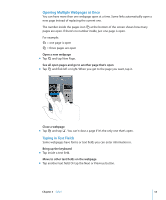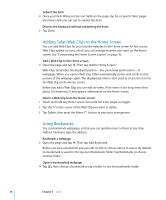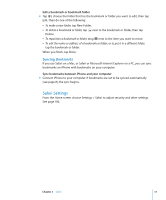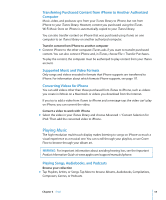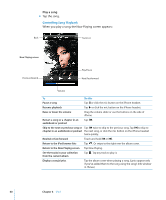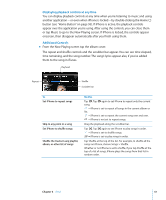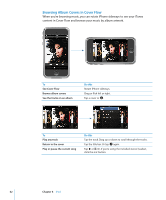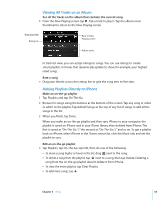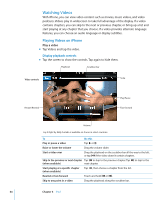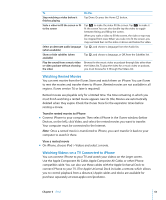Apple MB384LL User Guide - Page 60
Controlling Song Playback, Play a song
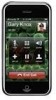 |
View all Apple MB384LL manuals
Add to My Manuals
Save this manual to your list of manuals |
Page 60 highlights
Play a song m Tap the song. Controlling Song Playback When you play a song, the Now Playing screen appears: Back Track List Now Playing screen Previous/Rewind Play/Pause Next/Fast-forward Volume To Do this Pause a song Tap or click the mic button on the iPhone headset. Resume playback Tap or click the mic button on the iPhone headset. Raise or lower the volume Drag the volume slider or use the buttons on the side of iPhone. Restart a song or a chapter in an audiobook or podcast Tap . Skip to the next or previous song or Tap twice to skip to the previous song. Tap to skip to chapter in an audiobook or podcast the next song, or click the mic button on the iPhone headset twice quickly. Rewind or fast-forward Touch and hold or . Return to the iPod browse lists Tap . Or swipe to the right over the album cover. Return to the Now Playing screen Tap Now Playing. See the tracks in your collection from the current album Tap . Tap any track to play it. Display a song's lyrics Tap the album cover when playing a song. (Lyrics appear only if you've added them to the song using the song's Info window in iTunes.) 60 Chapter 6 iPod