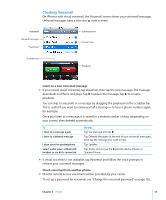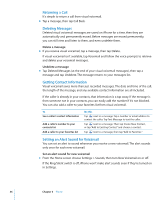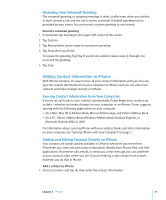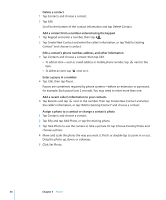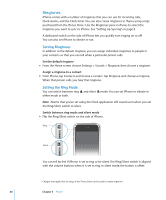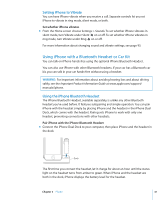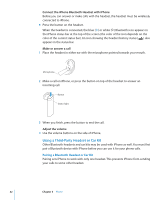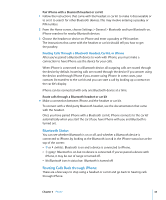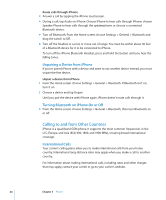Apple MB384LL User Guide - Page 40
Ringtones, Setting Ringtones, Setting the Ring Mode
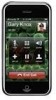 |
View all Apple MB384LL manuals
Add to My Manuals
Save this manual to your list of manuals |
Page 40 highlights
Ringtones iPhone comes with a number of ringtones that you can use for incoming calls, Clock alarms, and the Clock timer. You can also create ringtones in iTunes using songs purchased from the iTunes Store.1 Use the Ringtones pane in iTunes to select the ringtones you want to sync to iPhone. See "Setting Up Syncing" on page 8. A dedicated switch on the side of iPhone lets you quickly turn ringing on or off. You can also set iPhone to vibrate or not. Setting Ringtones In addition to the default ringtone, you can assign individual ringtones to people in your contacts so that you can tell when a particular person calls. Set the default ringtone m From the Home screen choose Settings > Sounds > Ringtone, then choose a ringtone. Assign a ringtone to a contact m From Phone, tap Contacts and choose a contact. Tap Ringtone and choose a ringtone. When that person calls, you hear that ringtone. Setting the Ring Mode You can switch between ring either mode or both. and silent mode. You can set iPhone to vibrate in Note: Alarms that you've set using the Clock application still sound even when you set the Ring/Silent switch to silent. Switch between ring mode and silent mode m Flip the Ring/Silent switch on the side of iPhone. Ring Silent You can tell by feel if iPhone is set to ring or be silent. The Ring/Silent switch is aligned with the volume buttons when it is set to ring. In silent mode, the button is offset. 1 Charges may apply. Not all songs in the iTunes Store can be used to create ringtones. 40 Chapter 3 Phone