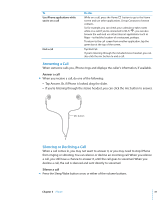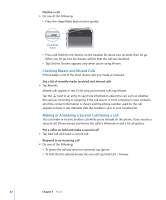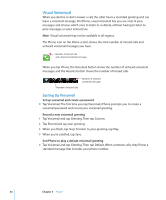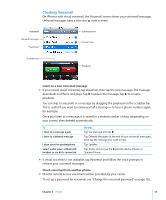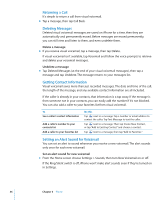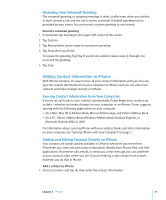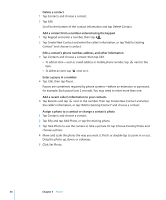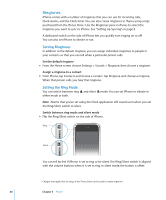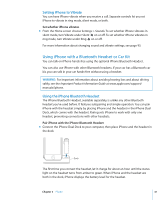Apple MB384LL User Guide - Page 36
Returning a Call, Deleting Messages, Getting Contact Information, Setting an Alert Sound for Voicemail
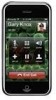 |
View all Apple MB384LL manuals
Add to My Manuals
Save this manual to your list of manuals |
Page 36 highlights
Returning a Call It's simple to return a call from visual voicemail. m Tap a message, then tap Call Back. Deleting Messages Deleted visual voicemail messages are saved on iPhone for a time, then they are automatically and permanently erased. Before messages are erased permanently, you can still view and listen to them, and even undelete them. Delete a message m If you receive visual voicemail, tap a message, then tap Delete. If visual voicemail isn't available, tap Voicemail and follow the voice prompts to retrieve and delete your voicemail messages. Undelete a message m Tap Deleted Messages (at the end of your visual voicemail messages), then tap a message and tap Undelete. The message returns to your messages list. Getting Contact Information Visual voicemail saves more than just recorded messages. The date and time of the call, the length of the message, and any available contact information are all included. If the caller is already in your contacts, that information is a tap away. If the message is from someone not in your contacts, you can easily add the number if it's not blocked. You can also add a caller to your favorites list from visual voicemail. To See a caller's contact information Add a caller's number to your contacts list Add a caller to your favorites list Do this Tap next to a message. Tap a number or email address to contact the caller. Tap Text Message to text the caller. Tap next to a message. Then tap Create New Contact, or tap "Add to Existing Contact" and choose a contact. Tap next to a message, then tap "Add to Favorites." Setting an Alert Sound for Voicemail You can set an alert to sound whenever you receive a new voicemail. The alert sounds only once for each new voicemail. Set an alert sound for new voicemail m From the Home screen choose Settings > Sounds, then turn New Voicemail on or off. If the Ring/Silent switch is off, iPhone won't make alert sounds even if they're turned on in Settings. 36 Chapter 3 Phone