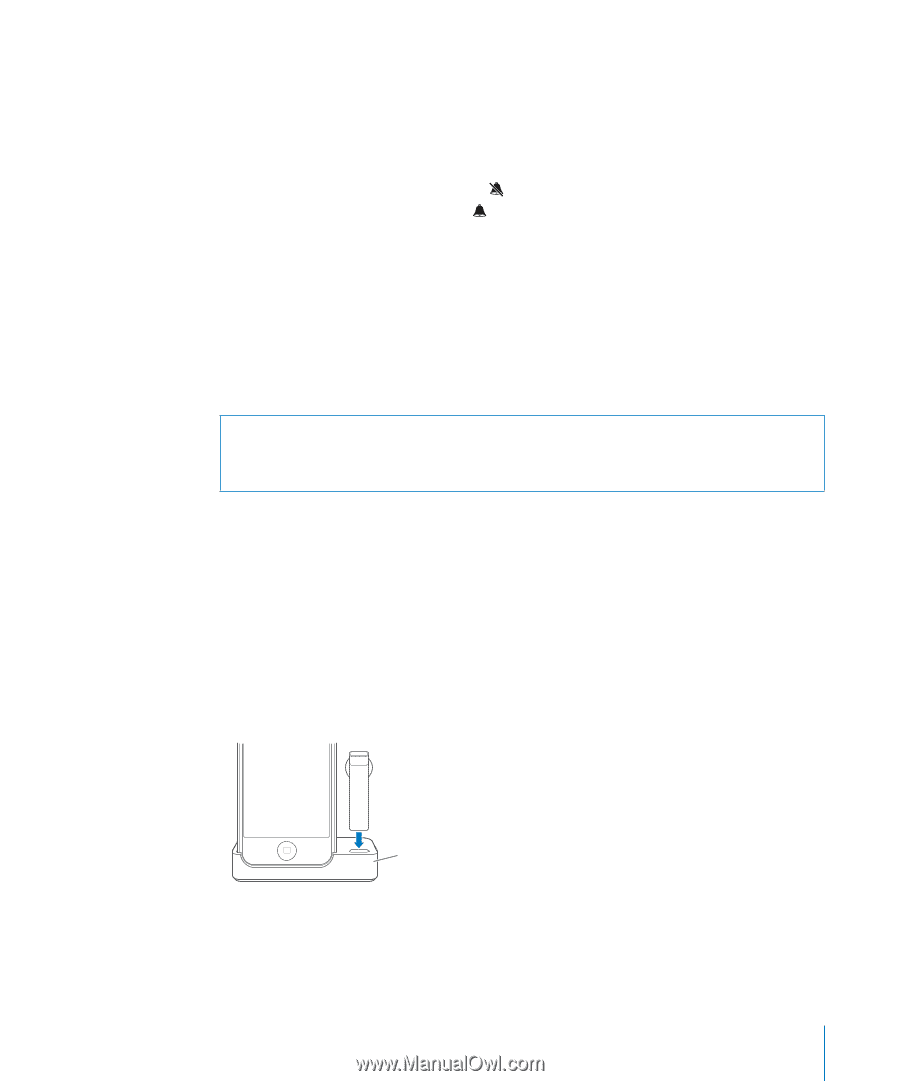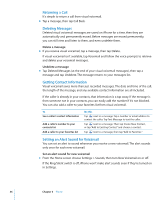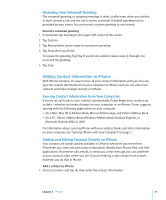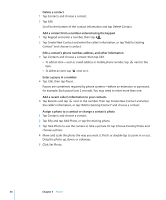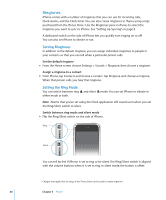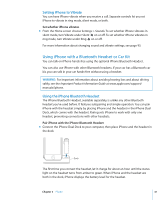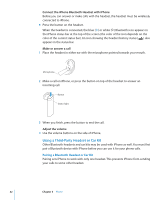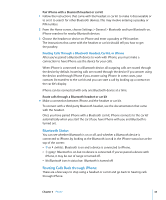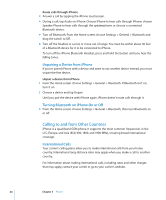Apple MB384LL User Guide - Page 41
Setting iPhone to Vibrate, Using iPhone with a Bluetooth Headset or Car Kit
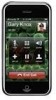 |
View all Apple MB384LL manuals
Add to My Manuals
Save this manual to your list of manuals |
Page 41 highlights
Setting iPhone to Vibrate You can have iPhone vibrate when you receive a call. Separate controls let you set iPhone to vibrate in ring mode, silent mode, or both. Set whether iPhone vibrates m From the Home screen choose Settings > Sounds. To set whether iPhone vibrates in silent mode, turn Vibrate under Silent on or off. To set whether iPhone vibrates in ring mode, turn Vibrate under Ring on or off. For more information about changing sound and vibrate settings, see page 93. Using iPhone with a Bluetooth Headset or Car Kit You can talk on iPhone hands-free using the optional iPhone Bluetooth Headset. You can also use iPhone with other Bluetooth headsets. If your car has a Bluetooth car kit, you can talk in your car hands-free without using a headset. WARNING: For important information about avoiding hearing loss and about driving safely, see the Important Product Information Guide at www.apple.com/support/ manuals/iphone. Using the iPhone Bluetooth Headset The iPhone Bluetooth Headset, available separately, is unlike any other Bluetooth headset you've used before. It features autopairing and simple operation. You can pair iPhone with the headset simply by placing iPhone and the headset in the iPhone Dual Dock, which comes with the headset. Pairing sets iPhone to work with only one headset, preventing connections with other headsets. Pair iPhone with the iPhone Bluetooth Headset m Connect the iPhone Dual Dock to your computer, then place iPhone and the headset in the dock. Dock The first time you connect the headset, let it charge for about an hour until the status light on the headset turns from amber to green. When iPhone and the headset are both in the dock, iPhone displays the battery level for the headset. Chapter 3 Phone 41