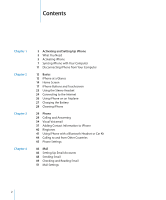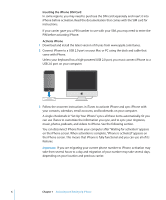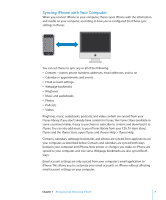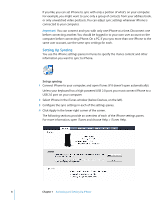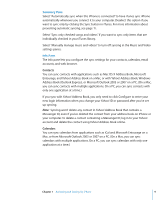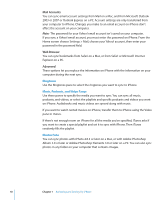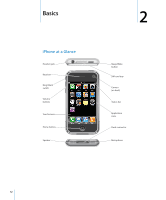Apple MB384LL User Guide - Page 7
Syncing iPhone with Your Computer, iTunes library. If you don't already have content in iTunes
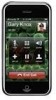 |
View all Apple MB384LL manuals
Add to My Manuals
Save this manual to your list of manuals |
Page 7 highlights
Syncing iPhone with Your Computer When you connect iPhone to your computer, iTunes syncs iPhone with the information and media on your computer, according to how you've configured the iPhone sync settings in iTunes. You can set iTunes to sync any or all of the following:  Contacts-names, phone numbers, addresses, email addresses, and so on  Calendars-appointments and events  Email account settings  Webpage bookmarks  Ringtones  Music and audiobooks  Photos  Podcasts  Videos Ringtones, music, audiobooks, podcasts, and video content are synced from your iTunes library. If you don't already have content in iTunes, the iTunes Store (available in some countries) makes it easy to purchase or subscribe to content and download it to iTunes. You can also add music to your iTunes library from your CDs. To learn about iTunes and the iTunes Store, open iTunes and choose Help > iTunes Help. Contacts, calendars, webpage bookmarks, and photos are synced from applications on your computer, as described below. Contacts and calendars are synced both ways between your computer and iPhone. New entries or changes you make on iPhone are synced to your computer, and vice versa. Webpage bookmarks are also synced both ways. Email account settings are only synced from your computer's email application to iPhone. This allows you to customize your email accounts on iPhone without affecting email account settings on your computer. Chapter 1 Activating and Setting Up iPhone 7