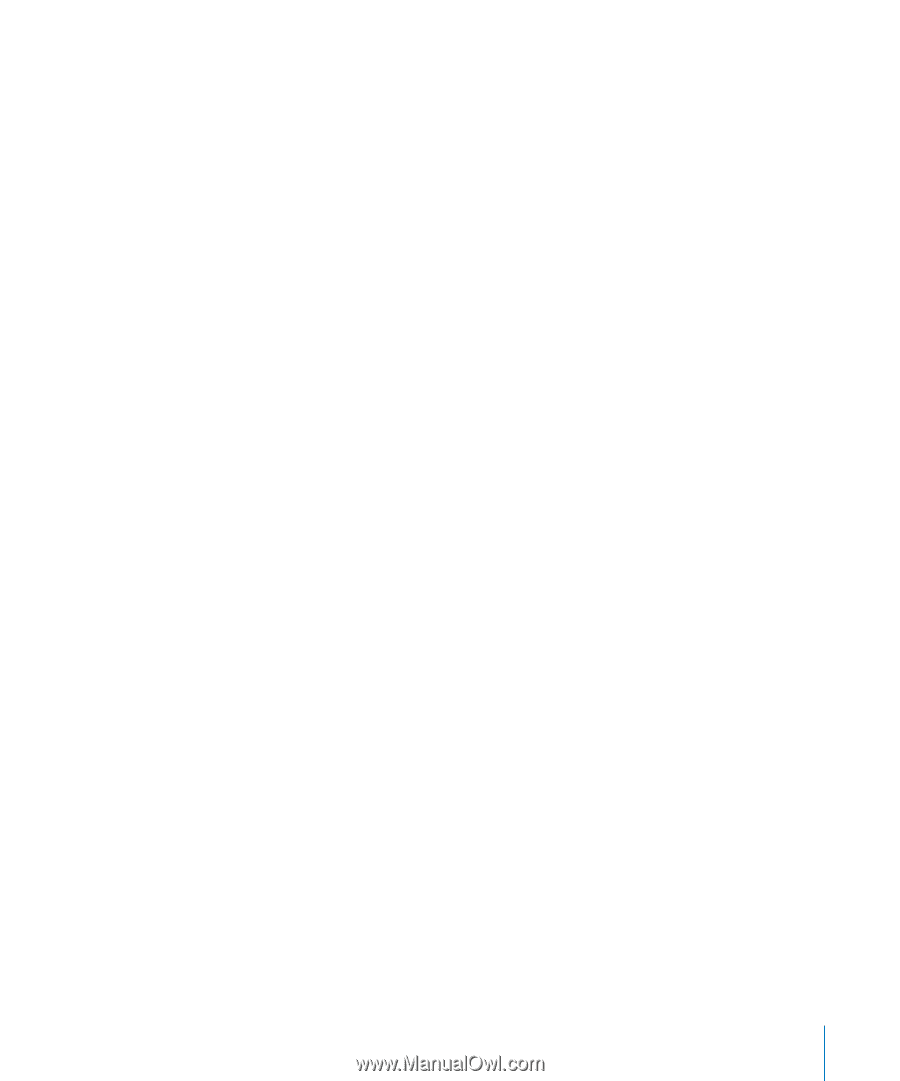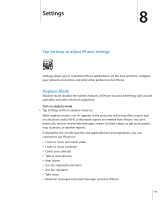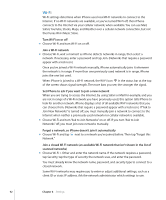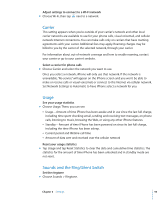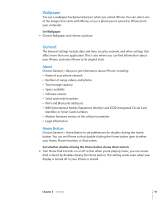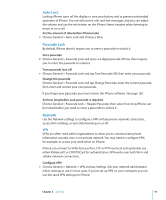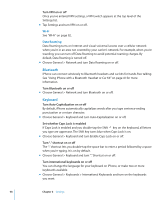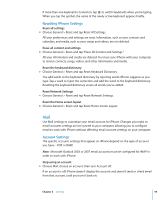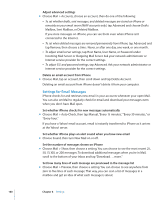Apple MB384LL User Guide - Page 95
Wallpaper, General, About, Home Button - a firmware
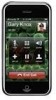 |
View all Apple MB384LL manuals
Add to My Manuals
Save this manual to your list of manuals |
Page 95 highlights
Wallpaper You see a wallpaper background picture when you unlock iPhone. You can select one of the images that came with iPhone, or use a photo you've synced to iPhone from your computer. Set Wallpaper m Choose Wallpaper and choose a picture. General The General settings include date and time, security, network, and other settings that affect more than one application. This is also where you can find information about your iPhone, and reset iPhone to its original state. About Choose General > About to get information about iPhone, including:  Name of your phone network  Number of songs, videos, and photos  Total storage capacity  Space available  Software version  Serial and model numbers  Wi-Fi and Bluetooth addresses  IMEI (International Mobile Equipment Identity) and ICCID (Integrated Circuit Card Identifier, or Smart Card) numbers  Modem firmware version of the cellular transmitter  Legal information Home Button Choose General > Home Button to set preferences for double-clicking the Home button. You can set iPhone so that double-clicking the Home button goes to either your Home, Phone Favorites, or iPod screen. Set whether double-clicking the Home button shows iPod controls m Turn Show iPod Controls on or off so that when you're playing music, you can access iPod controls by double-clicking the Home button. This setting works even when your display is turned off or your iPhone is locked. Chapter 8 Settings 95