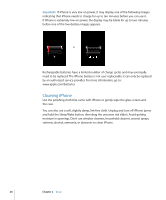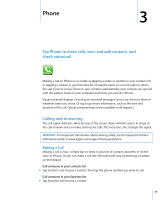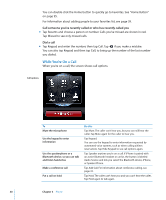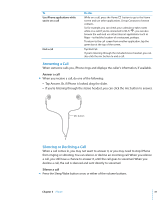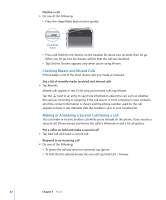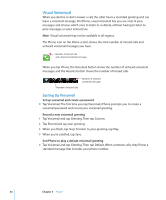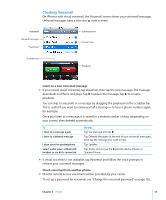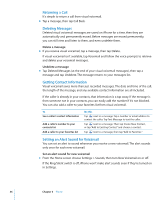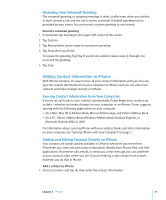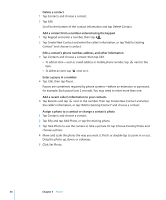Apple MB384LL User Guide - Page 33
Conference Calling, Emergency Dialing, Start a conference call, Call for help in an emergency
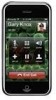 |
View all Apple MB384LL manuals
Add to My Manuals
Save this manual to your list of manuals |
Page 33 highlights
 To end the first call and answer the new one, tap End Call + Answer. To Do this Switch back to the first call and put Tap the first call at the top of the screen, or tap Swap. the second call on hold Merge the two calls, so all three of Tap Merge Calls. you can talk Conference Calling Conference calling lets you talk to more than one person at a time. You can merge up to five calls for a phone conference. Start a conference call 1 Make a call. 2 Tap Add Call and make another call. The first call is put on hold. If you want, you can talk on the second line privately before merging the calls. 3 Tap Merge Calls. The calls are merged onto one line and everyone can hear each other. 4 Repeat steps two and three to add more calls to the conference. To Drop one call from a conference Talk privately with a call in a conference Add an incoming call to a conference Do this Tap Conference and tap next to a call. Then tap End Call. Tap Conference and tap Private next to a call. Tap Merge Calls to return the call to the conference. Tap Hold Call + Answer, then tap Merge Calls. iPhone always has two lines available, one of which can be a conference call. Emergency Dialing Call for help in an emergency m Tap Keypad and dial the number, then tap Call. Or if iPhone is locked with a passcode (see page 97), tap Emergency Call, then dial the number. Note: You should not rely on wireless devices for essential communications, such as medical emergencies. Use of any cellular phone to call emergency services may not work in all locations. Emergency numbers and services vary by region, and sometimes an emergency call cannot be placed due to network availability or environmental interference. Some cellular networks may not accept an emergency call from iPhone if it does not have a SIM, the SIM is PIN-locked, or if you have not activated your iPhone. Chapter 3 Phone 33