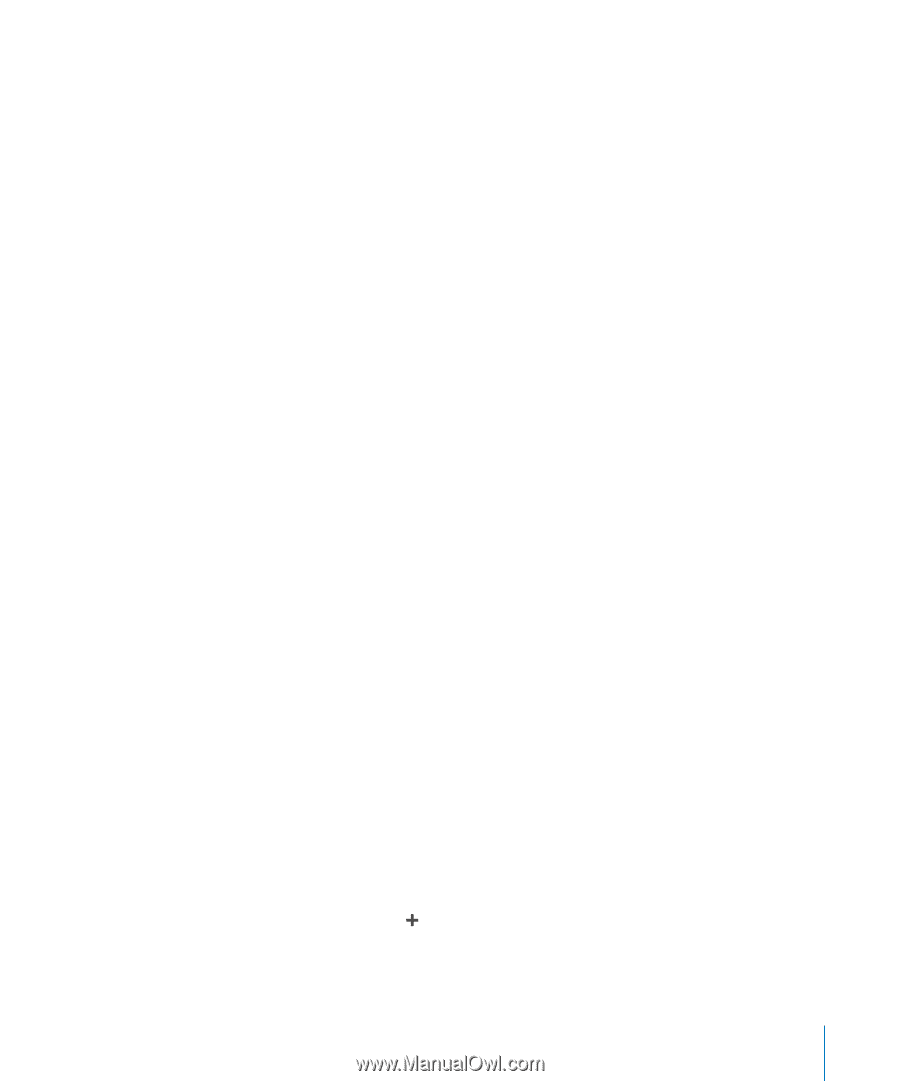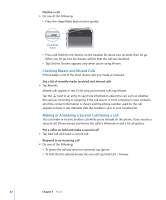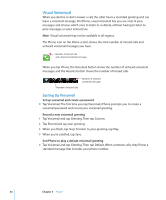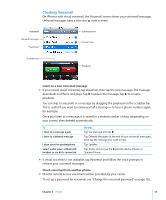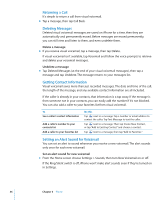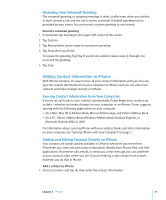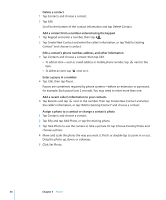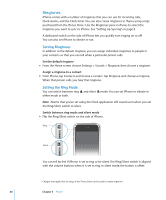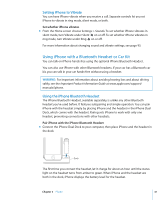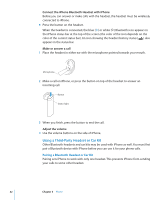Apple MB384LL User Guide - Page 37
Recording Your Voicemail Greeting, Adding Contact Information to iPhone - a review
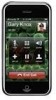 |
View all Apple MB384LL manuals
Add to My Manuals
Save this manual to your list of manuals |
Page 37 highlights
Recording Your Voicemail Greeting The voicemail greeting, or outgoing message, is what a caller hears when you decline or don't answer a call, and the call is sent to voicemail. A default greeting may be provided by your carrier. You can record a custom greeting to use instead. Record a voicemail greeting 1 In Voicemail, tap Greeting in the upper-left corner of the screen. 2 Tap Custom. 3 Tap Record when you're ready to record your greeting. 4 Tap Stop when you finish. To review the greeting, Tap Play. If you're not satisfied, repeat steps 2 through 4 to re-record the greeting. 5 Tap Save. Adding Contact Information to iPhone With iPhone Contacts, it's easy to have all your contact information with you. You can sync the contact information from your computer to iPhone, and you can enter new contacts and make changes directly on iPhone. Syncing Contact Information from Your Computer If you've set up iTunes to sync contacts automatically, iTunes keeps your contacts upto-date-whether you make changes on your computer or on iPhone. iTunes supports syncing with the following applications on your computer.  On a Mac: Mac OS X Address Book, Microsoft Entourage, and Yahoo! Address Book  On a PC: Yahoo! Address Book, Windows Address Book (Outlook Express), or Microsoft Outlook 2003 or 2007 For information about syncing iPhone with your address books and other information on your computer, see "Syncing iPhone with Your Computer" on page 7. Adding and Editing Contacts Directly on iPhone Your contacts are always quickly available on iPhone, whenever you need them. iPhone lets you view and add contact information directly from Phone, Mail, and Text applications. If someone calls, emails, or sends you a text message, you can add them to your contacts, right where you are. If you're entering a new contact from scratch, however, you do that in Phone. Add a contact to iPhone m Choose Contacts and tap , then enter the contact information. Chapter 3 Phone 37