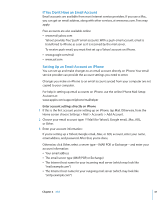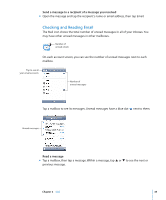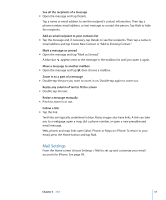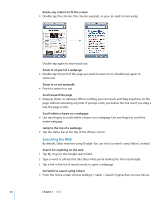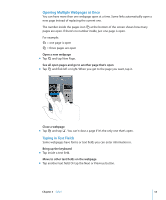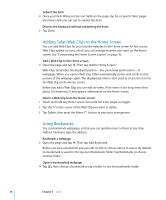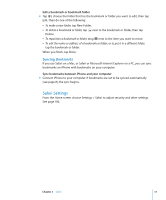Apple MB384LL User Guide - Page 52
Safari, Surfing the Web, Opening and Navigating Web s
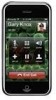 |
View all Apple MB384LL manuals
Add to My Manuals
Save this manual to your list of manuals |
Page 52 highlights
Safari 5 5 Tap Safari to explore the World Wide Web. Surfing the Web Safari lets you see webpages just as they were designed to be seen in computer-based browsers. A simple double tap lets you zoom in; rotate iPhone sideways for a wider view. Search using Google or Yahoo!-both are built-in. Opening and Navigating Webpages Open a webpage m Tap the address field at the top of the screen, type the web address-apple.com or www.google.com, for example-and tap Go. If you don't see the address field, tap the status bar at the top of the screen. As you type, any web address in your bookmarks or history list that contains those letters appears below. Tap a web address to visit its webpage. Erase all the text in the address field m Tap the address field, then tap . Follow a link on a webpage m Tap the link. Text links are typically underlined in blue. Many images also have links. A link can take you to another place on the web, open a map, call a phone number, or open a new preaddressed email. Email, phone number, and address links open Mail, Phone, or Maps on iPhone. To return to Safari, press the Home button and tap Safari. 52