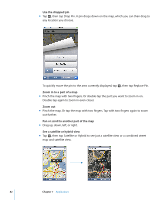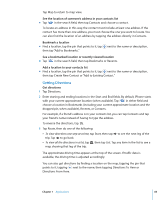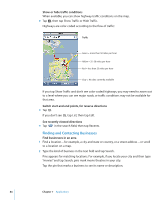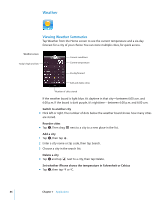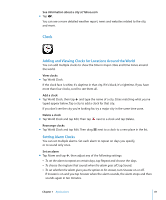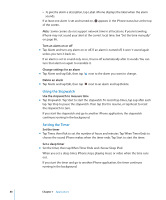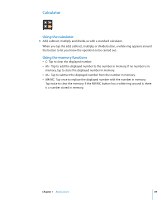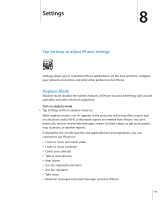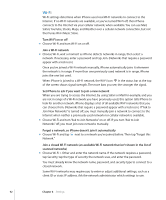Apple MB384LL User Guide - Page 87
Clock, Adding and Viewing Clocks for Locations Around the World, Setting Alarm Clocks
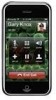 |
View all Apple MB384LL manuals
Add to My Manuals
Save this manual to your list of manuals |
Page 87 highlights
See information about a city at Yahoo.com m Tap . You can see a more detailed weather report, news and websites related to the city, and more. Clock Adding and Viewing Clocks for Locations Around the World You can add multiple clocks to show the time in major cities and time zones around the world. View clocks m Tap World Clock. If the clock face is white, it's daytime in that city. If it's black, it's nighttime. If you have more than four clocks, scroll to see them all. Add a clock m Tap World Clock, then tap and type the name of a city. Cities matching what you've typed appear below. Tap a city to add a clock for that city. If you don't see the city you're looking for, try a major city in the same time zone. Delete a clock m Tap World Clock and tap Edit. Then tap next to a clock and tap Delete. Rearrange clocks m Tap World Clock and tap Edit. Then drag next to a clock to a new place in the list. Setting Alarm Clocks You can set multiple alarms. Set each alarm to repeat on days you specify, or to sound only once. Set an alarm m Tap Alarm and tap , then adjust any of the following settings: Â To set the alarm to repeat on certain days, tap Repeat and choose the days. Â To choose the ringtone that sounds when the alarm goes off, tap Sound. Â To set whether the alarm gives you the option to hit snooze, turn Snooze on or off. If Snooze is on and you tap Snooze when the alarm sounds, the alarm stops and then sounds again in ten minutes. Chapter 7 Applications 87