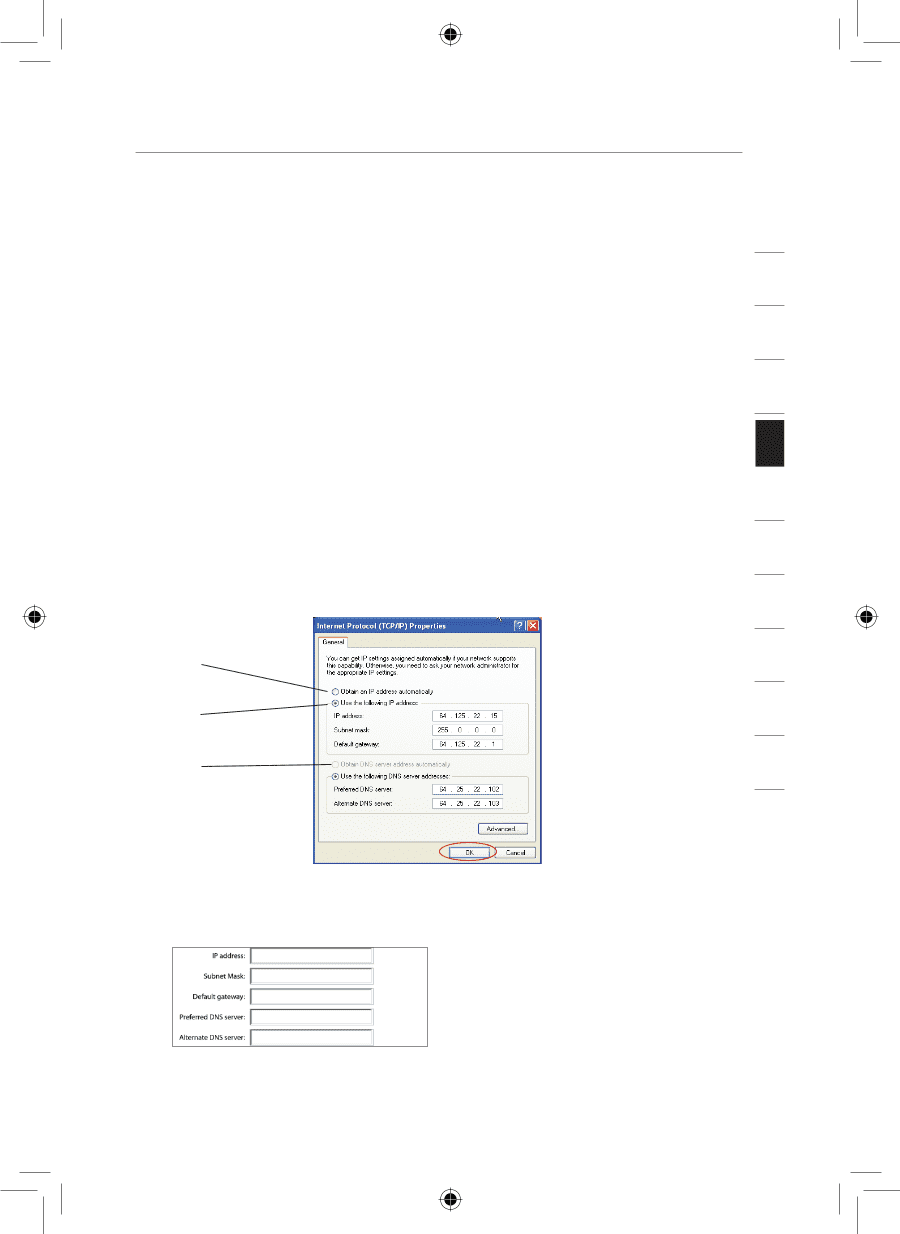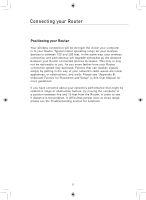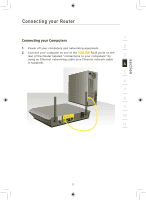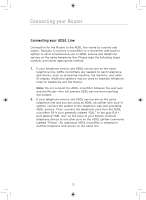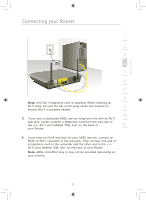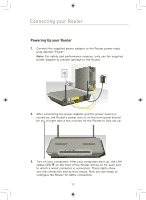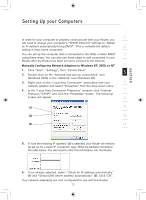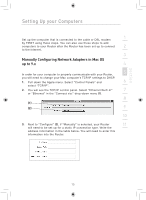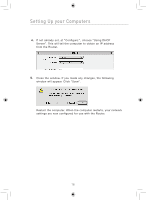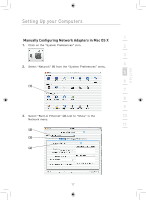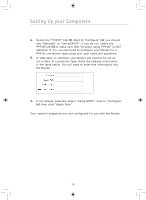Belkin F5D7633uk4 F5D7633uk4A - Manual - Page 15
Setting Up your Computers - ip address
 |
View all Belkin F5D7633uk4 manuals
Add to My Manuals
Save this manual to your list of manuals |
Page 15 highlights
section Setting Up your Computers 1 In order for your computer to properly communicate with your Router, you will need to change your computer's "TCP/IP Ethernet" settings to "Obtain an IP address automatically/Using DHCP". This is normally the default 2 setting in most home computers. You can set up the computer that is connected to the ADSL modem FIRST 3 using these steps. You can also use these steps to add computers to your Router after the Router has been set up to connect to the Internet. Manually Configuring Network Adapters in Windows XP, 2000, or NT 4 1. Click "Start", "Settings", then "Control Panel". 5 2. Double-click on the "Network and dial-up connections" icon (Windows 2000) or the "Network" icon (Windows XP). 3. Right-click on the "Local Area Connection" associated with your 6 network adapter and select "Properties" from the drop-down menu. 4. In the "Local Area Connection Properties" window, click "Internet 7 Protocol (TCP/IP)" and click the "Properties" button. The following screen will appear: 8 (1) 9 (2) 10 (3) 11 12 5. If "Use the following IP address" (2) is selected, your Router will need to be set up for a static IP connection type. Write the address information the table below. You will need to enter this information into the Router. 6. If not already selected, select "Obtain an IP address automatically" (1) and "Obtain DNS server address automatically" (3). Click "OK". Your network adapter(s) are now configured for use with the Router. 13