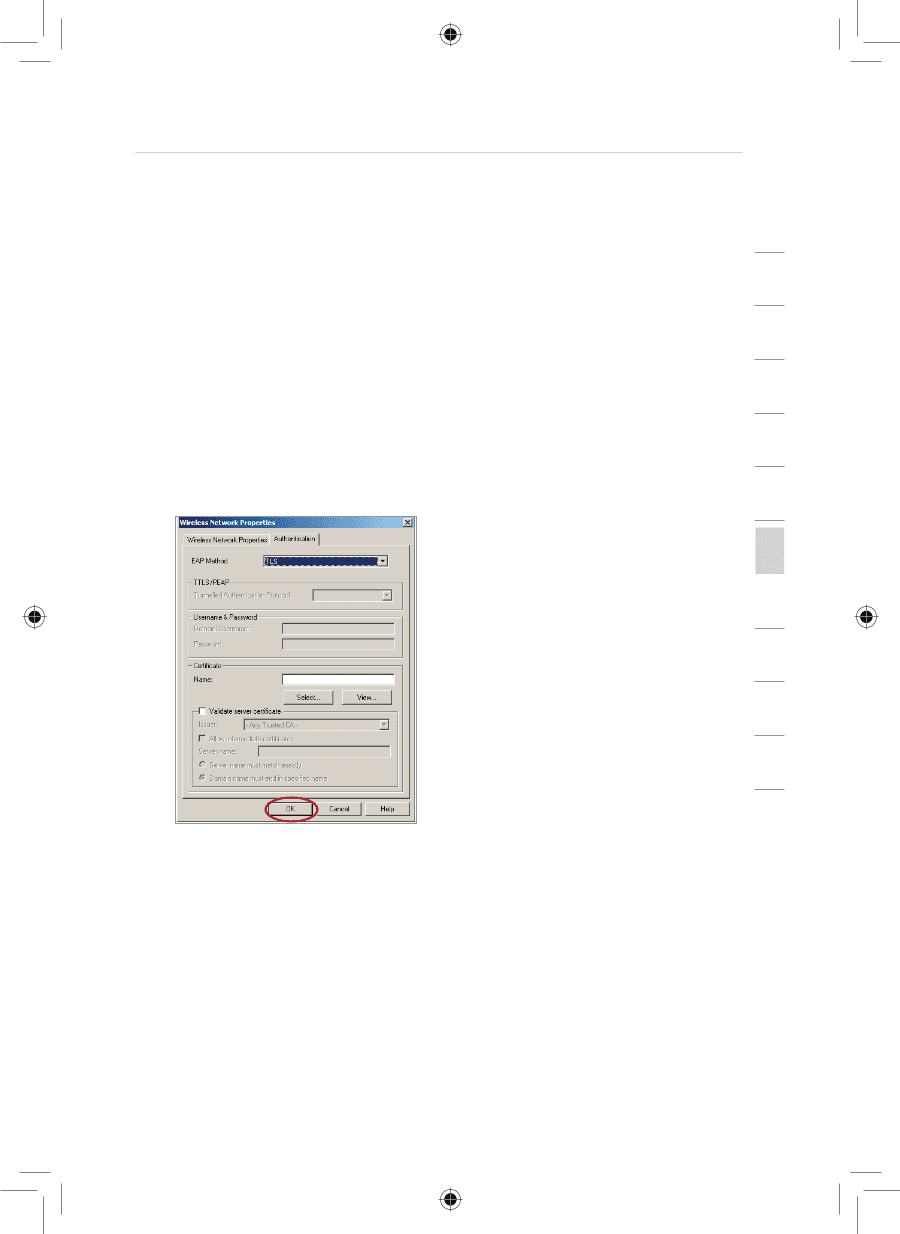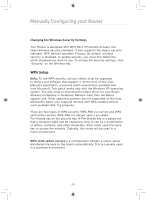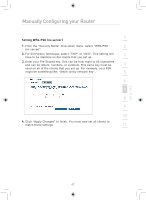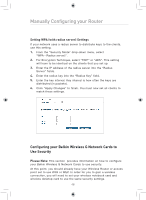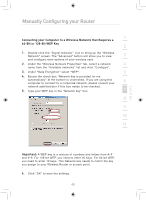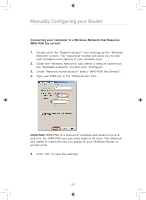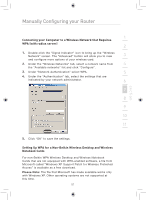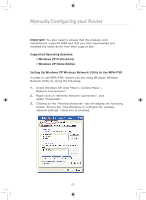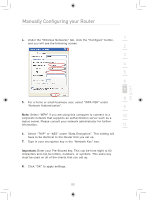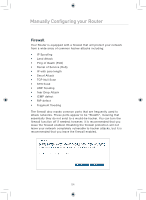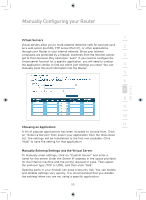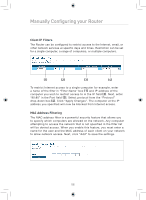Belkin F5D7633uk4 F5D7633uk4A - Manual - Page 53
Setting Up WPA for a Non-Belkin Wireless Desktop and Wireless
 |
View all Belkin F5D7633uk4 manuals
Add to My Manuals
Save this manual to your list of manuals |
Page 53 highlights
Manually Configuring your Router section 1 Connecting your Computer to a Wireless Network that Requires WPA (with radius server) 2 1. Double-click the "Signal Indicator" icon to bring up the "Wireless Network" screen. The "Advanced" button will allow you to view 3 and configure more options of your wireless card. 2. Under the "Wireless Networks" tab, select a network name from 4 the "Available networks" list and click "Configure". 3. Under "Network Authentication" select WPA. 5 4. Under the "Authentication" tab, select the settings that are indicated by your network administrator. 6 7 8 9 10 11 12 5. Click "OK" to save the settings. Setting Up WPA for a Non-Belkin Wireless Desktop and Wireless Notebook Cards For non-Belkin WPA Wireless Desktop and Wireless Notebook Cards that are not equipped with WPA-enabled software, a file from Microsoft called "Windows XP Support Patch for Wireless Protected Access" is available as a free download. Please Note: The file that Microsoft has made available works only with Windows XP. Other operating systems are not supported at this time. 51