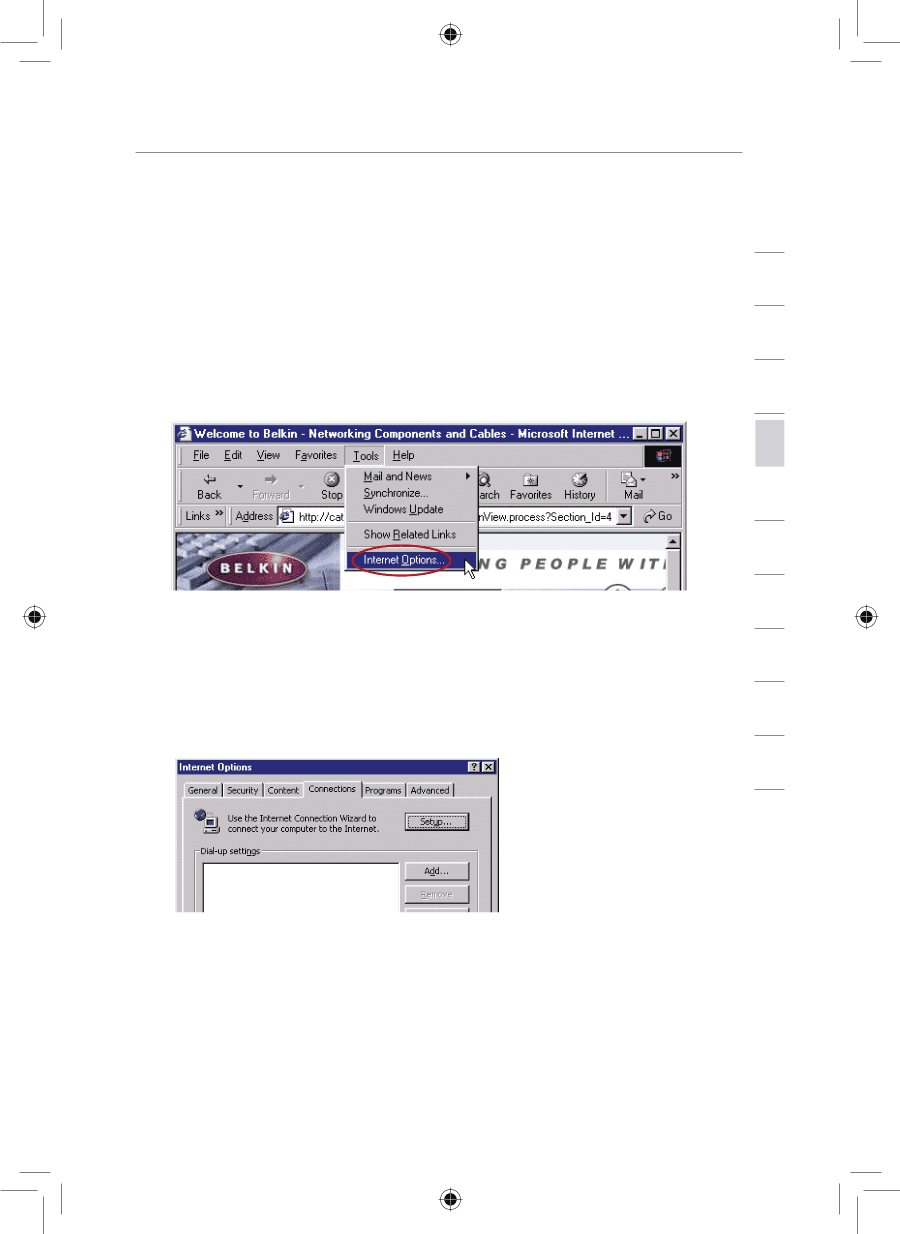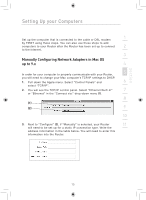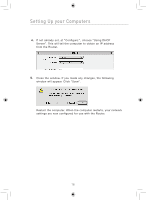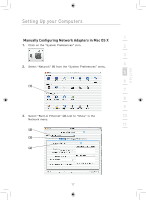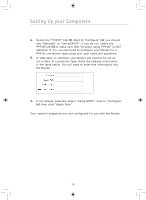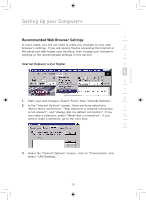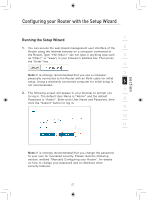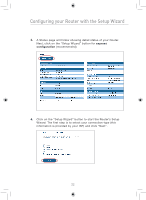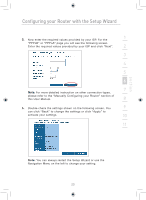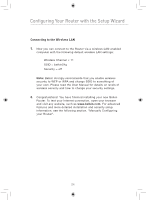Belkin F5D7633uk4 F5D7633uk4A - Manual - Page 21
Recommended Web Browser Settings
 |
View all Belkin F5D7633uk4 manuals
Add to My Manuals
Save this manual to your list of manuals |
Page 21 highlights
section Setting Up your Computers Recommended Web Browser Settings 1 In most cases, you will not need to make any changes to your web browser's settings. If you are having trouble accessing the Internet or 2 the advanced web-based user interface, then change your browser's settings to the recommended settings in this section. 3 Internet Explorer 4.0 or Higher 4 5 6 7 8 1. Start your web browser. Select "Tools" then "Internet Options". 2. In the "Internet Options" screen, there are three selections: "Never dial a connection", "Dial whenever a network connection 9 is not present", and "Always dial my default connection". If you can make a selection, select "Never dial a connection". If you 10 cannot make a selection, go to the next step. 11 12 3. Under the "Internet Options" screen, click on "Connections" and select "LAN Settings...". 19