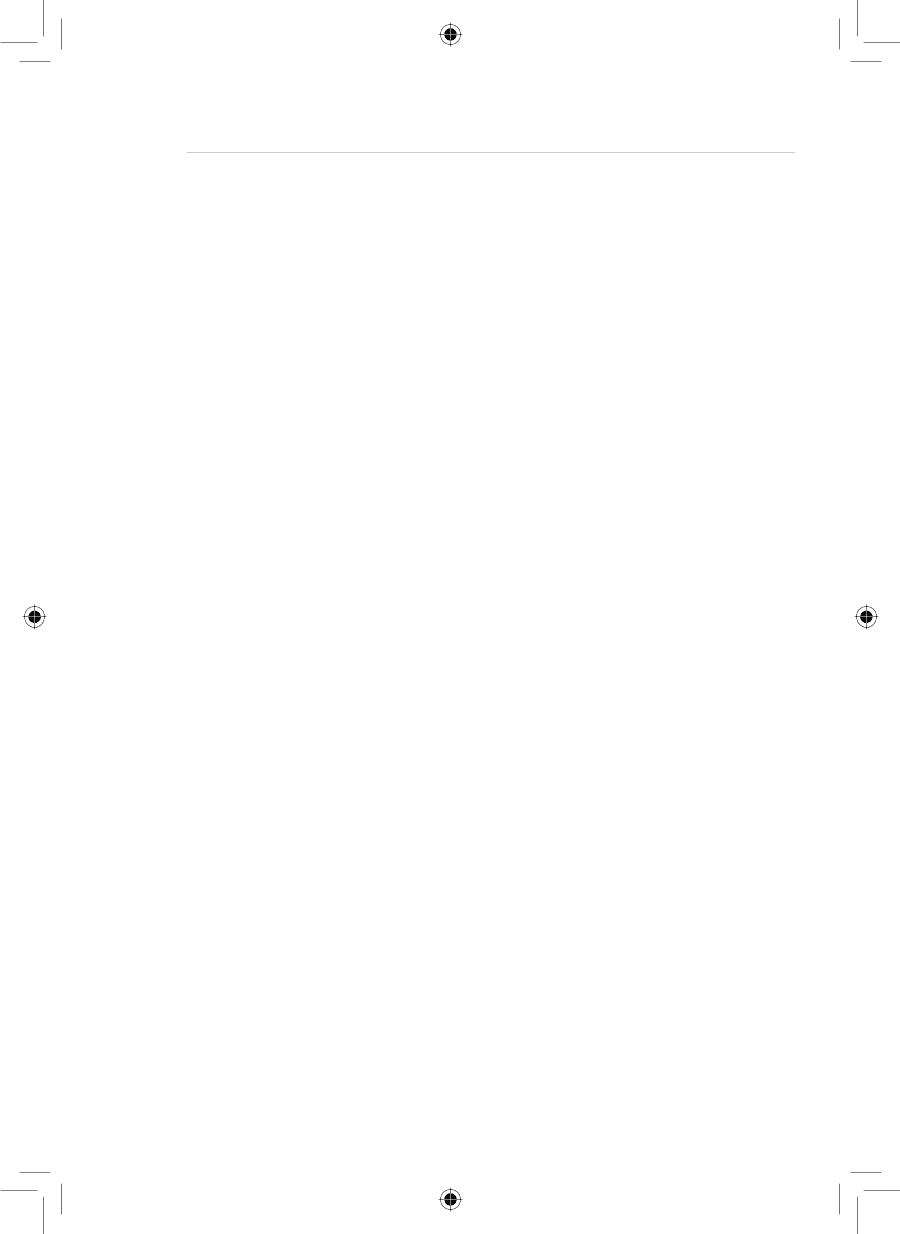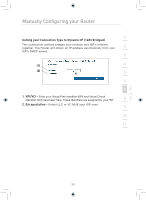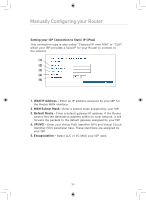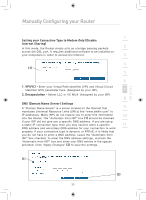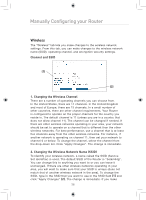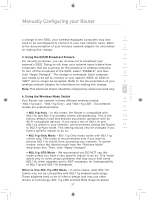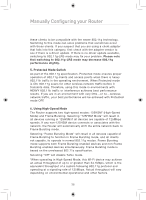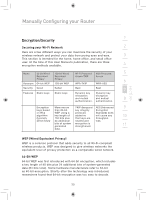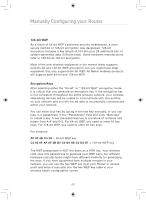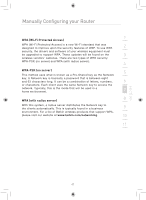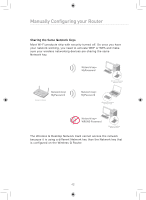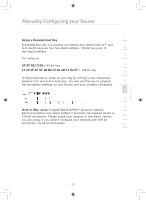Belkin F5D7633uk4 F5D7633uk4A - Manual - Page 40
Protected Mode Switch, Using High-Speed Mode - drivers
 |
View all Belkin F5D7633uk4 manuals
Add to My Manuals
Save this manual to your list of manuals |
Page 40 highlights
Manually Configuring your Router these clients to be compatible with the newer 802.11g technology. Switching to this mode can solve problems that sometimes occur with these clients. If you suspect that you are using a client adapter that falls into this category, first check with the adapter vendor to see if there is a driver update. If there is no driver update available, switching to 802.11g-LRS mode may fix your problem. Please note that switching to 802.11g-LRS mode may decrease 802.11g performance slightly. 5. Protected Mode Switch As part of the 802.11g specification, Protected mode ensures proper operation of 802.11g clients and access points when there is heavy 802.11b traffic in the operating environment. When Protected mode is ON, 802.11g scans for other wireless network traffic before it transmits data. Therefore, using this mode in environments with HEAVY 802.11b traffic or interference achieves best performance results. If you are in an environment with very little-or no-wireless network traffic, your best performance will be achieved with Protected mode OFF. 6. Using High-Speed Mode The Router supports two high-speed modes: 125HSM* (High-Speed Mode) and Frame Bursting. Selecting "125HSM Mode" will result in all devices running in 125HSM if all devices are capable of 125Mbps speeds. If any non-125HSM device connects or associates with the network, the Router will automatically shift the entire network back to Frame Bursting mode. Selecting "Frame Bursting Mode" will result in all devices capable of Frame Bursting to function in Frame Bursting mode, and all clients not capable, to operate in normal 802.11g modes. Frame Bursting mode supports both Frame Bursting-enabled devices and non-Frame Bursting-enabled devices simultaneously. Frame Bursting mode is based on the unreleased 802.11e specification. Selecting "Off" will disable Turbo mode. *When operating in High-Speed Mode, this Wi-Fi device may achieve an actual throughput of up to or greater than 34.1Mbps, which is the equivalent throughput of a system following 802.11g protocol and operating at a signaling rate of 125Mbps. Actual throughput will vary depending on environmental operational and other factors. 38