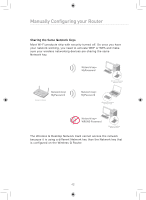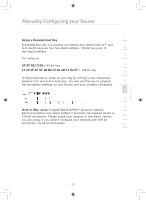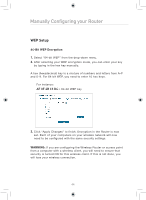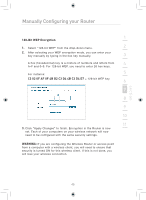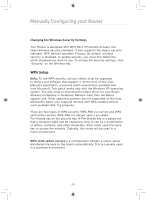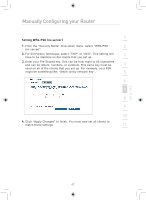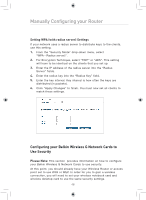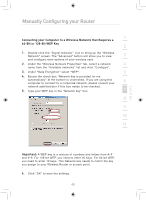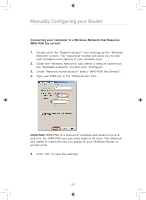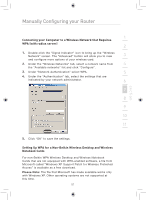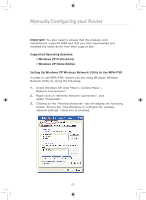Belkin F5D7633uk4 F5D7633uk4A - Manual - Page 49
Setting WPA-PSK no server
 |
View all Belkin F5D7633uk4 manuals
Add to My Manuals
Save this manual to your list of manuals |
Page 49 highlights
Manually Configuring your Router 1 Setting WPA-PSK (no server) 1. From the "Security Mode" drop-down menu, select "WPA-PSK 2 (no server)". 2. For Encryption Technique, select "TKIP" or "AES". This setting will 3 have to be identical on the clients that you set up. 3. Enter your Pre-Shared key. This can be from eight to 63 characters and can be letters, numbers, or symbols. This same key must be 4 used on all of the clients that you set up. For example, your PSK might be something like: "Smith family network key". 5 6 7 8 9 10 4. Click "Apply Changes" to finish. You must now set all clients to match these settings. 11 12 section 47
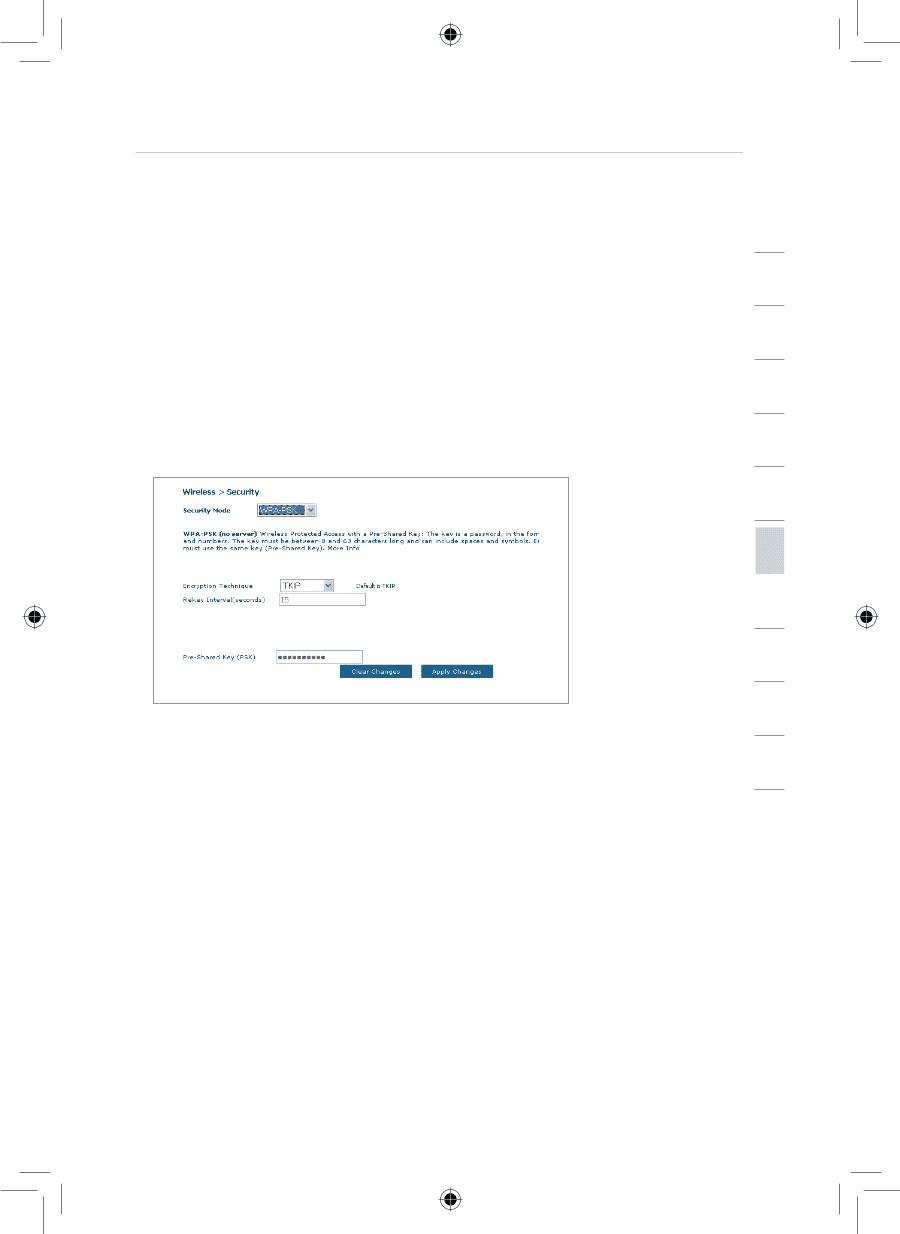
Manually Configuring your Router
47
section
2
1
3
4
5
6
7
8
9
10
11
12
Setting WPA-PSK (no server)
1.
From the “Security Mode” drop-down menu, select “WPA-PSK
(no server)”.
2.
For Encryption Technique, select “TKIP” or “AES”. This setting will
have to be identical on the clients that you set up.
3.
Enter your Pre-Shared key. This can be from eight to 63 characters
and can be letters, numbers, or symbols. This same key must be
used on all of the clients that you set up. For example, your PSK
might be something like: “Smith family network key”.
4.
Click “Apply Changes” to finish. You must now set all clients to
match these settings.