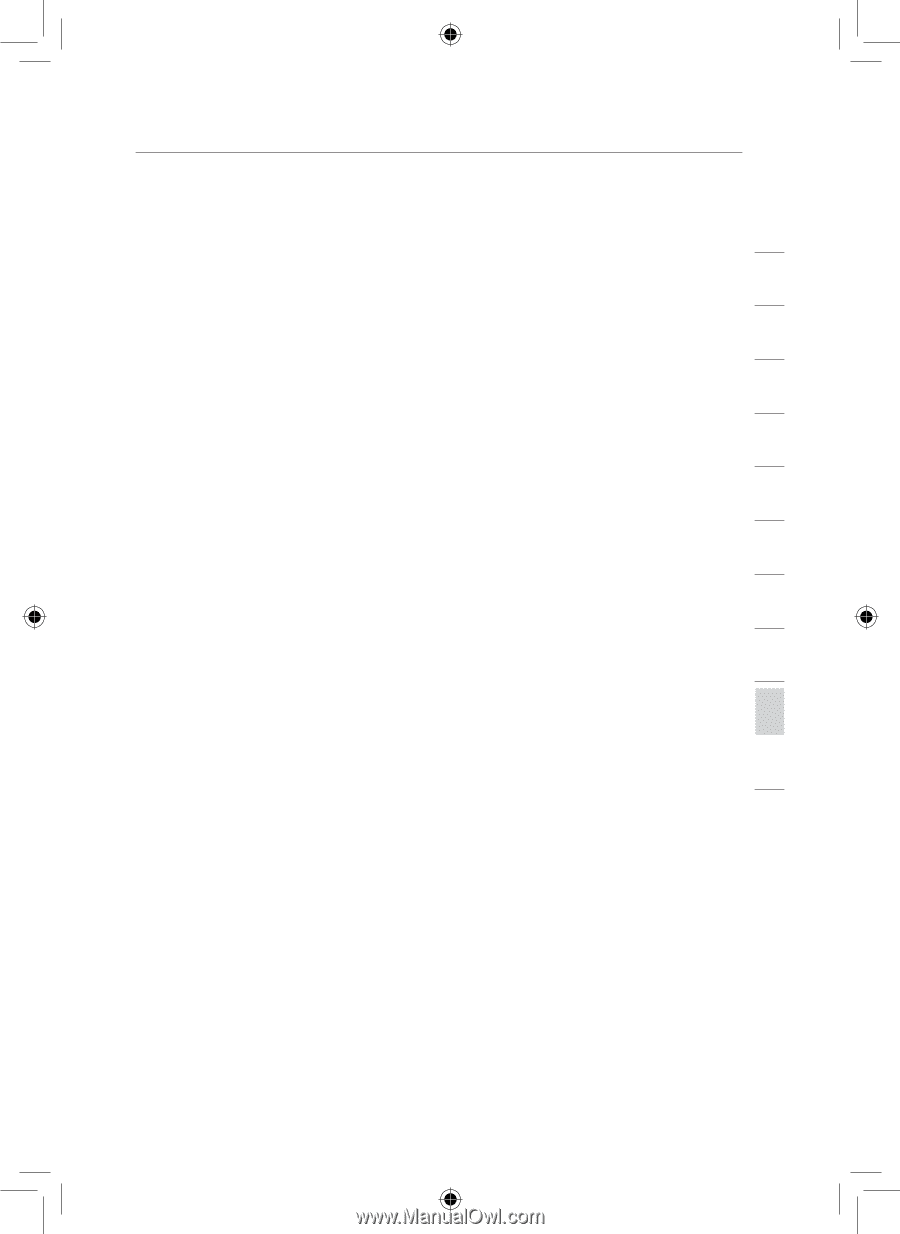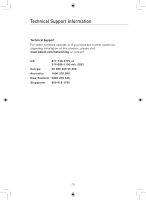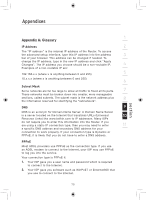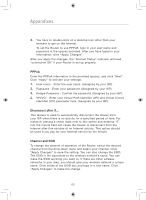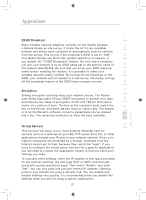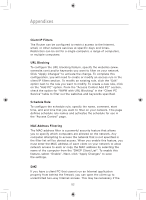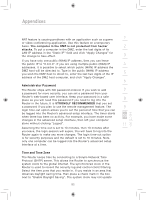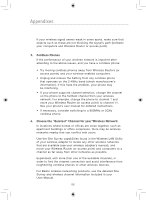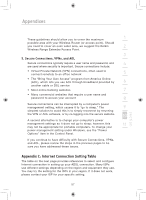Belkin F5D7633uk4 F5D7633uk4A - Manual - Page 85
Administrator Password, Time and Time Zone
 |
View all Belkin F5D7633uk4 manuals
Add to My Manuals
Save this manual to your list of manuals |
Page 85 highlights
Appendixes NAT feature is causing problems with an application such as a game 1 or video conferencing application. Use this feature on a temporary basis. The computer in the DMZ is not protected from hacker 2 attacks. To put a computer in the DMZ, enter the last digits of its LAN IP address in the "Static IP" field and click "Apply Changes" for the change to take effect. 3 If you have only one public (WAN) IP address, then you can leave the public IP to "0.0.0.0". If you are using multiple public (WAN) IP 4 addresses, it is possible to select which public (WAN) IP address the DMZ host will be directed to. Type in the public (WAN) IP address you wish the DMZ host to direct to, enter the last two digits of the IP 5 address of the DMZ host computer, and click "Apply Changes". 6 Administrator Password The Router ships with NO password entered. If you wish to add 7 a password for more security, you can set a password from your Router's web-based user interface. Keep your password in a safe place as you will need this password if you need to log into the 8 Router in the future. It is STRONGLY RECOMMENDED that you set a password if you plan to use the remote management feature. The 9 login time-out option allows you to set the period of time that you can be logged into the Router's advanced setup interface. The timer starts when there has been no activity. For example, you have made some 10 changes in the advanced setup interface, then left your computer alone without clicking "Logout". 11 Assuming the time-out is set to 10 minutes, then 10 minutes after you leave, the login session will expire. You will have to log into the Router again to make any more changes. The login time-out option 12 is for security purposes and the default is set to 10 minutes. Note, only one computer can be logged into the Router's advanced setup interface at a time. Time and Time Zone The Router keeps time by connecting to a Simple Network Time Protocol (SNTP) server. This allows the Router to synchronize the system clock to the global Internet. The synchronized clock in the Router is used to record the security log and control client filtering. Select the time zone that you reside in. If you reside in an area that observes daylight saving time, then place a check mark in the box next to "Enable Daylight Saving". The system clock may not update 83 section