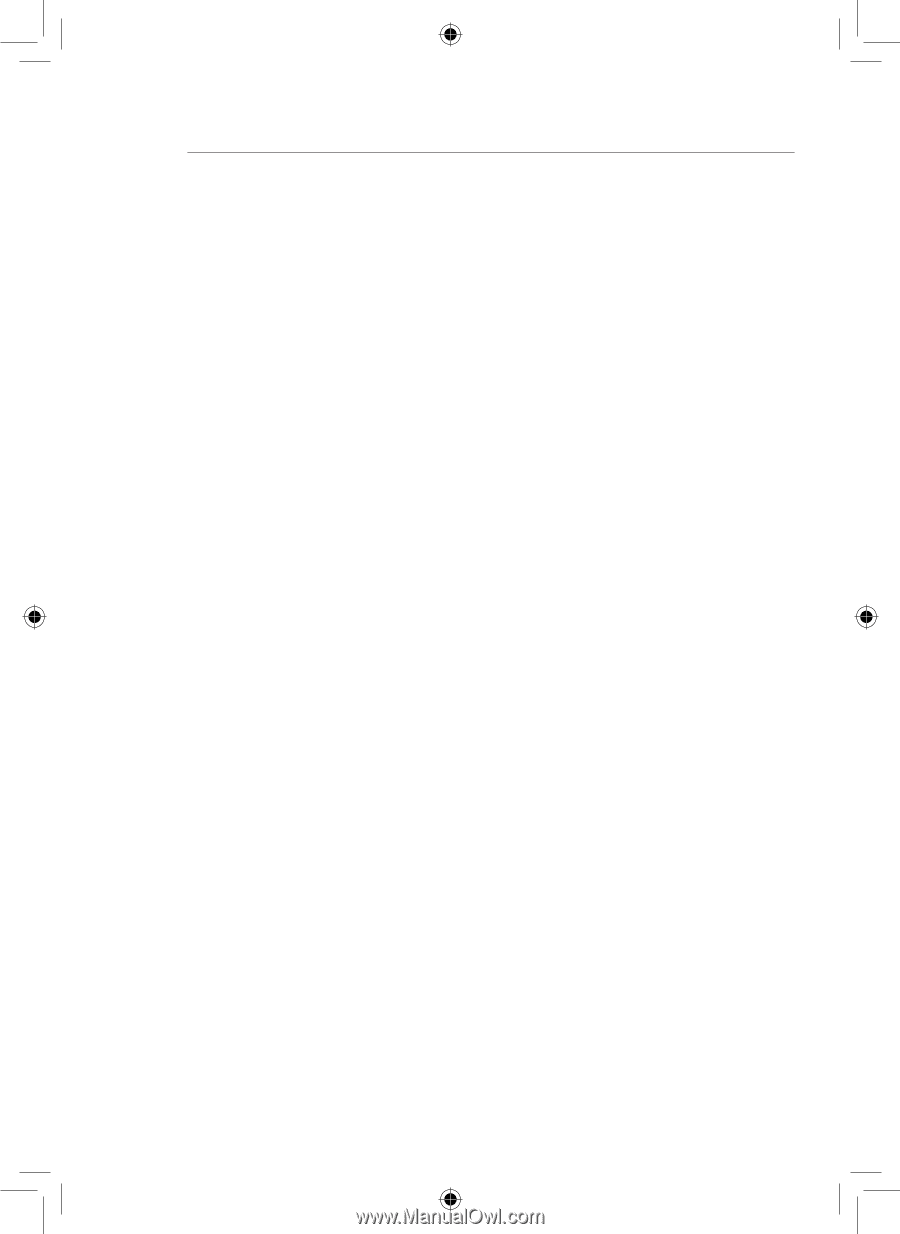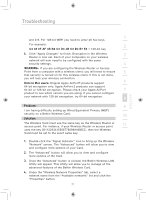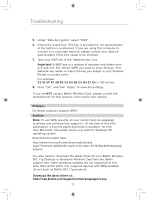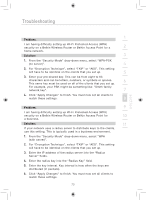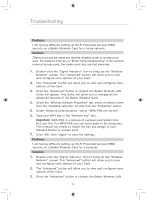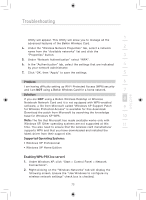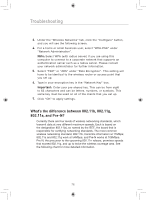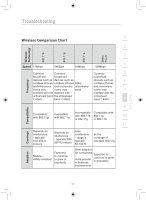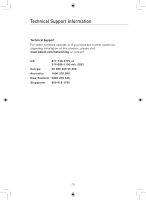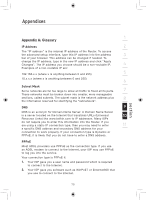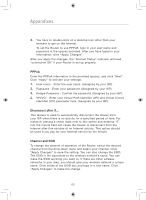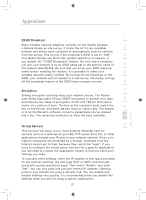Belkin F5D7633uk4 F5D7633uk4A - Manual - Page 78
What's the difference between 802.11b, 802.11g, 11a, and Pre-N?
 |
View all Belkin F5D7633uk4 manuals
Add to My Manuals
Save this manual to your list of manuals |
Page 78 highlights
Troubleshooting 3. Under the "Wireless Networks" tab, click the "Configure" button, and you will see the following screen. 4. For a home or small business user, select "WPA-PSK" under "Network Administration". Note: Select WPA (with radius server) if you are using this computer to connect to a corporate network that supports an authentication server such as a radius server. Please consult your network administrator for further information. 5. Select "TKIP" or "AES" under "Date Encryption". This setting will have to be identical to the wireless router or access point that you set up. 6. Type in your encryption key in the "Network Key" box. Important: Enter your pre-shared key. This can be from eight to 63 characters and can be letters, numbers, or symbols. This same key must be used on all of the clients that you set up. 7. Click "OK" to apply settings. What's the difference between 802.11b, 802.11g, 802.11a, and Pre-N? Currently there are four levels of wireless networking standards, which transmit data at very different maximum speeds. Each is based on the designation 802.11(x), so named by the IEEE, the board that is responsible for certifying networking standards. The most common wireless networking standard, 802.11b, transmits information at 11Mbps; 802.11a and 802.11g work at 54Mbps; and Pre-N works at 108Mbps. Pre-N, the precursor to the upcoming 802.11n release, promises speeds that exceed 802.11g, and up to twice the wireless coverage area. See the following chart for more detailed information. 76