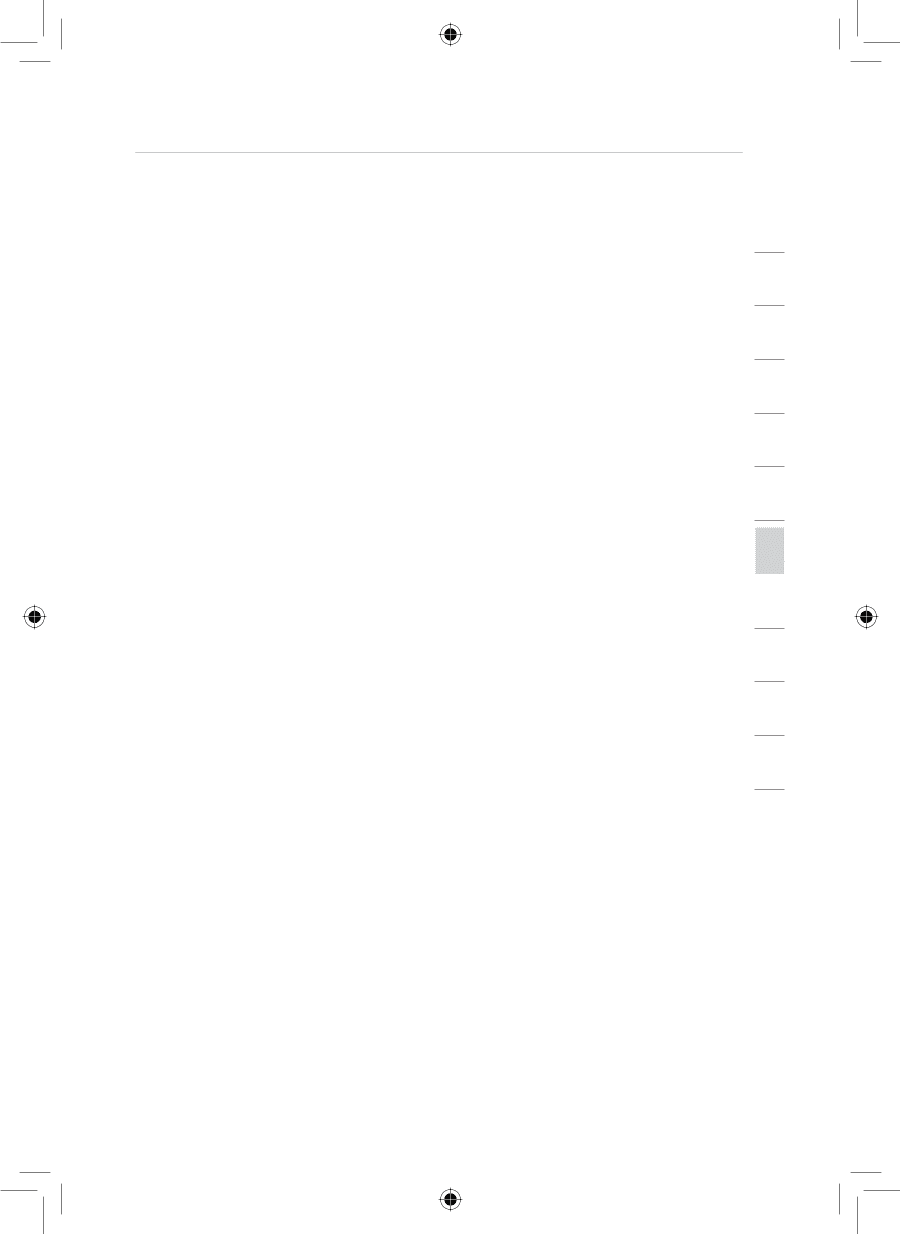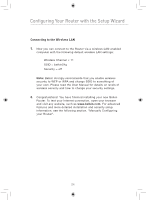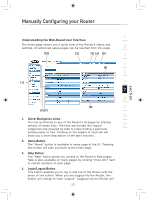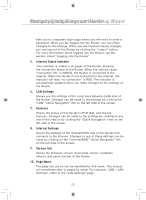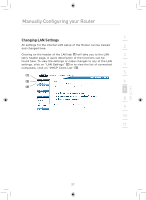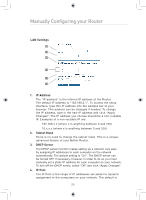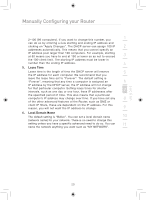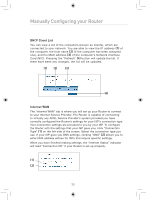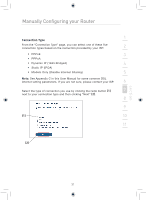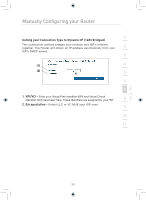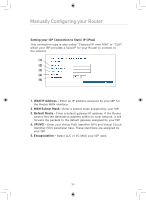Belkin F5D7633uk4 F5D7633uk4A - Manual - Page 31
Lease Time, Local Domain Name
 |
View all Belkin F5D7633uk4 manuals
Add to My Manuals
Save this manual to your list of manuals |
Page 31 highlights
Manually Configuring your Router 1 2-100 (99 computers). If you want to change this number, you can do so by entering a new starting and ending IP address and clicking on "Apply Changes". The DHCP server can assign 100 IP 2 addresses automatically. This means that you cannot specify an IP address pool larger than 100 computers. For example, starting at 50 means you have to end at 150 or lower so as not to exceed 3 the 100-client limit. The starting IP address must be lower in number than the ending IP address. 4 5. Lease Time Lease time is the length of time the DHCP server will reserve 5 the IP address for each computer. We recommend that you leave the lease time set to "Forever". The default setting is "Forever", meaning that any time a computer is assigned an 6 IP address by the DHCP server, the IP address will not change for that particular computer. Setting lease times for shorter intervals, such as one day or one hour, frees IP addresses after 7 the specified period of time. This also means that a particular computer's IP address may change over time. If you have set any 8 of the other advanced features of the Router, such as DMZ or client IP filters, these are dependent on the IP address. For this reason, you will not want the IP address to change. 9 6. Local Domain Name The default setting is "Belkin". You can set a local domain name 10 (network name) for your network. There is no need to change this setting unless you have a specific advanced need to do so. You can 11 name the network anything you want such as "MY NETWORK". 12 section 29