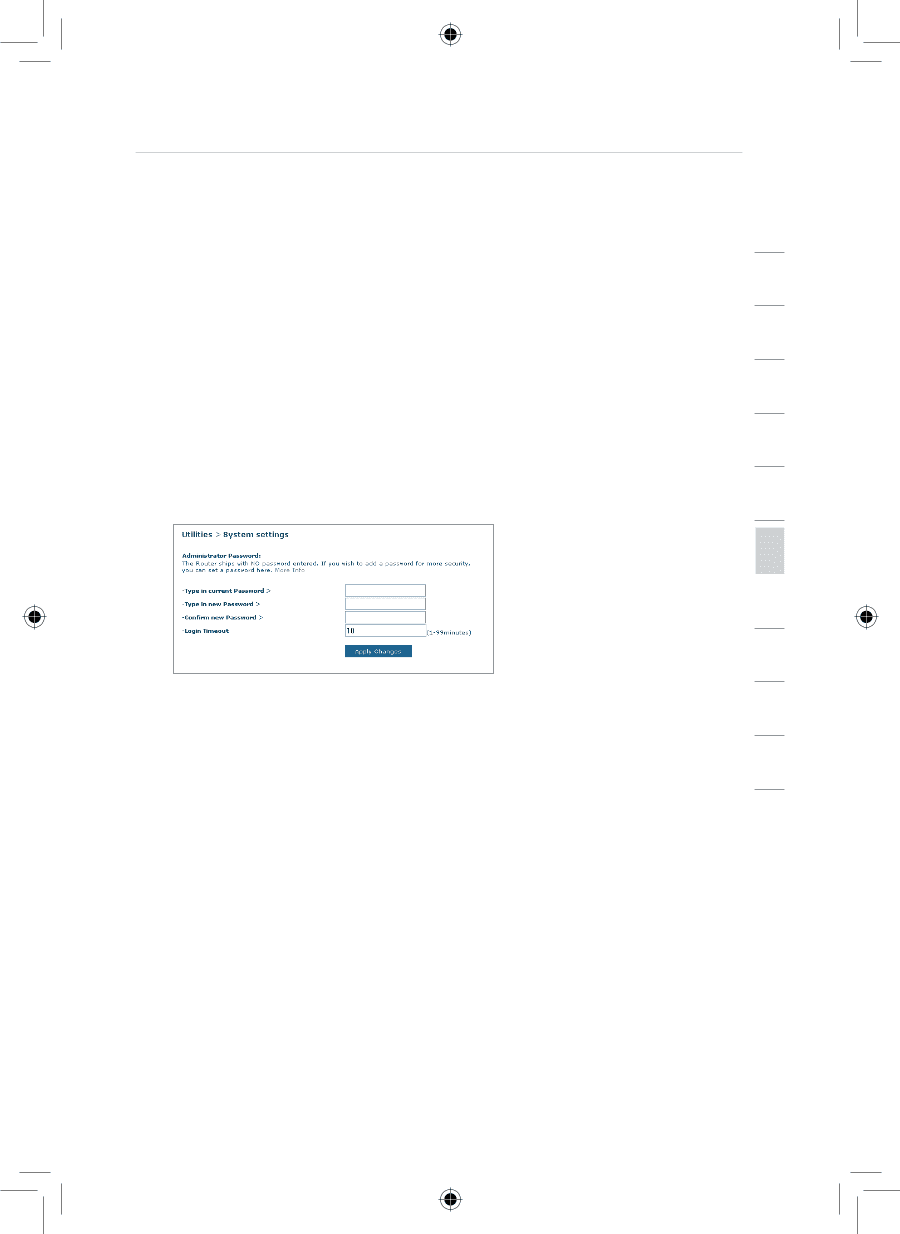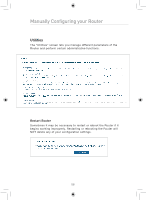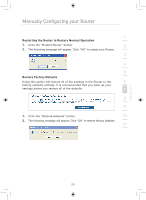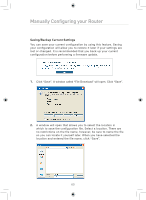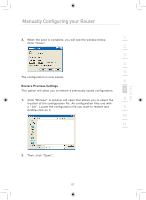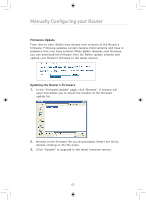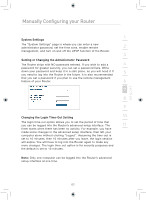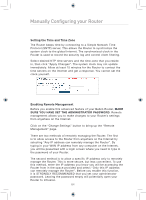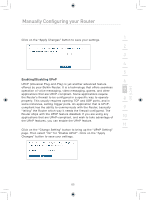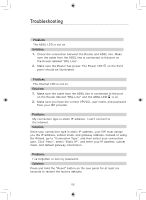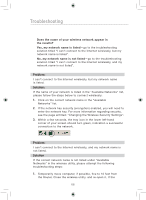Belkin F5D7633uk4 F5D7633uk4A - Manual - Page 65
System Settings, Setting or Changing the Administrator Password, Changing the Login Time-Out Setting
 |
View all Belkin F5D7633uk4 manuals
Add to My Manuals
Save this manual to your list of manuals |
Page 65 highlights
section Manually Configuring your Router System Settings 1 The "System Settings" page is where you can enter a new administrator password, set the time zone, enable remote 2 management, and turn on and off the UPnP function of the Router. 3 Setting or Changing the Administrator Password The Router ships with NO password entered. If you wish to add a 4 password for greater security, you can set a password here. Write down your password and keep it in a safe place, as you will need it if 5 you need to log into the Router in the future. It is also recommended that you set a password if you plan to use the remote management feature of your Router. 6 7 8 9 Changing the Login Time-Out Setting 10 The login time-out option allows you to set the period of time that you can be logged into the Router's advanced setup interface. The 11 timer starts when there has been no activity. For example, you have made some changes in the advanced setup interface, then left your 12 computer alone without clicking "Logout". Assuming the time-out is set to 10 minutes, then 10 minutes after you leave, the login session will expire. You will have to log into the Router again to make any more changes. The login time-out option is for security purposes and the default is set to 10 minutes. Note: Only one computer can be logged into the Router's advanced setup interface at one time. 63