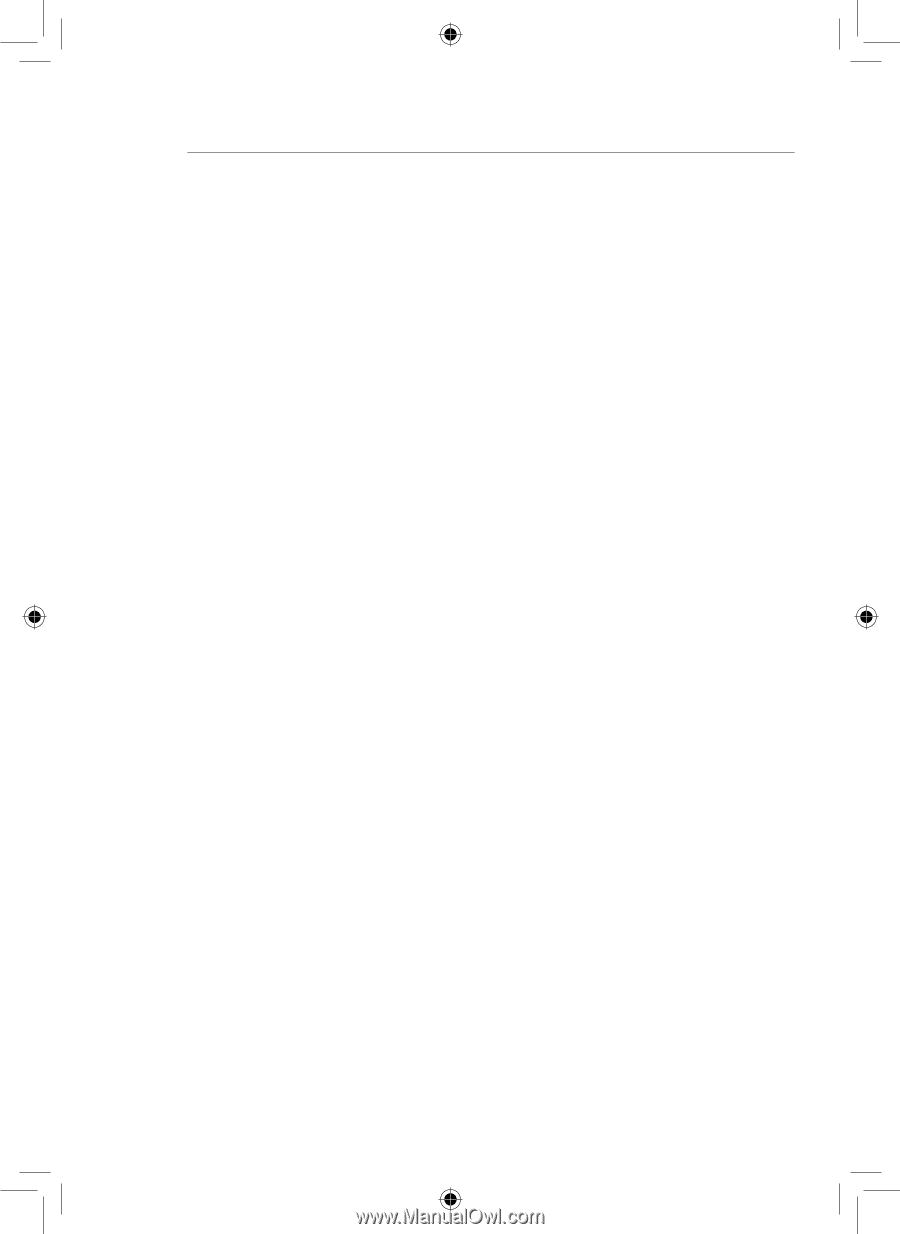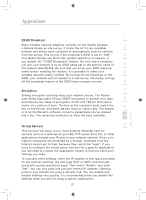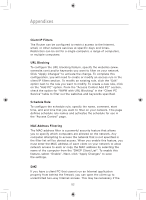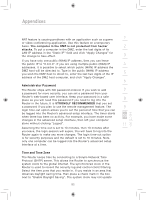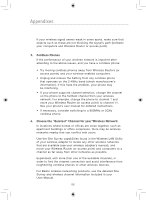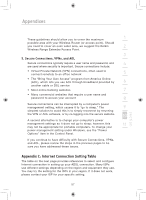Belkin F5D7633uk4 F5D7633uk4A - Manual - Page 88
Cordless Phones, Choose the Quietest Channel for your Wireless Network
 |
View all Belkin F5D7633uk4 manuals
Add to My Manuals
Save this manual to your list of manuals |
Page 88 highlights
Appendixes If your wireless signal seems weak in some spots, make sure that objects such as these are not blocking the signal's path (between your computers and Wireless Router or access point). 3. Cordless Phones If the performance of your wireless network is impaired after attending to the above issues, and you have a cordless phone: • Try moving cordless phones away from Wireless Routers (or access points) and your wireless-enabled computers. • Unplug and remove the battery from any cordless phone that operates on the 2.4GHz band (check manufacturer's information). If this fixes the problem, your phone may be interfering. • If your phone supports channel selection, change the channel on the phone to the farthest channel from your wireless network. For example, change the phone to channel 1 and move your Wireless Router (or access point) to channel 11. See your phone's user manual for detailed instructions. • If necessary, consider switching to a 900MHz or 5GHz cordless phone. 4. Choose the "Quietest" Channel for your Wireless Network In locations where homes or offices are close together, such as apartment buildings or office complexes, there may be wireless networks nearby that can conflict with yours. Use the Site Survey capabilities found in the Wireless LAN Utility of your wireless adapter to locate any other wireless networks that are available (see your wireless adapter's manual), and move your Wireless Router (or access point) and computers to a channel as far away from other networks as possible. Experiment with more than one of the available channels, in order to find the clearest connection and avoid interference from neighboring cordless phones or other wireless devices. For Belkin wireless networking products, use the detailed Site Survey and wireless channel information included in your User Manual. 86