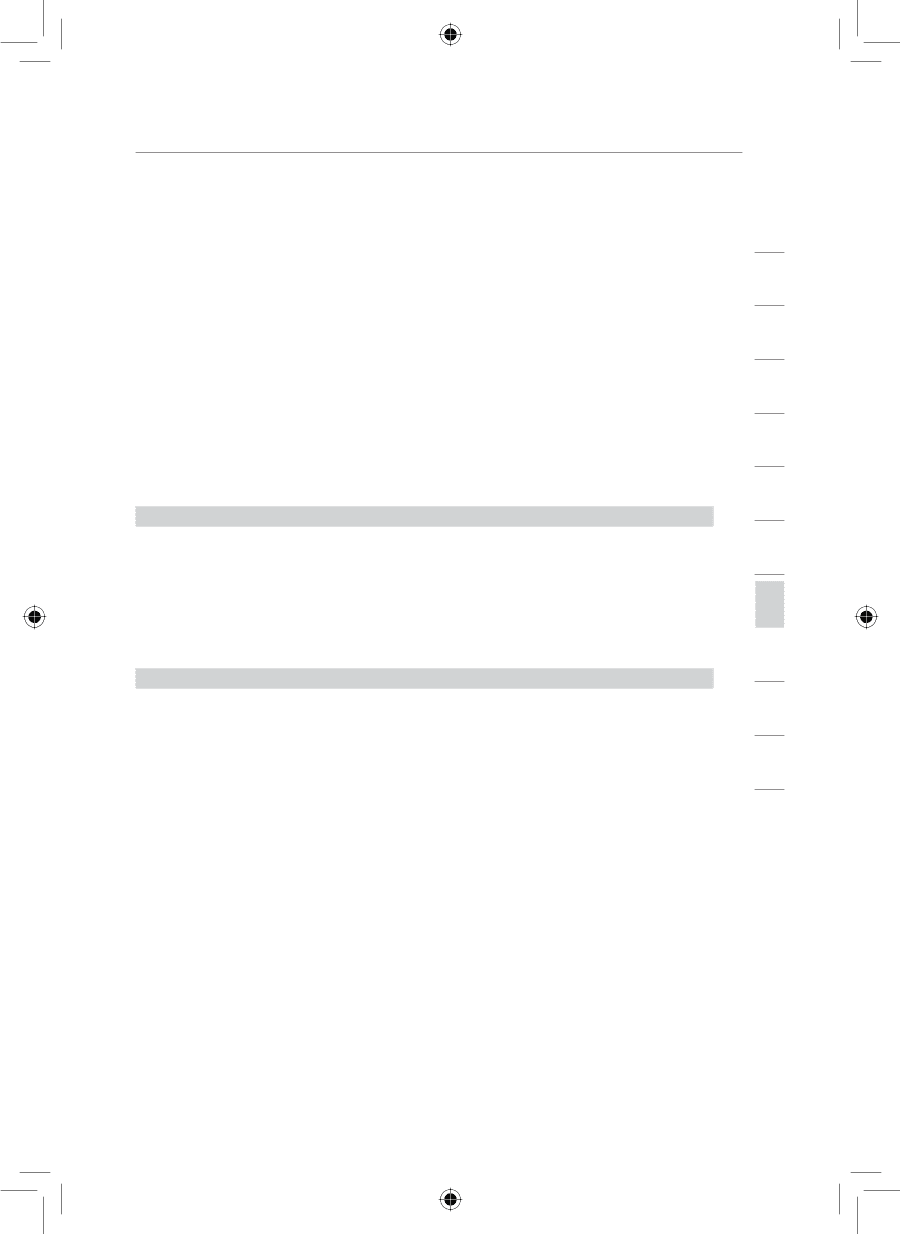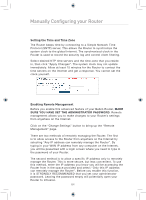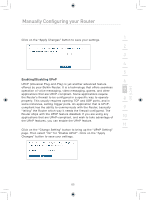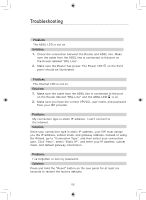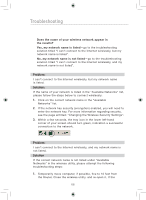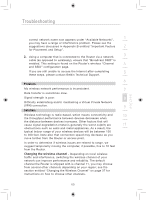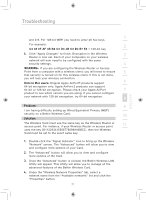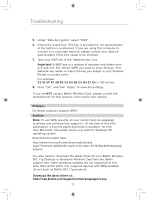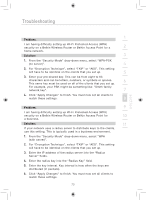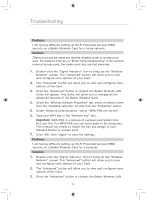Belkin F5D7633uk4 F5D7633uk4A - Manual - Page 71
Problem, Solution, Changing the wireless channel
 |
View all Belkin F5D7633uk4 manuals
Add to My Manuals
Save this manual to your list of manuals |
Page 71 highlights
Troubleshooting section 1 correct network name now appears under "Available Networks", you may have a range or interference problem. Please see the suggestions discussed in Appendix B entitled "Important Factors 2 for Placement and Setup". 2. Using a computer that is connected to the Router via a network 3 cable (as opposed to wirelessly), ensure that "Broadcast SSID" is enabled. This setting is found on the Router's wireless "Channel 4 and SSID" configuration page. If you are still unable to access the Internet after completing 5 these steps, please contact Belkin Technical Support. 6 Problem: My wireless network performance is inconsistent. 7 Data transfer is sometimes slow. Signal strength is poor. 8 Difficulty establishing and/or maintaining a Virtual Private Network (VPN) connection. 9 Solution: Wireless technology is radio-based, which means connectivity and 10 the throughput performance between devices decreases when the distance between devices increases. Other factors that will cause signal degradation (metal is generally the worst culprit) are 11 obstructions such as walls and metal appliances. As a result, the typical indoor range of your wireless devices will be between 100 to 200 feet. Note also that connection speed may decrease as you 12 move farther from the Router or access point. In order to determine if wireless issues are related to range, we suggest temporarily moving the computer, if possible, five to 10 feet from the Router. Changing the wireless channel - Depending on local wireless traffic and interference, switching the wireless channel of your network can improve performance and reliability. The default channel the Router is shipped with is channel 11, you may choose from several other channels depending on your region; see the section entitled "Changing the Wireless Channel" on page 37 for instructions on how to choose other channels. 69