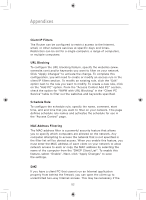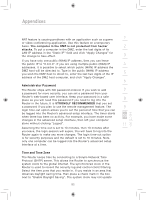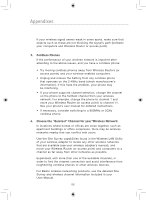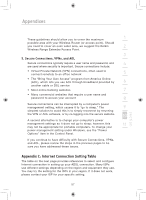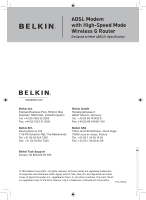Belkin F5D7633uk4 F5D7633uk4A - Manual - Page 89
Appendix C: Internet Connection Setting Table - reviews
 |
View all Belkin F5D7633uk4 manuals
Add to My Manuals
Save this manual to your list of manuals |
Page 89 highlights
Appendixes These guidelines should allow you to cover the maximum 1 possible area with your Wireless Router (or access point). Should you need to cover an even wider area, we suggest the Belkin 2 Wireless Range Extender/Access Point. 3 5. Secure Connections, VPNs, and AOL Secure connections typically require a user name and password, and 4 are used where security is important. Secure connections include: • Virtual Private Network (VPN) connections, often used to connect remotely to an office network 5 • The "Bring Your Own Access" program from America Online (AOL), which lets you use AOL through broadband provided by 6 another cable or DSL service • Most online banking websites 7 • Many commercial websites that require a user name and password to access your account 8 Secure connections can be interrupted by a computer's power management setting, which causes it to "go to sleep." The 9 simplest solution to avoid this is to simply reconnect by rerunning the VPN or AOL software, or by re-logging into the secure website. 10 A second alternative is to change your computer's power management settings so it does not go to sleep; however, this 11 may not be appropriate for portable computers. To change your power management setting under Windows, see the "Power Options" item in the Control Panel. 12 If you continue to have difficulty with Secure Connections, VPNs, and AOL, please review the steps in the previous pages to be sure you have addressed these issues. Appendix C: Internet Connection Setting Table The table on the next page provides references to select and configure Internet connection in setting up your ADSL connection. Many ISPs use different settings depending on the region and equipment they use. You may try the setting for the ISPs in your region. If it does not work, please contact your ISP for your specific setting. 87 section