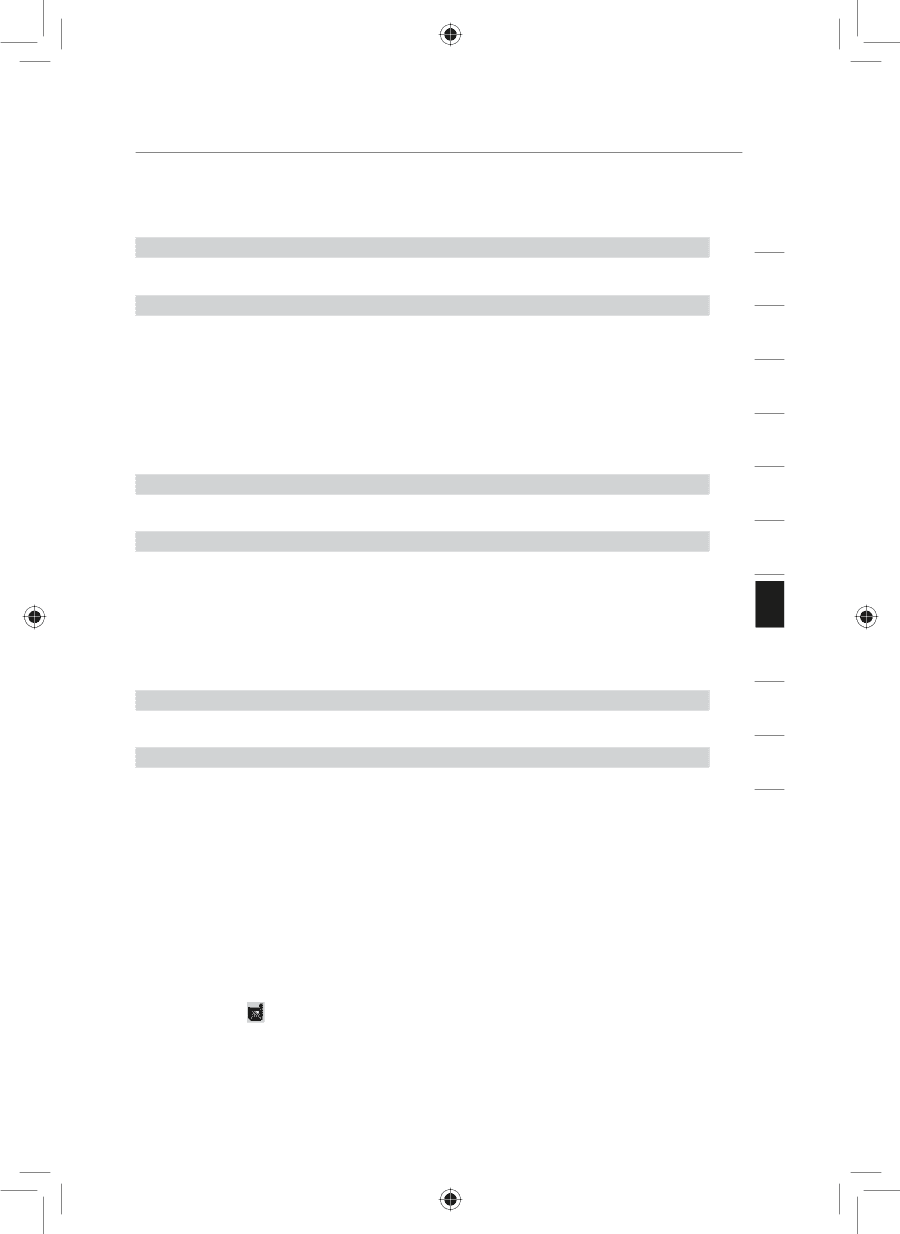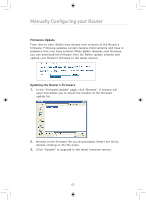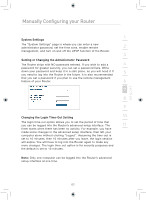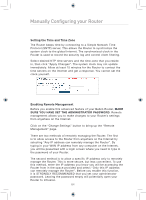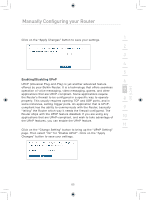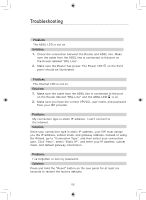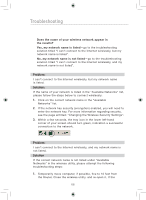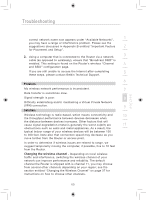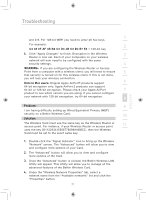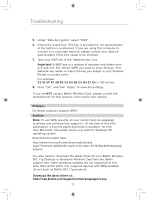Belkin F5D7633uk4 F5D7633uk4A - Manual - Page 69
Problem, Solution
 |
View all Belkin F5D7633uk4 manuals
Add to My Manuals
Save this manual to your list of manuals |
Page 69 highlights
Troubleshooting section 1 Problem: My wireless PC cannot connect to the Router. 2 Solution: 1. Make sure the wireless PC has the same SSID settings as the 3 Router, and you have the same security settings on the clients such as WPA or WEP encryption. 4 2. Make sure the distance between the Router and wireless PC are not too far away. 5 Problem: 6 The wireless network is often interrupted. Solution: 7 1. Move your wireless PC closer to the Router to find a better signal. 2. There may also be interference, possibly caused by a microwave 8 oven or 2.4GHz cordless phones. Change the location of the Router or use a different wireless channel. 9 Problem: 10 I can't connect to the Internet wirelessly. Solution: 11 If you are unable to connect to the Internet from a wireless computer, please check the following items: 12 1. Look at the lights on your Router. If you are using a Belkin Router, the lights should be as follows: • The "Power" light should be on. • The "Connected" light should be on, and not blinking. • The "WAN" light should be either on or blinking. 2. Open your wireless utility software by clicking on the icon in the system tray at the bottom right-hand corner of the screen. If you're using a Belkin Wireless Card, the tray icon should look like this. The icon may be red or green. 3. The exact window that opens will vary depending on the model of wireless card you have; however, any of the utilities should have a list of "Available Networks"- those wireless networks it can connect to. 67