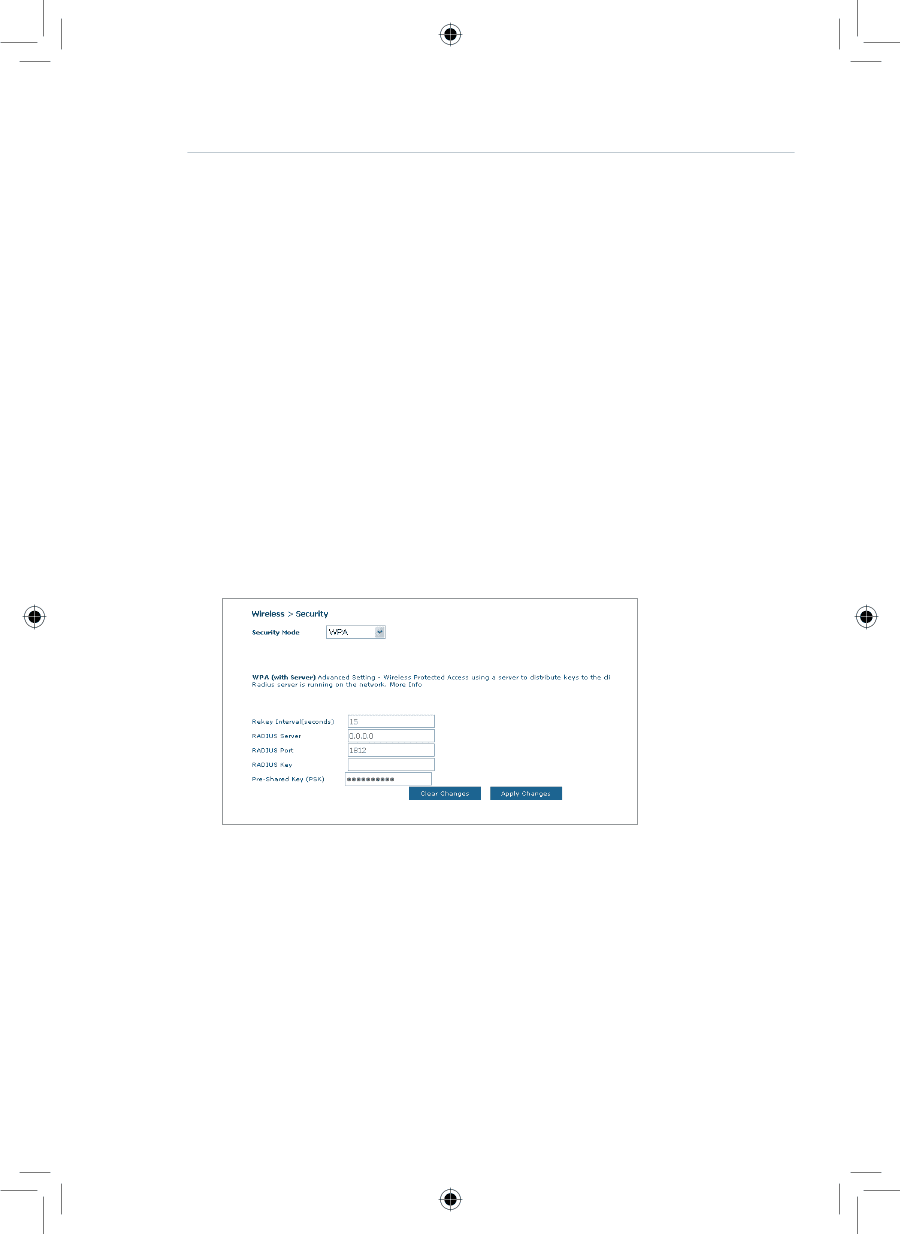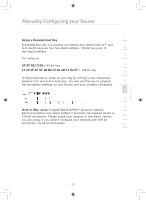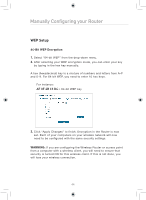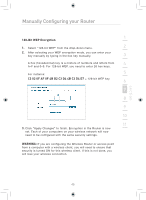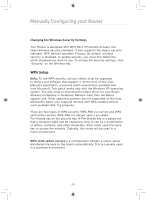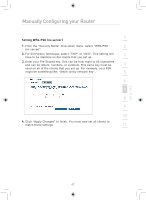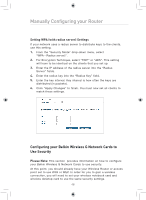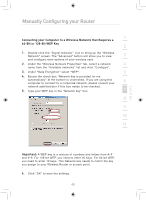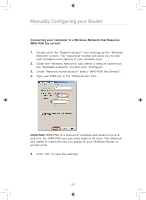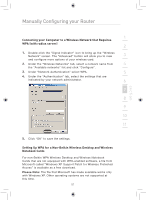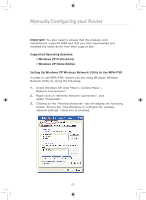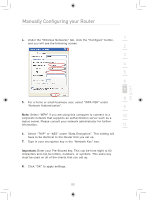Belkin F5D7633uk4 F5D7633uk4A - Manual - Page 50
Configuring your Belkin Wireless G Network Cards to, Use Security
 |
View all Belkin F5D7633uk4 manuals
Add to My Manuals
Save this manual to your list of manuals |
Page 50 highlights
Manually Configuring your Router Setting WPA (with radius server) Settings If your network uses a radius server to distribute keys to the clients, use this setting. 1. From the "Security Mode" drop-down menu, select "WPA-Radius server)". 2. For Encryption Technique, select "TKIP" or "AES". This setting will have to be identical on the clients that you set up 3. Enter the IP address of the radius server into the "Radius Server" fields. 4. Enter the radius key into the "Radius Key" field. 5. Enter the key interval. Key interval is how often the keys are distributed (in packets). 6. Click "Apply Changes" to finish. You must now set all clients to match these settings. Configuring your Belkin Wireless G Network Cards to Use Security Please Note: This section provides information on how to configure your Belkin Wireless G Network Cards to use security. At this point, you should already have your Wireless Router or access point set to use WPA or WEP. In order for you to gain a wireless connection, you will need to set your wireless notebook card and wireless desktop card to use the same security settings. 48