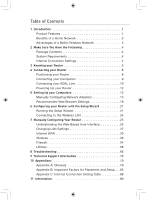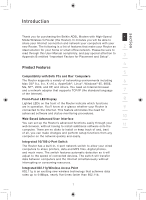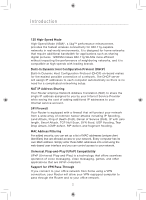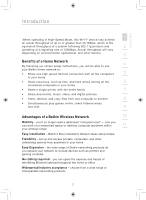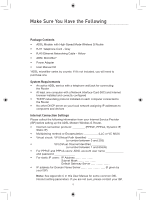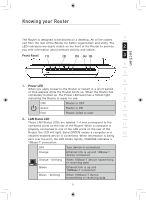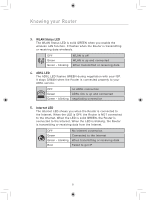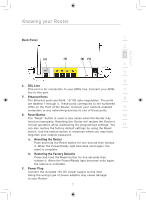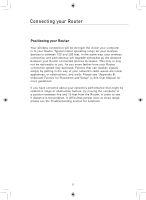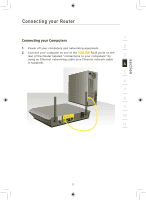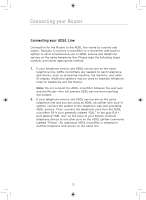Belkin F5D7633uk4 F5D7633uk4A - Manual - Page 7
Knowing your Router
 |
View all Belkin F5D7633uk4 manuals
Add to My Manuals
Save this manual to your list of manuals |
Page 7 highlights
Knowing your Router section 1 The Router is designed to be placed on a desktop. All of the cables exit from the rear of the Router for better organization and utility. The LED indicators are easily visible on the front of the Router to provide 2 you with information about network activity and status. Front Panel (1) (2) (5) (4) (3) 3 4 5 6 1. Power LED When you apply power to the Router or restart it, a short period 7 of time elapses while the Router boots up. When the Router has completely booted up, the Power LED becomes a SOLID light, indicating the Router is ready for use. 8 OFF Router is OFF Green Router is ON 9 Red Router failed to start 10 2. LAN Status LED These LAN Status LEDs are labeled 1-4 and correspond to the numbered ports on the rear of the Router. When a computer is 11 properly connected to one of the LAN ports on the rear of the Router, the LED will light. Solid GREEN means a computer or a 12 network-enabled device is connected. When information is being sent over the port, the LED blinks rapidly. ORANGE indicates a 10Base-T connection. OFF Your device is connected Orange Ethernet link is up and 10Base-T device connected Orange - blinking When 10Base-T device transmitting or receiving data Green Ethernet link is up and 100Base-T connected Green - blinking When 100Base-T device transmitting or receiving data 5