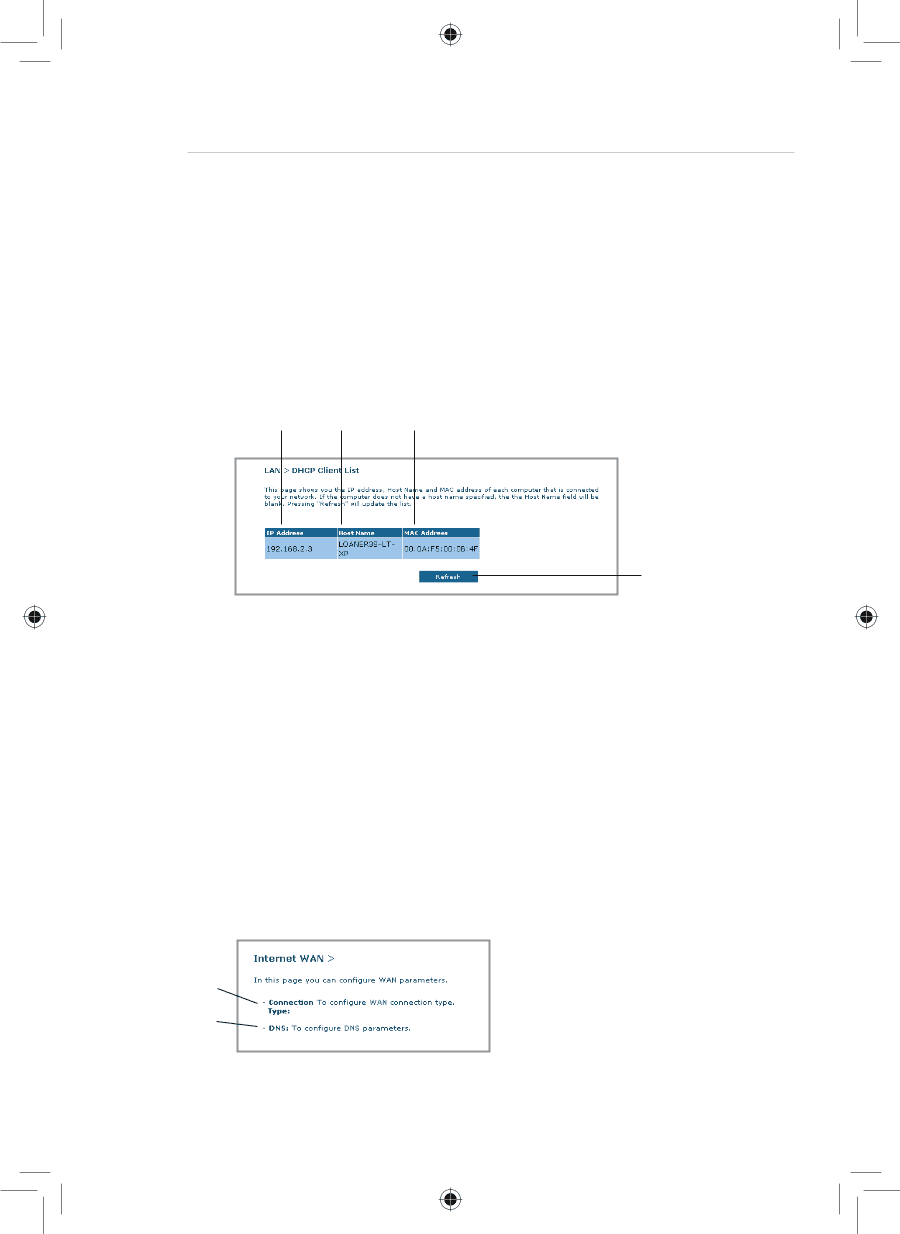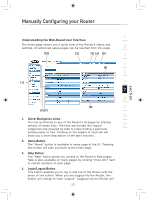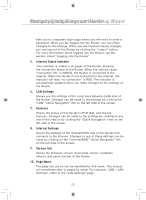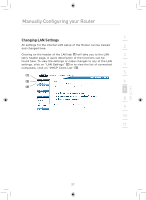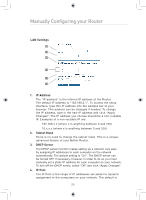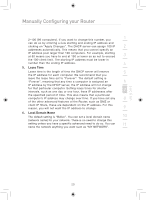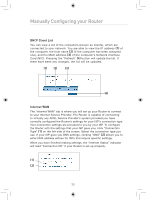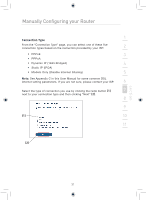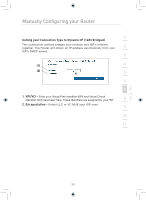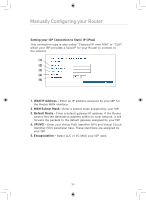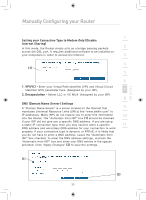Belkin F5D7633uk4 F5D7633uk4A - Manual - Page 32
DHCP Client List, Internet WAN
 |
View all Belkin F5D7633uk4 manuals
Add to My Manuals
Save this manual to your list of manuals |
Page 32 highlights
Manually Configuring your Router DHCP Client List You can view a list of the computers (known as clients), which are connected to your network. You are able to view the IP address (1) of the computer, the host name (2) (if the computer has been assigned one), and the MAC address (3) of the computer's Network Interface Card (NIC). Pressing the "Refresh" (4) button will update the list. If there have been any changes, the list will be updated. (1) (2) (3) (4) Internet WAN The "Internet WAN" tab is where you will set up your Router to connect to your Internet Service Provider. The Router is capable of connecting to virtually any ADSL Service Provider's system provided you have correctly configured the Router's settings for your ISP's connection type. Your connection settings are provided to you by your ISP. To configure the Router with the settings that your ISP gave you, click "Connection Type" (1) on the left side of the screen. Select the connection type you use. If your ISP gave you DNS settings, clicking "DNS" (2) allows you to enter DNS address entries for ISPs that require specific settings. When you have finished making settings, the "Internet Status" indicator will read "Connection OK" if your Router is set up properly. (1) (2) 30