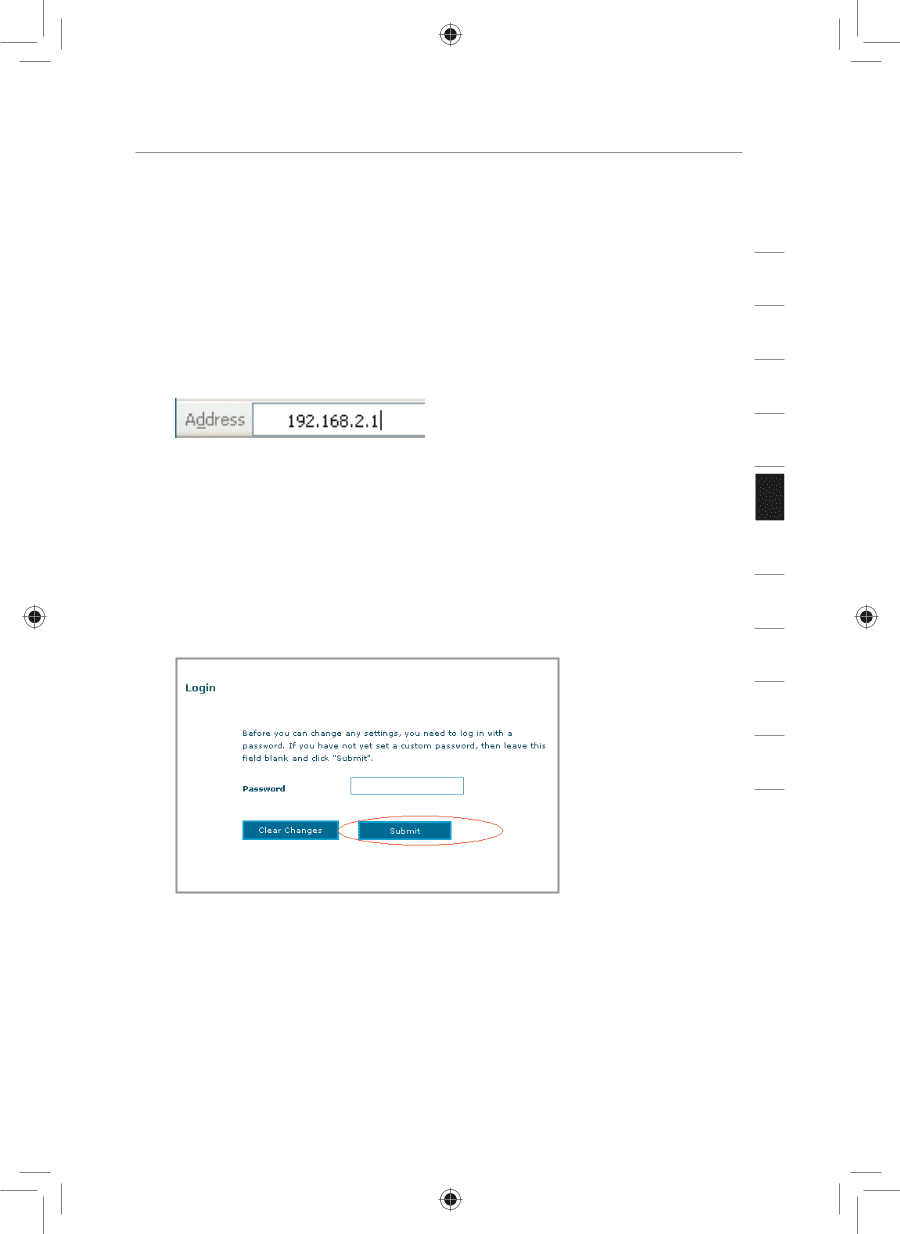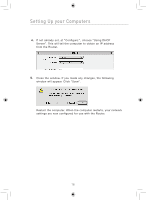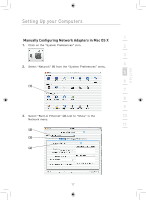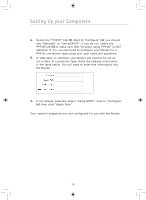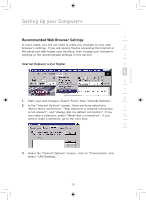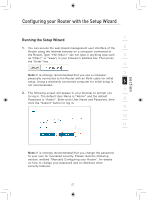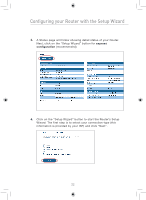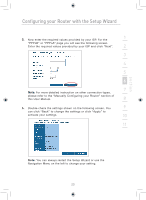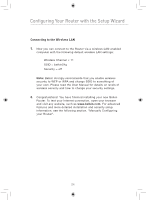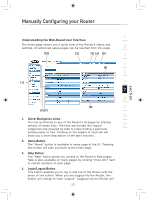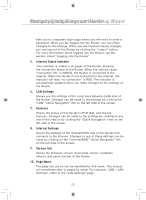Belkin F5D7633uk4 F5D7633uk4A - Manual - Page 23
Configuring your Router with the Setup Wizard
 |
View all Belkin F5D7633uk4 manuals
Add to My Manuals
Save this manual to your list of manuals |
Page 23 highlights
section Configuring your Router with the Setup Wizard Running the Setup Wizard 1 1. You can access the web-based management user interface of the 2 Router using the Internet browser on a computer connected to the Router. Type "192.168.2.1" (do not type in anything else such 3 as "http://" or "www") in your browser's address bar. Then press the "Enter" key. 4 5 Note: It is strongly recommended that you use a computer physically connected to the Router with an RJ45 cable for initial setup. Using a wirelessly connected computer for initial setup is 6 not recommended. 7 2. The following screen will appear in your browser to prompt you to log in. The default User Name is "Admin" and the default Password is "Admin". Enter both User Name and Password, then 8 click the "Submit" button to log in. 9 10 11 12 Note: It is strongly recommended that you change the password to your own for increased security. Please read the following section, entitled "Manually Configuring your Router", for details on how to change your password and to reference other security features. 21