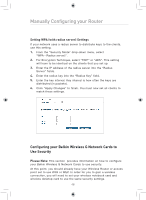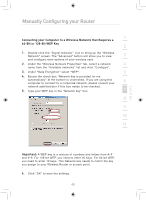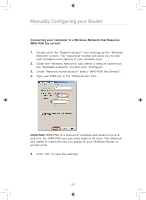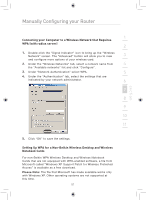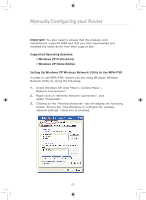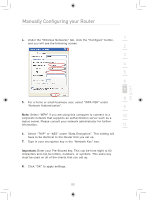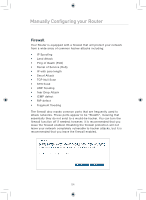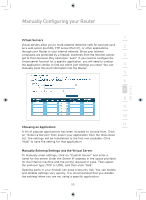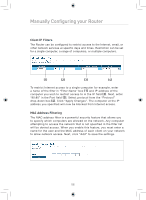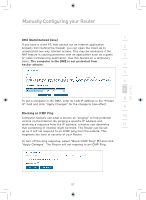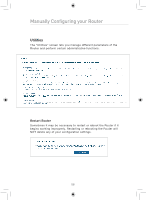Belkin F5D7633uk4 F5D7633uk4A - Manual - Page 55
Select TKIP or AES under Data Encryption. This setting will
 |
View all Belkin F5D7633uk4 manuals
Add to My Manuals
Save this manual to your list of manuals |
Page 55 highlights
section Manually Configuring your Router 1 4. Under the "Wireless Networks" tab, click the "Configure" button, and you will see the following screen. 2 3 4 5 6 7 8 5. For a home or small business user, select "WPA-PSK" under "Network Authentication". 9 Note: Select "WPA" if you are using this computer to connect to a 10 corporate network that supports an authentication server such as a radius server. Please consult your network administrator for further information. 11 6. Select "TKIP" or "AES" under "Data Encryption". This setting will 12 have to be identical to the Router that you set up. 7. Type in your encryption key in the "Network Key" box. Important: Enter your Pre-Shared key. This can be from eight to 63 characters and can be letters, numbers, or symbols. This same key must be used on all of the clients that you set up. 8. Click "OK" to apply settings. 53