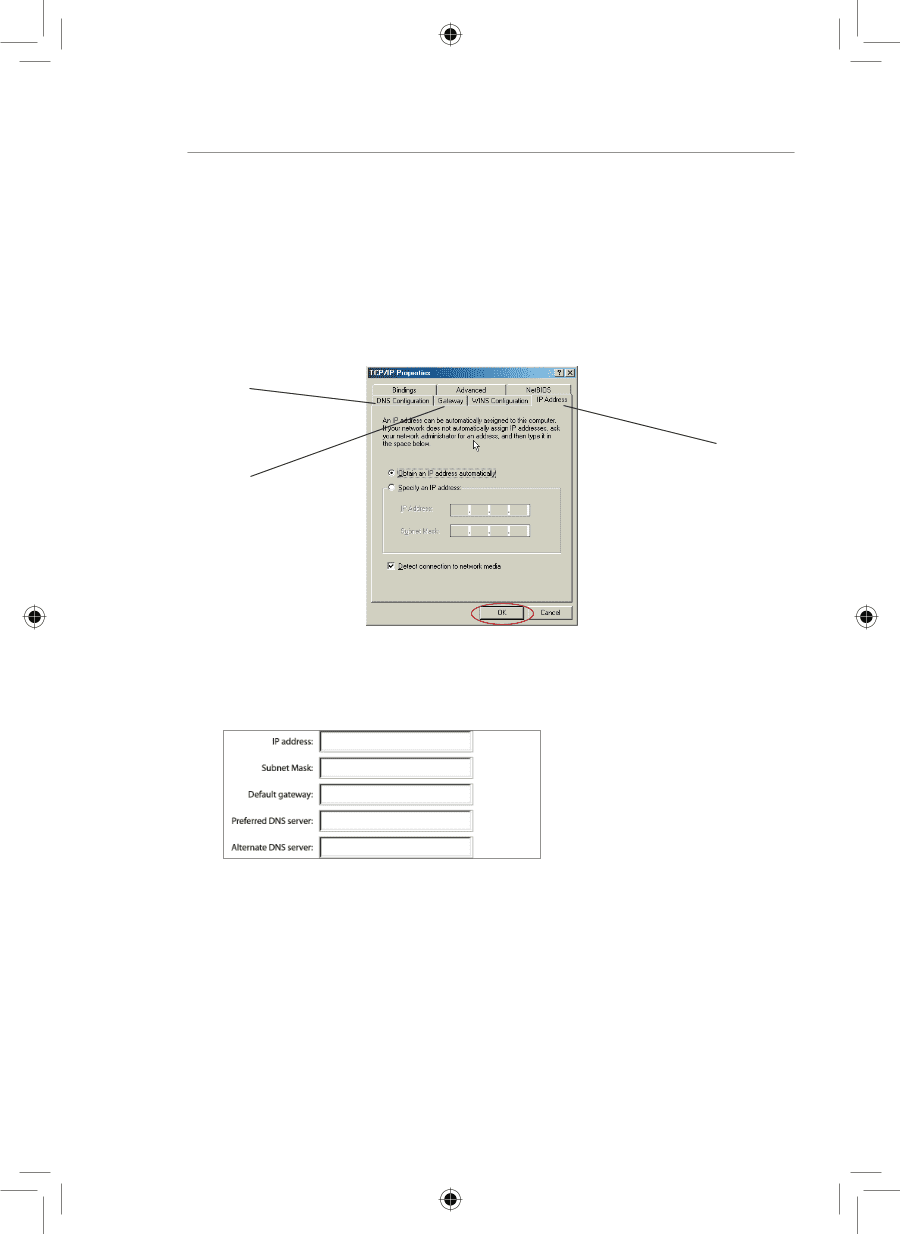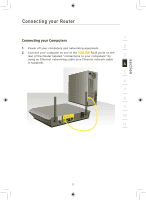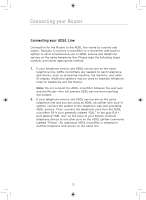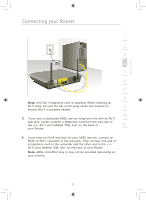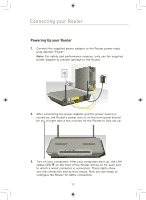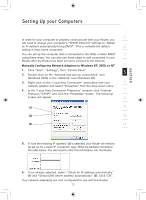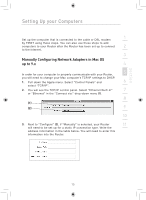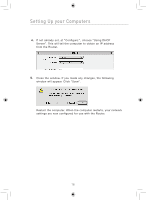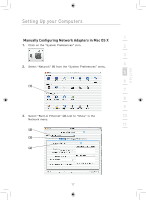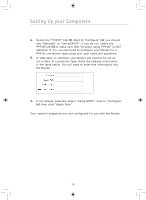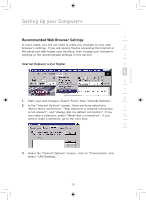Belkin F5D7633uk4 F5D7633uk4A - Manual - Page 16
Manually Configuring Network Adapters in Windows 98SE or Me
 |
View all Belkin F5D7633uk4 manuals
Add to My Manuals
Save this manual to your list of manuals |
Page 16 highlights
Setting Up your Computers Manually Configuring Network Adapters in Windows 98SE or Me 1. Right-click on "My Network Neighborhood" and select "Properties" from the drop-down menu. 2. Select "TCP/IP -> settings" for your installed network adapter. You will see the following window. (1) (3) (2) 3. If "Specify an IP address" is selected, your Router will need to be set up for a static IP connection type. Write the address information in the table below. You will need to enter this information into the Router. 4. Write the IP address and subnet mask from the "IP Address" tab (3). 5. Click the "Gateway" tab (2). Write the gateway address down in the chart. 6. Click the "DNS Configuration" tab (1). Write the DNS address(es) in the chart. 7. If not already selected, select "Obtain an IP address automatically" on the IP address tab. Click "OK". Restart the computer. When the computer restarts, your network adapter(s) are now configured for use with the Router. 14