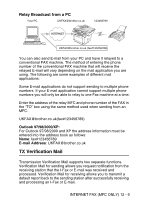Brother International DCP 8045D Network Users Manual - English - Page 126
Receiving E-mail or Internet Fax, Start, Stop/Exit, Shift
 |
UPC - 012502610335
View all Brother International DCP 8045D manuals
Add to My Manuals
Save this manual to your list of manuals |
Page 126 highlights
If you specify more than 16 characters, the LCD panel will scroll the name to the left character by character. You can enter up to 60 characters. 1 Press Start to send the document. After the document is scanned, it is transmitted to the Recipient Internet Fax Machine automatically via your SMTP server. You can cancel the send operation by pressing the Stop/Exit button during scanning. After the transmission is finished, the machine will return to standby mode. Some E-mail servers do not allow you to send large E-mail documents (the System Administrator will often place a limit on the maximum E-mail size). You can enable the Limit Size of the Sent Mail feature. The machine will display Out of Memory when trying to send E-mail documents over 1Mbyte in size. The document will not be sent and an error report will be printed. The document you are sending should be separated into smaller documents that will be accepted by the mail server. You can turn on this feature through the Web Management utility or the LAN function mode. Receiving E-mail or Internet Fax There are 2 ways you can receive E-mail messages: ■ POP3 receiving at regular intervals ■ POP3 receiving (manually initiated) Using POP3 receiving the MFC must poll the E-mail server to receive the print jobs. This polling can occur at set intervals (for example, you can configure the MFC to poll the E-mail server at 10 minute intervals) or you can manually poll the server by pressing the Shift + Start button. If your MFC starts to receive E-mail print jobs, the LCD panel will reflect this activity. For example, you will see Receiving on the LCD panel followed by "xx MAIL(S)". If you press the Shift + Start buttons to manually poll the E-mail server for E-mail print jobs and there are no mail documents waiting to be printed, the MFC will display No Mail on the LCD panel for two seconds. INTERNET FAX (MFC ONLY) 12 - 5