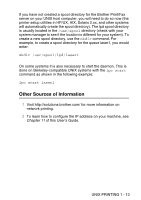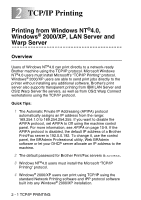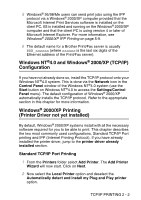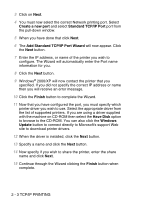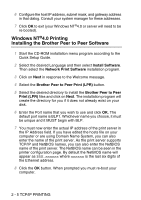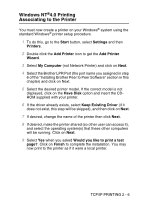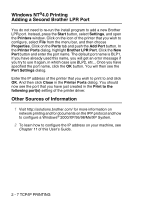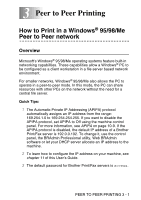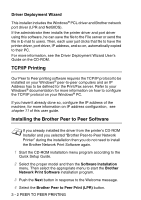Brother International DCP 8045D Network Users Manual - English - Page 30
Windows® 2000/XP Printing (Printer Driver already installed), Windows NT®4.0 Printing - review
 |
UPC - 012502610335
View all Brother International DCP 8045D manuals
Add to My Manuals
Save this manual to your list of manuals |
Page 30 highlights
Windows® 2000/XP Printing (Printer Driver already installed) If you have already installed the printer driver and wish to configure it for network printing, follow these steps: 1 Select the printer driver you wish to configure. 2 Select File and then choose Properties. 3 Click the Ports tab of the driver and click Add Port. 4 Select the port that you wish to use. Typically this would be Standard TCP/IP Port. Then click the New Port... button. 5 The standard TCP/IP Port Wizard will start. Follow the Step 6 to 10 in the Standard TCP/IP Port Printing section. Windows NT®4.0 Printing If you did not install the TCP/IP protocol during the installation of your Windows NT®4.0 system (either workstation or server) follow these steps. If you have already installed the TCP/IP protocol, proceed to the next section. 1 Go to the Start button, choose Settings, and then select Control Panel. 2 Run the Network applet by double clicking the Network icon and then click on the Protocols tab. 3 Select Add, and double click on the TCP/IP Protocol. 4 Insert the requested disk(s), or CD-ROM, to copy the required files. 5 Click the Close button. The Windows NT®4.0 system will review protocol bindings and then you will see the TCP/IP Properties dialog. TCP/IP PRINTING 2 - 4