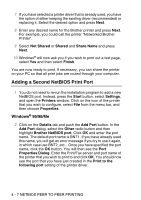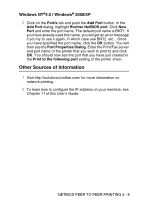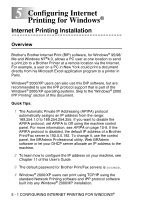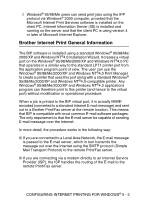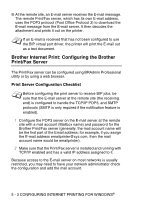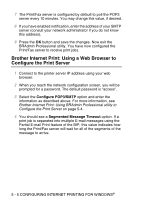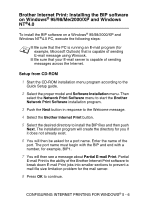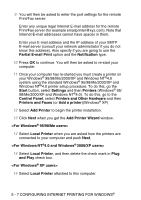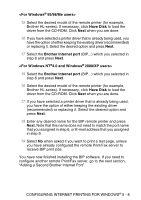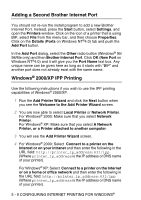Brother International DCP 8045D Network Users Manual - English - Page 50
Brother Internet Print: Using BRAdmin Professional utility to Con the Print Server
 |
UPC - 012502610335
View all Brother International DCP 8045D manuals
Add to My Manuals
Save this manual to your list of manuals |
Page 50 highlights
Brother Internet Print: Using BRAdmin Professional utility to Configure the Print Server Skip this section if you wish to use the Web Browser to configure the Print/Fax server. Using the BRAdmin Professional utility, you can configure the Brother print server using the TCP/IP protocol, or the IPX protocol. The steps required to configure the Print/Fax server to receive print jobs from a Windows® 95/98/Me/2000/XP and Windows NT®4.0 PC running the BIP software are as follows. 1 Start BRAdmin Professional utility. 2 Select the node name of the desired Brother Print/Fax server from the list and double click on it. (the default node name is usually BRN_xxxxxx, where xxxxxx is the last six digits of the Ethernet address (MAC address)). You will be prompted for a password; the default password is access. You can find the node name and MAC address by printing out the machine configuration page. For information on how to print the configuration page on your Print/Fax server, see Resetting the Print/Fax Sever back to factory settings (Test Switch) on page 13-4. 3 Click on the POP3/SMTP tab. 4 Enter the address of the POP3 server (consult your network administrator if you do not know this address). 5 Enter the mailbox name for the remote Brother Print/Fax server. Usually this will be the first part of the E-mail address (for example, if the E-mail address of the print server is emailprinter@xyz, then the mailbox name would be emailprinter). 6 Enter the password for the mailbox, if any. CONFIGURING INTERNET PRINTING FOR WINDOWS® 5 - 4