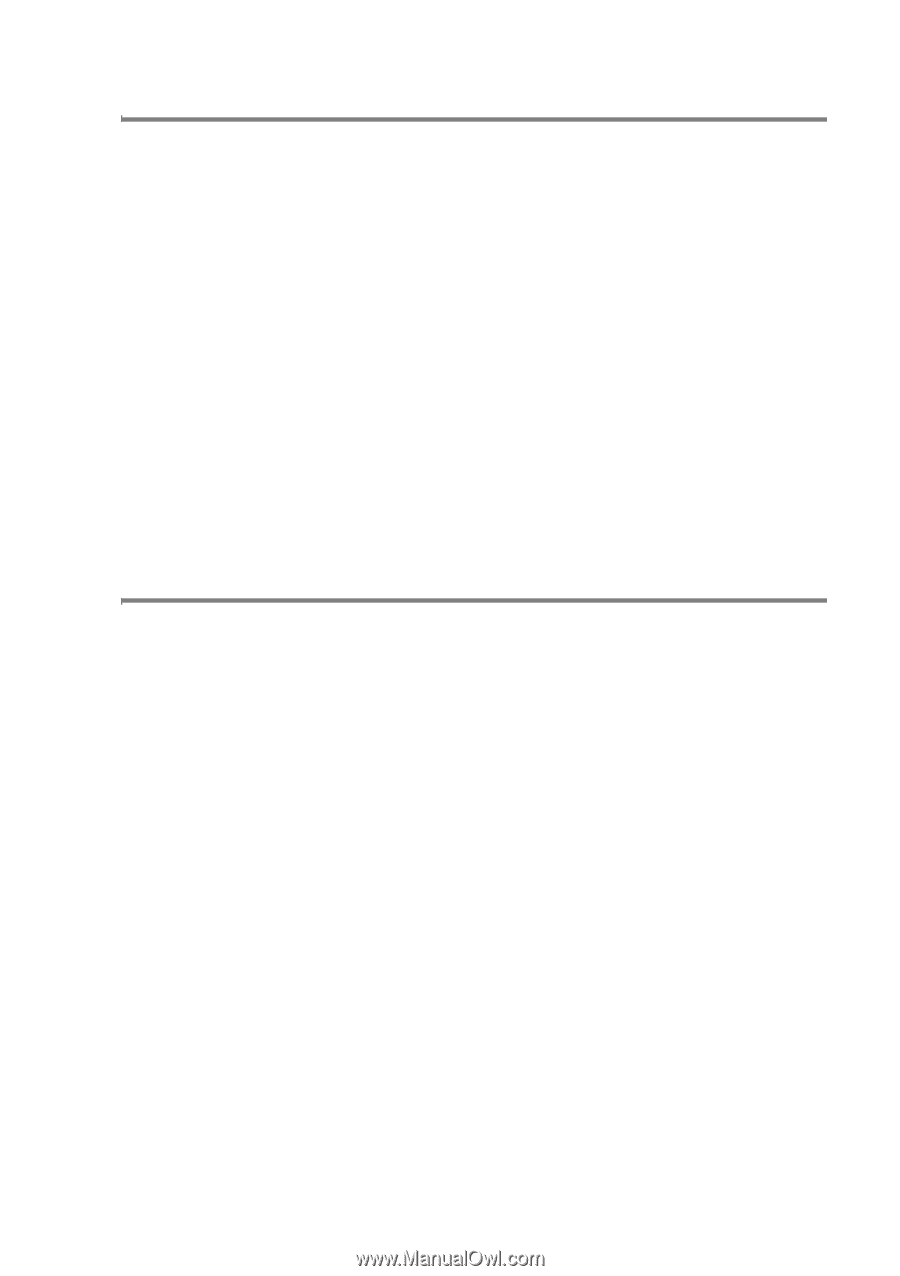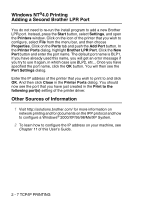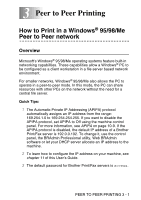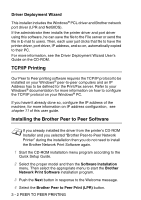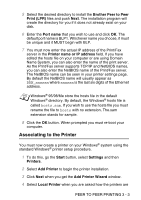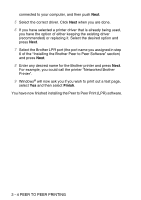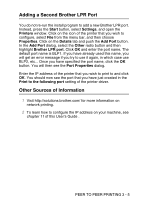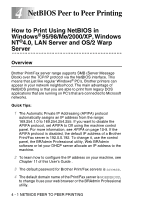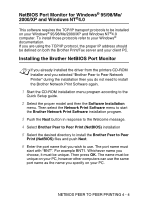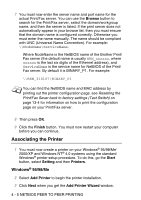Brother International DCP 8045D Network Users Manual - English - Page 38
Adding a Second Brother LPR Port, Other Sources of Information, Start, Settings, Printers, Properties
 |
UPC - 012502610335
View all Brother International DCP 8045D manuals
Add to My Manuals
Save this manual to your list of manuals |
Page 38 highlights
Adding a Second Brother LPR Port You do not re-run the install program to add a new Brother LPR port. Instead, press the Start button, select Settings, and open the Printers window. Click on the icon of the printer that you wish to configure, select File from the menu bar, and then choose Properties. Click on the Details tab and push the Add Port button. In the Add Port dialog, select the Other radio button and then highlight Brother LPR port. Click OK and enter the port name. The default port name is BLP1. If you have already used this name, you will get an error message if you try to use it again, in which case use BLP2, etc... Once you have specified the port name, click the OK button. You will then see the Port Properties dialog. Enter the IP address of the printer that you wish to print to and click OK. You should now see the port that you have just created in the Print to the following port setting of the printer driver. Other Sources of Information 1 Visit http://solutions.brother.com/ for more information on network printing. 2 To learn how to configure the IP address on your machine, see chapter 11 of this User's Guide . PEER TO PEER PRINTING 3 - 5