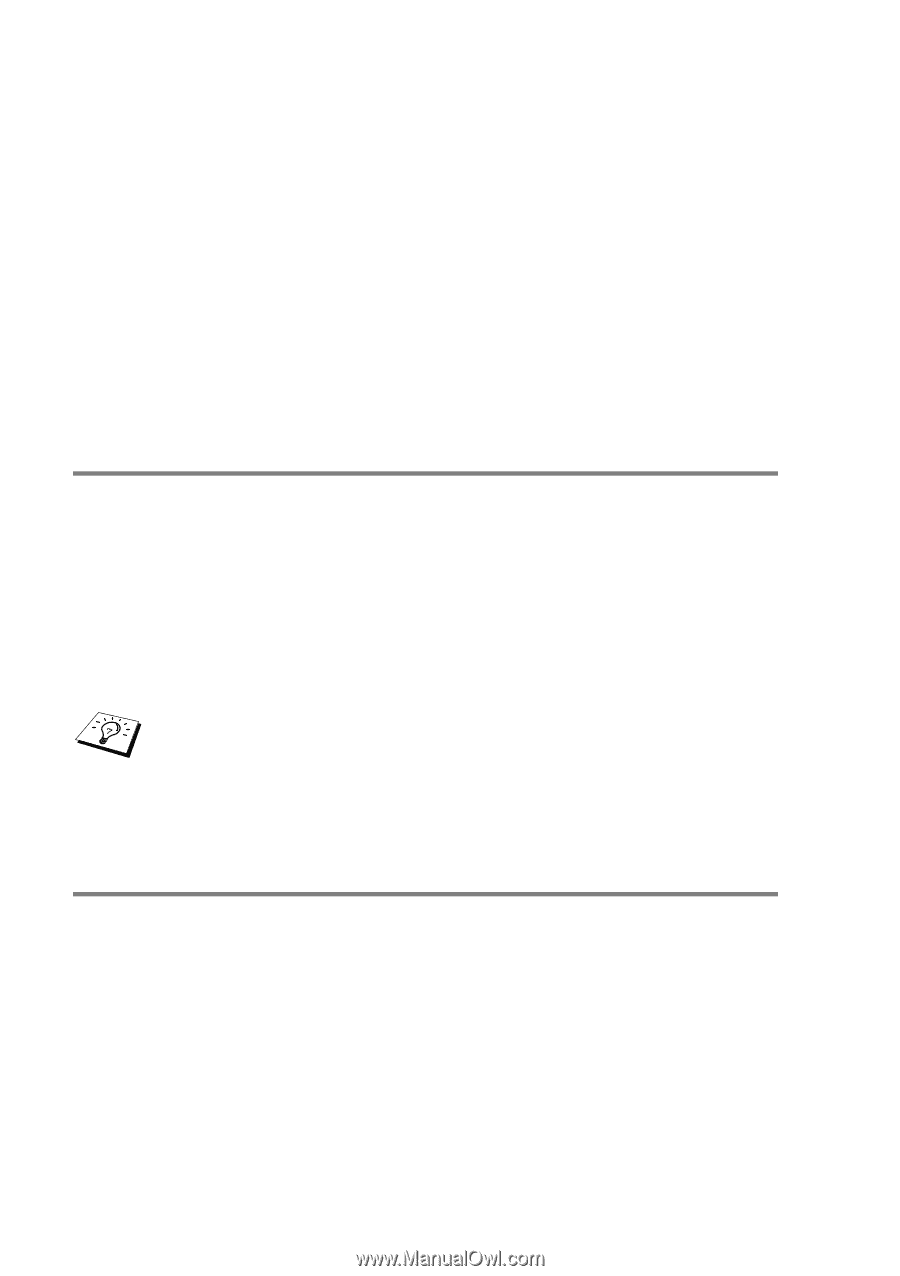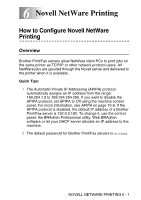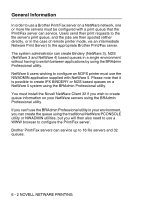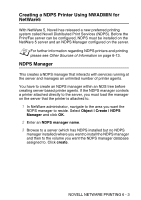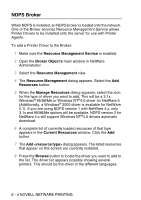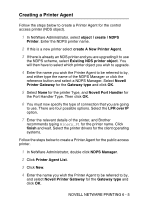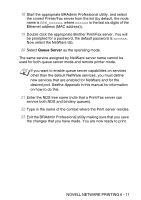Brother International DCP 8045D Network Users Manual - English - Page 63
Configuring NetWare 3 and NetWare 4 systems
 |
UPC - 012502610335
View all Brother International DCP 8045D manuals
Add to My Manuals
Save this manual to your list of manuals |
Page 63 highlights
5 Select None for the printer Type, and Novell Port Handler for the Port Handler Type. Then click OK. 6 You must now specify the type of connection that you are going to use. There are four possible options. Select the LPR over IP option. 7 Enter the relevant details of the printer and Brother recommends typing Binary_P1 for the printer name. Click finish and wait. Select the printer drivers for the client operating systems. You are now ready to print. Configuring NetWare 3 and NetWare 4 systems Brother's BRAdmin Professional utility provides similar functionality to the NetWare PCONSOLE utility (or the NWADMIN utility in NetWare 4.1x or later). To use the BRAdmin Professional utility to create a Brother Print server under NetWare, make sure that you are logged in as SUPERVISOR (NetWare 2.xx or 3.xx) or ADMIN (NetWare 4.1x or later) and perform the appropriate steps as detailed in the following pages. You must install the Novell NetWare Client 32 if you wish to create queue information on your NetWare servers by BRAdmin Professional utility. Creating a Network Print Server (Bindery Queue Server) using BRAdmin Professional utility 1 Make sure that you logged in as SUPERVISOR (NetWare 2.xx or 3.xx) or ADMIN (NetWare 4.xx or later). 2 Start BRAdmin Professional utility. 6 - 6 NOVELL NETWARE PRINTING