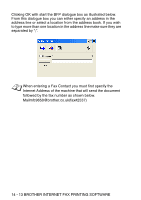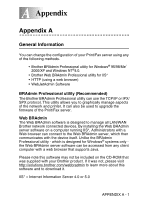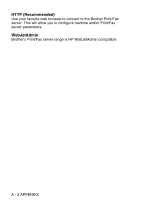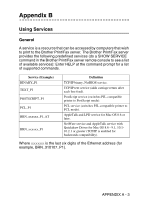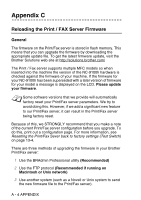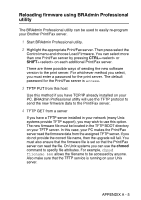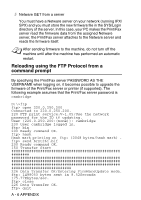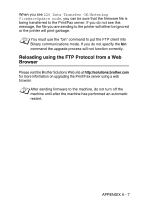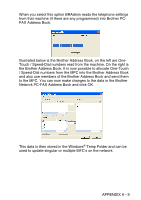Brother International DCP 8045D Network Users Manual - English - Page 164
Reloading firmware using BRAdmin Professional utility, your Brother Print/Fax server.
 |
UPC - 012502610335
View all Brother International DCP 8045D manuals
Add to My Manuals
Save this manual to your list of manuals |
Page 164 highlights
Reloading firmware using BRAdmin Professional utility The BRAdmin Professional utility can be used to easily re-program your Brother Print/Fax server. 1 Start BRAdmin Professional utility. 2 Highlight the appropriate Print/Fax server. Then press select the Control menu and choose Load Firmware. You can select more than one Print/Fax server by pressing CTRL+ or SHIFT+ on each additional Print/Fax server. There are three possible ways of sending the new software version to the print server. For whichever method you select, you must enter a password for the print server. The default password for the Print/Fax server is access. 3 TFTP PUT from this host Use this method if you have TCP/IP already installed on your PC. BRAdmin Professional utility will use the TFTP protocol to send the new firmware data to the Print/Fax server. 4 TFTP GET from a server If you have a TFTP server installed in your network (many Unix systems provide TFTP support), you may wish to use this option. The new firmware file must be located in the TFTP BOOT directory on your TFTP server. In this case, your PC makes the Print/Fax server read the firmware data from the assigned TFTP server. If you do not provide the correct file name, then the upgrade will fail. You must also ensure that the firmware file is set so that the Print/Fax server can read the file. On Unix systems you can use the chmod command to specify file attributes. For example, chmod filename 666 allows the filename to be accessed by anyone. Also make sure that the TFTP service is running on your Unix server. APPENDIX A - 5