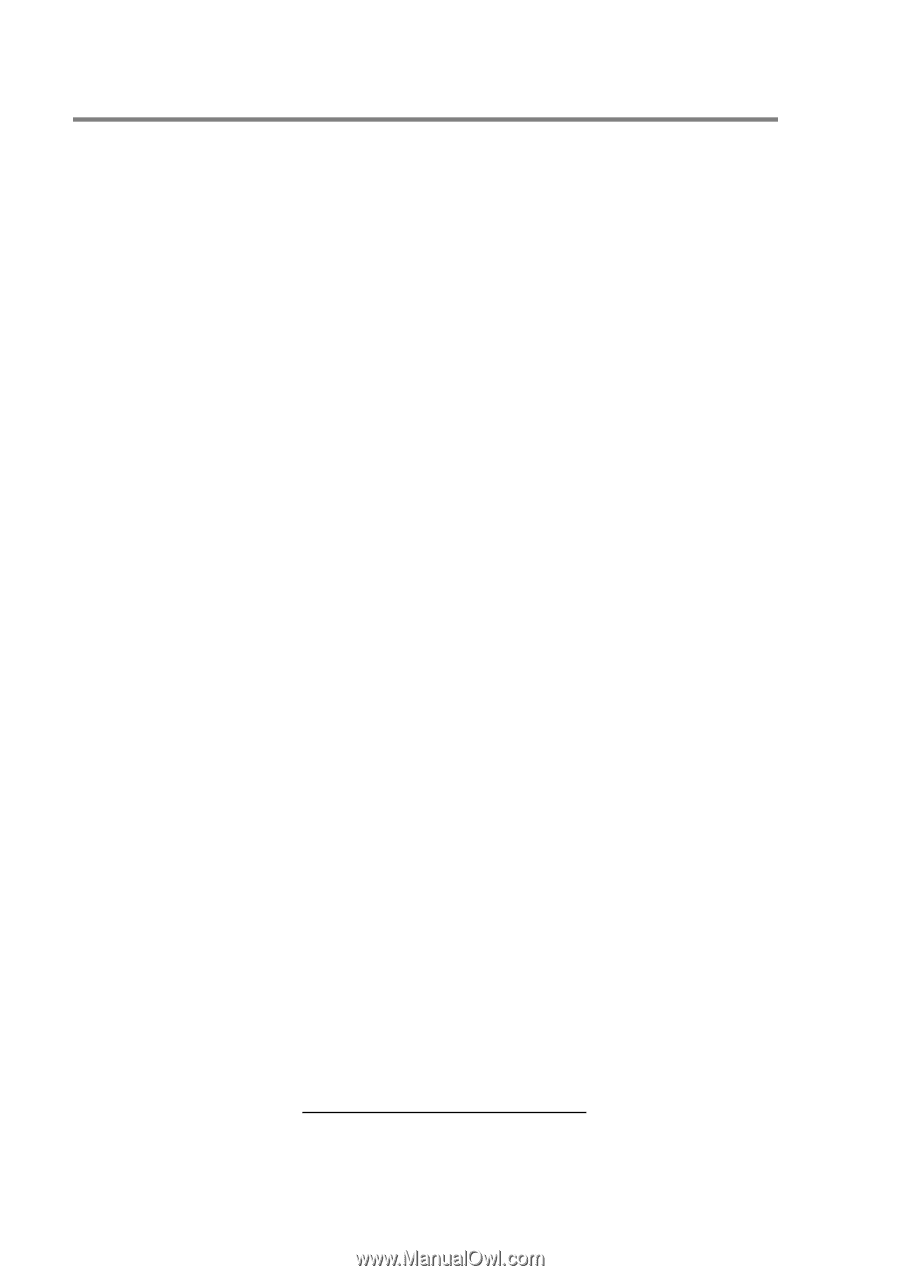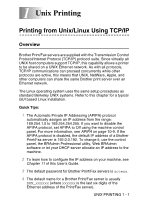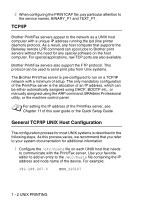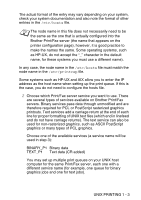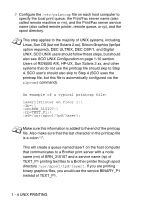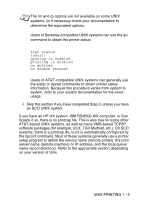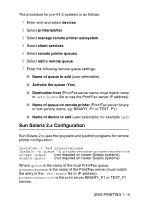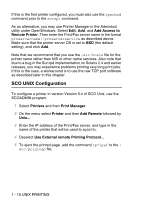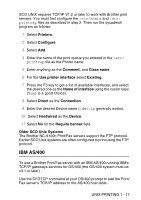Brother International DCP 8045D Network Users Manual - English - Page 19
Linux Configuration, Linux Configuration Using CUPS
 |
UPC - 012502610335
View all Brother International DCP 8045D manuals
Add to My Manuals
Save this manual to your list of manuals |
Page 19 highlights
Linux Configuration If you do not wish to use the command line interface to configure your Linux distribution, you may wish to use the Linux Printer System Manager application on your GUI. To do this, do the following: 1 From the Linux Printer System Manager screen, click the Add button. 2 You will now be asked to specify which Printer type you are using, select the Remote Unix (lpd) Queue option and click OK. 3 You must now specify the remote host name, remote queue name and the input filter to use. 4 The Remote Host name is the IP address of the printer, or the name from the hosts file which corresponds to the IP address of the printer. 5 The Remote Queue name is the service name that the printer will use when processing the data. Generally we recommend that you use the name "BINARY_P1", however, if you are planning to send text documents that do not have a carriage return and a line feed, then use "TEXT_P1". 6 Select the appropriate Input Filter from the list of available printers on your particular build of Linux. In order to make your settings work, select the Restart lpd option. As soon as the lpd server restarts, you will be able to send printed documents from your server. Linux Configuration Using CUPS Many Linux systems support Common Unix Printing System (CUPS). For more detailed information on Linux printing visit the Brother Solutions web site at: http://solutions.brother.com 1 - 6 UNIX PRINTING