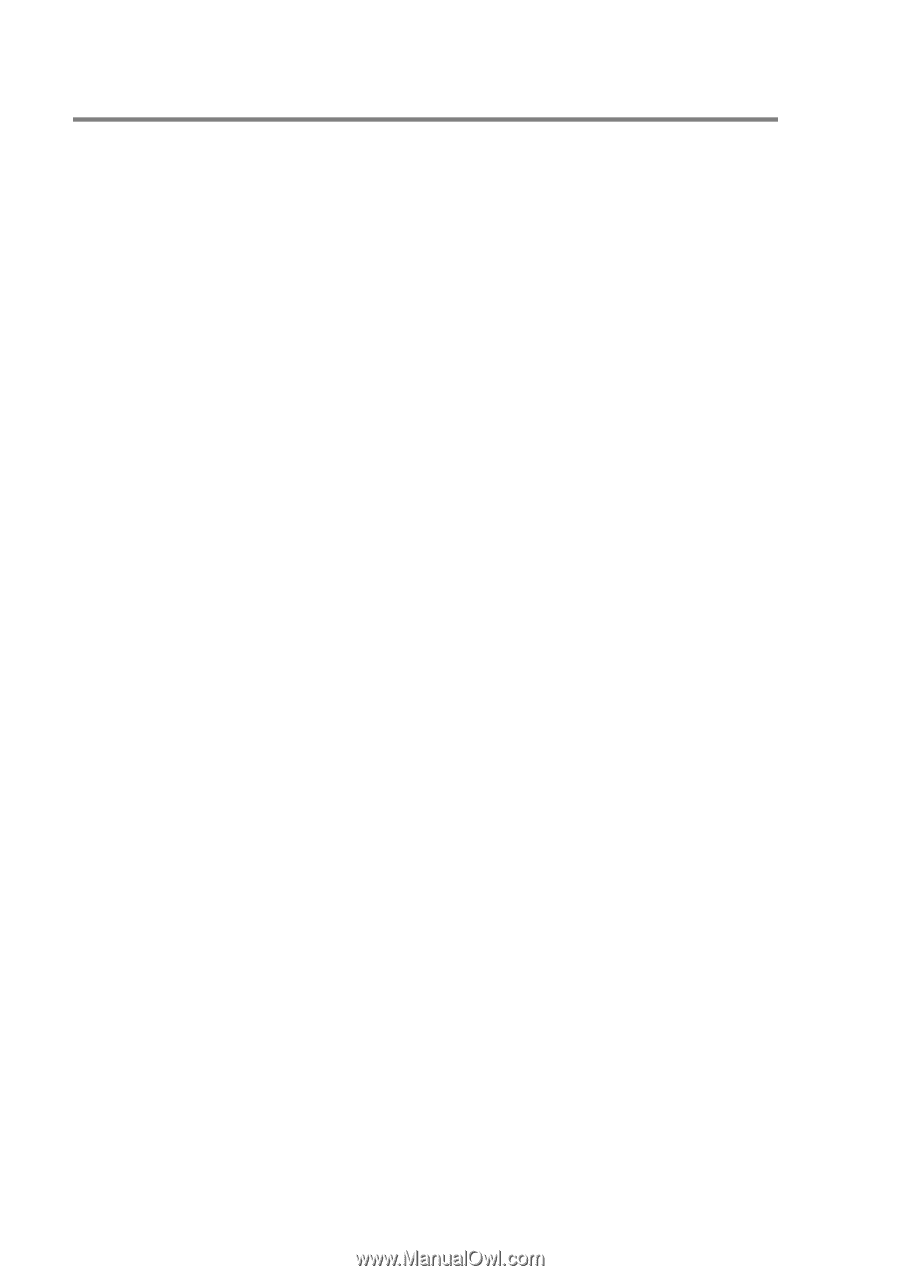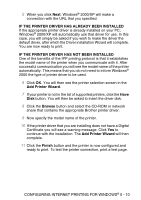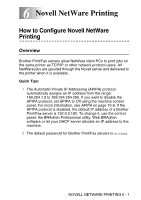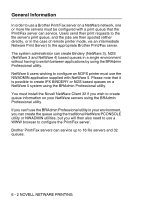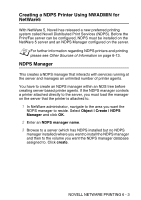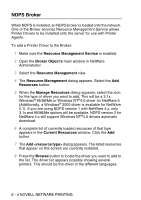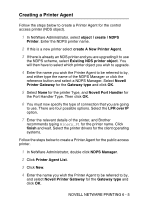Brother International DCP 8045D Network Users Manual - English - Page 61
NDPS Broker, Resource Management Service, Broker Object's, Resources, Manage Resources
 |
UPC - 012502610335
View all Brother International DCP 8045D manuals
Add to My Manuals
Save this manual to your list of manuals |
Page 61 highlights
NDPS Broker When NDPS is installed, an NDPS broker is loaded onto the network. One of the Broker services Resource Management Service allows Printer Drivers to be installed onto the server for use with Printer Agents. To add a Printer Driver to the Broker: 1 Make sure the Resource Management Service is enabled. 2 Open the Broker Object's main window in NetWare Administrator 3 Select the Resource Management view. 4 The Resource Management dialog appears. Select the Add Resources button. 5 When the Manage Resources dialog appears, select the icon for the type of driver you want to add. This will be a 3.1x, Windows® 95/98/Me or Windows NT®4.0 driver for NetWare 5 (Additionally, a Windows® 2000 driver is available for NetWare 5.1). If you are using NDPS version 1 with NetWare 4.x, only 3.1x and 95/98/Me options will be available. NDPS version 2 for NetWare 4.x will support Windows NT®4.0 drivers automatic download. 6 A complete list of currently loaded resources of that type appears in the Current Resources window. Click the Add button. 7 The Add dialog appears. The listed resources that appear on this screen are currently installed. 8 Press the Browse button to locate the driver you want to add to the list. The driver list appears possibly showing several printers. This should be the driver in the different languages. 6 - 4 NOVELL NETWARE PRINTING