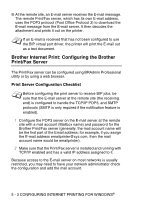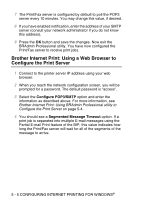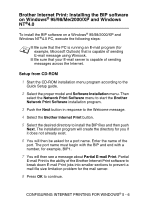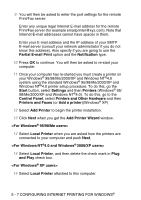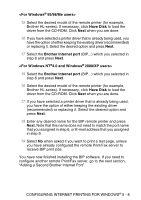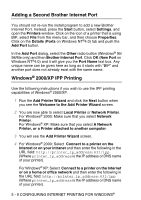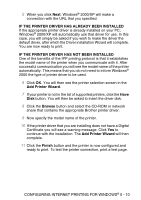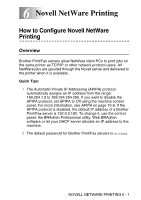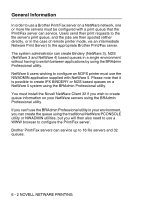Brother International DCP 8045D Network Users Manual - English - Page 54
<For Windows, 98/Me users>, Have Disk, Brother Internet port, 0 and Windows, XP users>
 |
UPC - 012502610335
View all Brother International DCP 8045D manuals
Add to My Manuals
Save this manual to your list of manuals |
Page 54 highlights
15 Select the desired model of the remote printer (for example, Brother HL-series). If necessary, click Have Disk to load the driver from the CD-ROM. Click Next when you are done. 16 If you have selected a printer driver that is already being used, you have the option of either keeping the existing driver (recommended) or replacing it. Select the desired option and press Next. 17 Select the Brother Internet port (BIP...) which you selected in step 6 and press Next. 15 Select the Brother Internet port (BIP...) which you selected in step 6 and press Next. 16 Select the desired model of the remote printer (for example, Brother HL-series). If necessary, click Have Disk to load the driver from the CD-ROM. Click Next when you are done. 17 If you have selected a printer driver that is already being used, you have the option of either keeping the existing driver (recommended) or replacing it. Select the desired option and press Next. 18 Enter any desired name for the BIP remote printer and press Next. Note that this name does not need to match the port name that you assigned in step 6, or E-mail address that you assigned in step 9. 19 Select No when asked if you want to print a test page, unless you have already configured the remote Print/Fax server to receive BIP print jobs. You have now finished installing the BIP software. If you need to configure another remote Print/Fax server, go to the next section, "Adding a Second Brother Internet Port". CONFIGURING INTERNET PRINTING FOR WINDOWS® 5 - 8