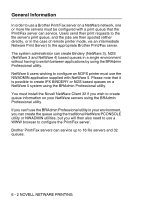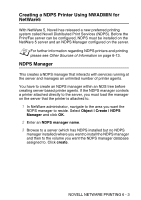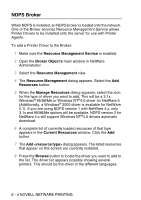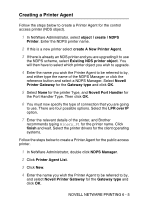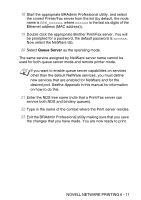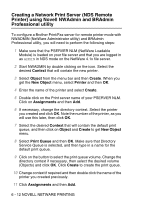Brother International DCP 8045D Network Users Manual - English - Page 64
Queue Server, Change Bindery Queues, New Queue, Close, Netware Print Server Name
 |
UPC - 012502610335
View all Brother International DCP 8045D manuals
Add to My Manuals
Save this manual to your list of manuals |
Page 64 highlights
3 One or more Print/Fax servers will appear in the list (the default node names are BRN_xxxxxx, where xxxxxx is the last six digits of the Ethernet address (MAC address)). You can find the node name and MAC address by printing out the Network configuration page. For information on how to print the configuration page on your machine, see Resetting the Print/Fax Sever back to factory settings (Test Switch) on page 13-4. 4 Select the Print/Fax server that you wish to configure and double click it. You will be asked for a password. The default password is access. 5 Select the NetWare tab. If necessary change the Netware Print Server Name. The default NetWare Print server name will usually be BRN_xxxxxx_P1 where xxxxxx is the Ethernet address of the Print/Fax server. Be careful! Changing the name may impact the configuration of other protocols because the print server service names will be altered. a If it is not already selected, select Queue Server as the operating mode. b Click the Change Bindery Queues button. c Select the NetWare server which you wish to configure. d Select the New Queue button and type in the queue name which you wish to create. e Once you have done that highlight the queue name you created and click on the Add button. f Click on Close and then OK. Now exit the BRAdmin Professional utility. You are ready to print. NOVELL NETWARE PRINTING 6 - 7