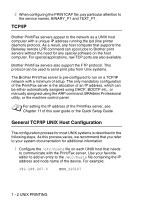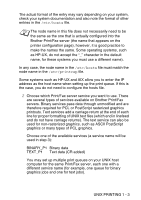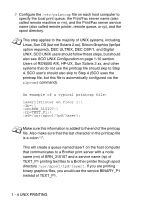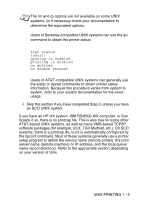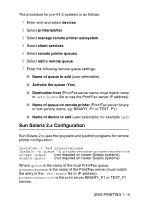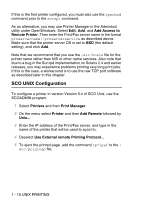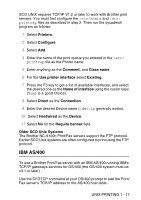Brother International DCP 8045D Network Users Manual - English - Page 20
HP-UX Configuration, Printers and Plotters, LP Spooler, Actions, Add Remote Printer/Plotter
 |
UPC - 012502610335
View all Brother International DCP 8045D manuals
Add to My Manuals
Save this manual to your list of manuals |
Page 20 highlights
HP-UX Configuration In the case of HP-UX10.xx, the sam program is used to set up the remote printer. The steps are as follows: 1 Execute the sam program. From the list of options, select Printers and Plotters. 2 Select LP Spooler. 3 Select Printers and Plotters. 4 Select Actions and then Add Remote Printer/Plotter. 5 Enter any name as the Printer Name (this will be the name of the print queue). 6 Enter the IP address of the Print/Fax server as the Remote System Name. 7 Enter the desired Print/Fax server service name as the Remote Printer Name. 8 Check the box next to Remote Printer is on BSD system. 9 You may accept the default values for the remaining items. 10 Click OK to configure the printer. You should now be able to print using the lp-d command with the printer name. If you are using the HP distributed print service, the configuration procedure is slightly different because you are sending the print jobs to a file server, which in turn spools the job to the Print/Fax server. You must therefore know the name of the file server (spooler host) in addition to the above information. You will add a physical and a remote printer, and then assign a logical printer to the remote printer (a unique name that does not match any other name). To print, use the lp -d command with the logical printer name. UNIX PRINTING 1 - 7