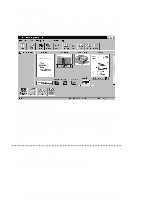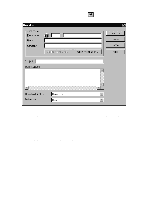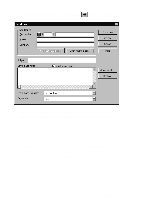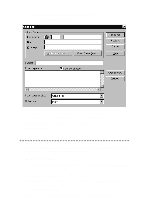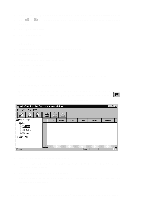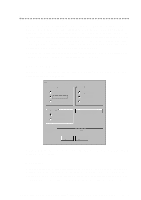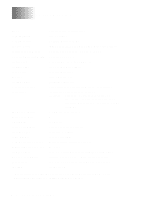Brother International MFC-660MC Users Manual - English - Page 105
Scanning a Document, Scanning Options, Resolution - driver
 |
View all Brother International MFC-660MC manuals
Add to My Manuals
Save this manual to your list of manuals |
Page 105 highlights
Scanning a Document The Brother Multi-function Link® software includes a TWAIN compliant scanner driver. TWAIN drivers meet the standard universal protocol for communicating between scanners and software applications. This means that not only can you scan images directly into the PaperPort viewer that Brother included with your MFC, but you can also scan images directly into hundreds of other software applications that support TWAIN scanning. These applications include popular programs like Adobe Photoshop, Adobe Pagemaker, Corel Draw and many more. To choose the Brother Multi-function Link® as your scanner driver, select it under the "Select scanner" or "Select source" option in your software. Scanning Options When you scan using the Brother Multi-function Link® Scanner driver, a scanning options dialog box will appear: Brother Serial MFC Resolution Contrast 200 DPI STD 200 DPI FINE 400 DPI S.FINE Light Auto Dark Image Type Text Photo User Defaults Status: Ready Scan Cancel Set the following options based on each document to be scanned, then click the SCAN button to start scanning. Resolution You can choose one of three resolutions, 200 DPI STD, 200 DPI FINE, or 400 DPI S.FINE. The higher the number of dpi (dots per inch), the clearer the image will appear on your PC. However, the size of the image file increases with the dpi. Try scanning at different resolutions to determine the best resolution for your needs. U S I N G T H E M U L T I - F U N C T I O N L I N K ® S O F T W A R E ( F O R M F C 6 6 0 M C O N L Y ) 15 - 7