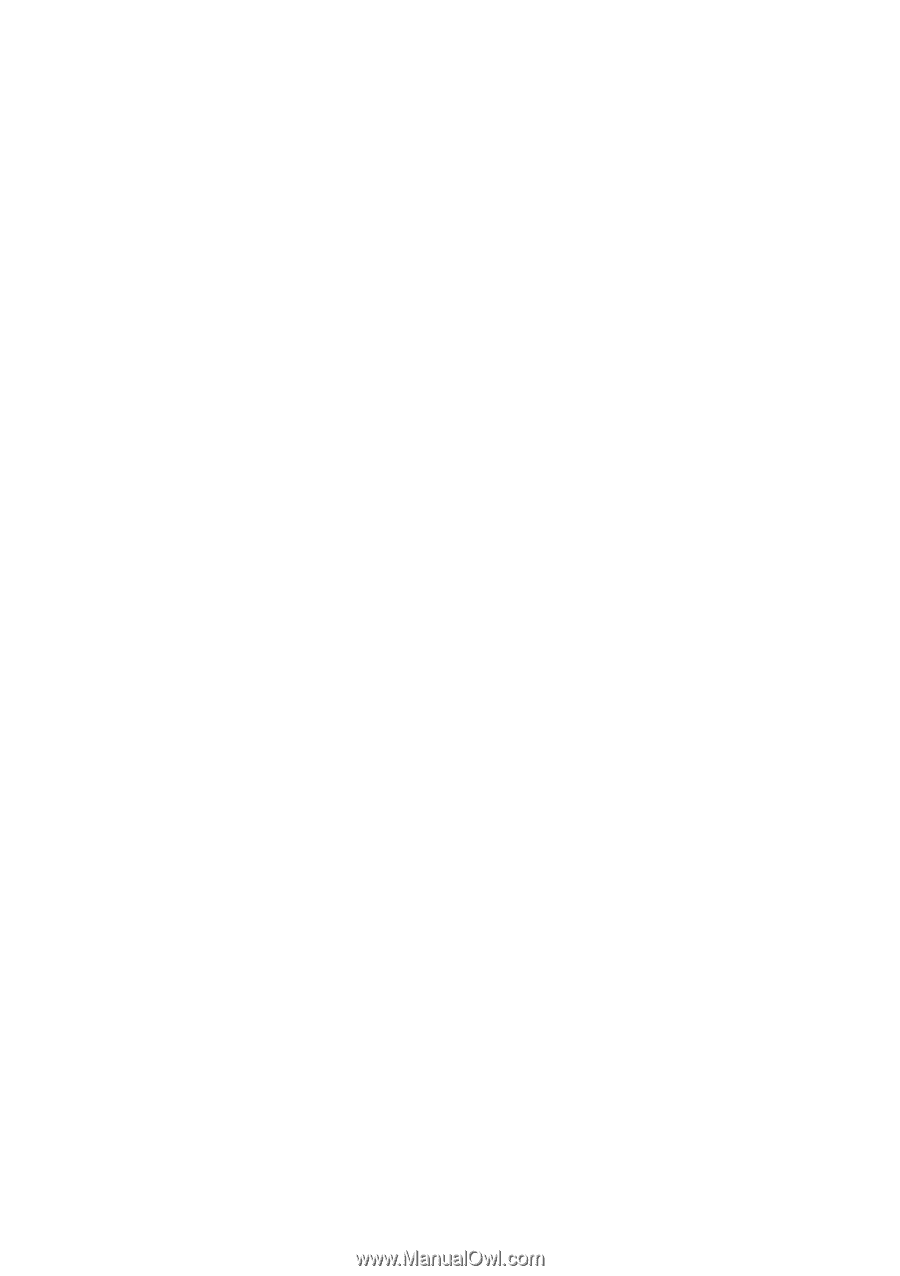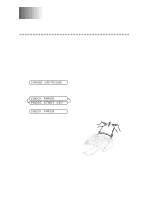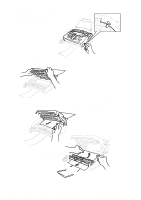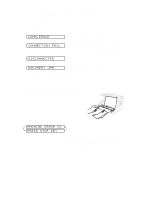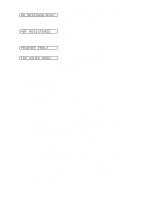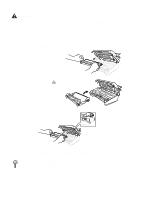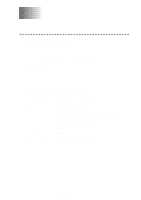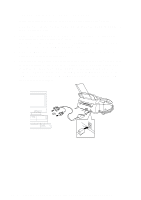Brother International MFC-660MC Users Manual - English - Page 89
Telephone Answering Device (TAD) Does Not Answer When Called, No Dial Tone on the Handset
 |
View all Brother International MFC-660MC manuals
Add to My Manuals
Save this manual to your list of manuals |
Page 89 highlights
Telephone Answering Device (TAD) Does Not Answer When Called Connect the telephone line cord from your TAD to the back of the FAX/MFC, in the jack labeled EXT. Make sure the TAD is set to answer calls. (See Connecting an External Telephone Answering Device (TAD), page 2-8.) No Dial Tone on the Handset Press Speaker Phone-OR-Lift the handset. If you don't hear a dial tone, check telephone line cord connections at the FAX/MFC and wall jack. Check that the handset is connected to the FAX/MFC's handset jack. Test the wall jack with another single line telephone. If there is no dial tone at the wall outlet, call your Telephone Company. The Caller ID does not display after the Call Waiting Signal The Caller ID signal is sent ten seconds after the Call Waiting Signal and speaking may interfere with it. When you hear the Call Waiting signal, ask the other party to hold while you answer the call. Then stop speaking until you see the Caller ID on the LCD. Sending Faxes Poor Transmitting Quality Try changing your resolution to FINE or SUPERFINE. (See Resolution, page 6-3.) Make a copy to verify the FAX/MFC's scanner operation. Dialing Does Not Work Check all line cord connections, and make sure the curled handset cord is not in the EXT jack. Check power cord connection. Send a manual fax by pressing Speaker Phone-OR-Lifting the handset, and dialing the number. Wait to hear fax receiving tones before pressing Start. Vertical Black Lines When Sending Use your FAX/MFC to make a copy. If the copy shows the same problem, the scanner area is dirty. Lift the top cover and check the original path. Clean the scanner's white tape and the glass strip under the tape using isopropyl alcohol and a lint-free cloth. (See page 13-7.) T R O U B L E S H O O T I N G A N D R O U T I N E M A I N T E N A N C E 13 - 5