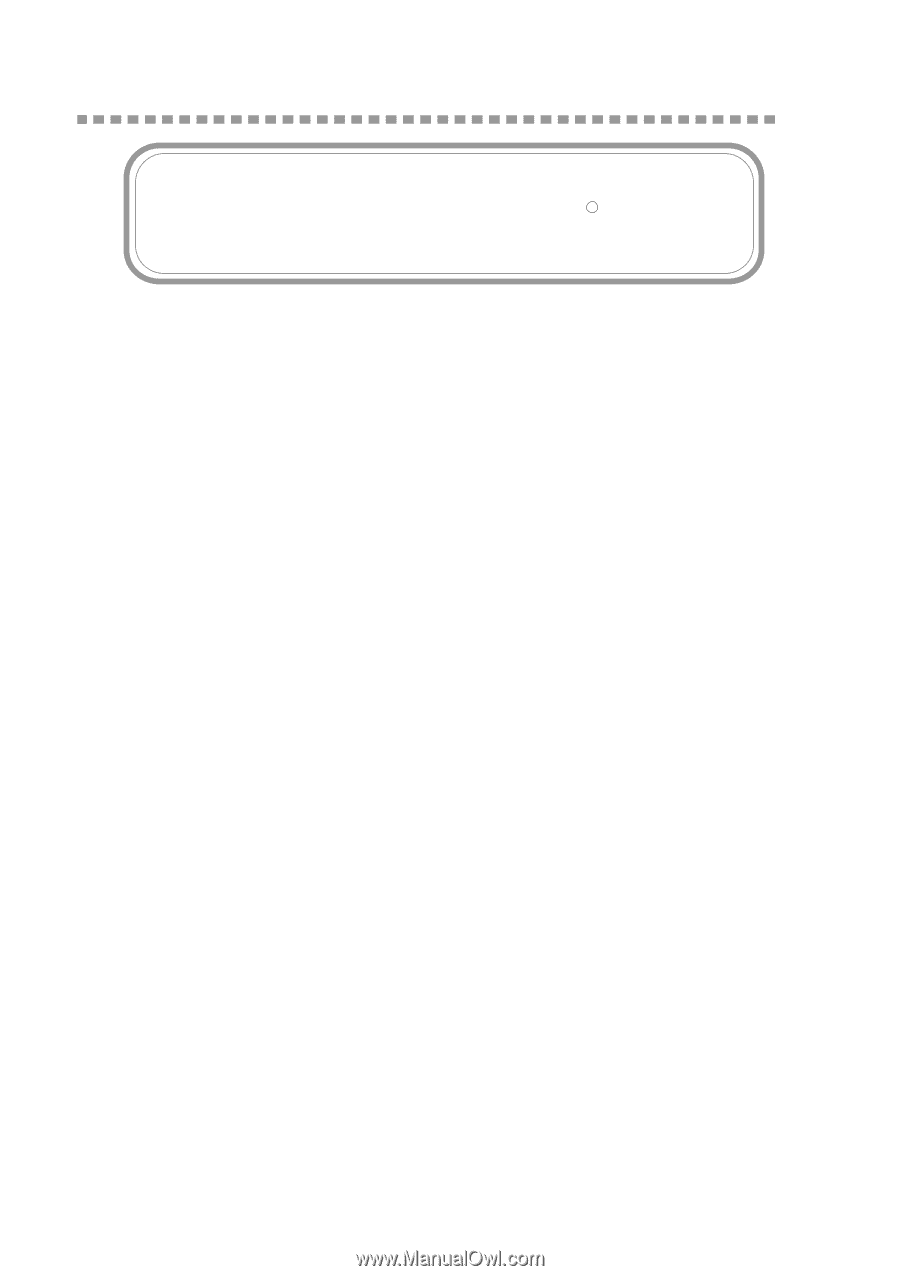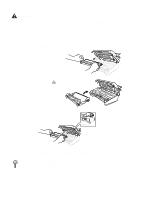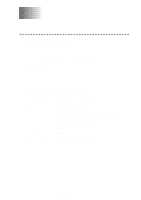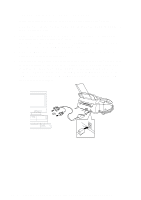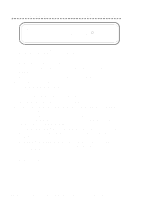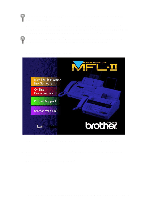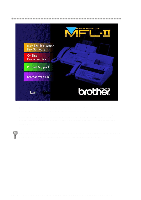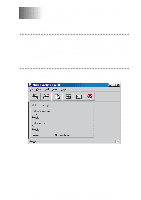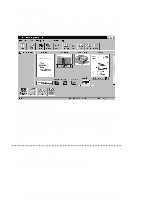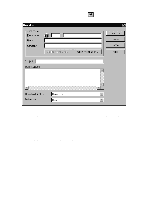Brother International MFC-660MC Users Manual - English - Page 96
Installing the Multi-Function Link® Software, Overview of Basic Steps
 |
View all Brother International MFC-660MC manuals
Add to My Manuals
Save this manual to your list of manuals |
Page 96 highlights
Installing the Multi-Function Link® Software IMPORTANT To install the software using Windows NT R Workstation Version 4.0, you must be logged on as the Administrator. Make sure your MFC 660MC is connected to your PC as described earlier and that both machines are plugged in and switched on. Overview of Basic Steps 1 Insert the Brother CD-ROM into your CD-ROM drive and access the Installation Window. 2 Enter the command for your version of Windows®, if needed. 3 Select the option Install Multi-Function Link® Software. 4 Follow the installation instructions. Installing the Brother Software 1 Insert the Brother CD-ROM into your CD-ROM drive. 2 After you insert the Brother CD-ROM, you must type the appropriate command for your version of Windows®, if needed: • If you are using Windows® 3.1x, from the Program Manager: Click File, then Run, then type x:SETUP.EXE. ("x" is the drive letter for your CD-ROM drive.) This will start the Software Installation program. • If you are using Windows® 95/98 or Windows NT® Workstation Version 4.0, the Software Installation program appears automatically when you insert the Brother CD-ROM. • For Windows® 95/98 and Windows NT® Workstation Version 4.0, you can also click Start at the Desktop, select Run and then enter x:\SETUP.EXE. ("x" is the drive letter for your CD-ROM drive.) The Brother LOGO will be displayed on the screen. 14 - 4 S E T T I N G U P T H E M F C 6 6 0 M C A N D C O M P U T E R T O W O R K T O G E T H E R