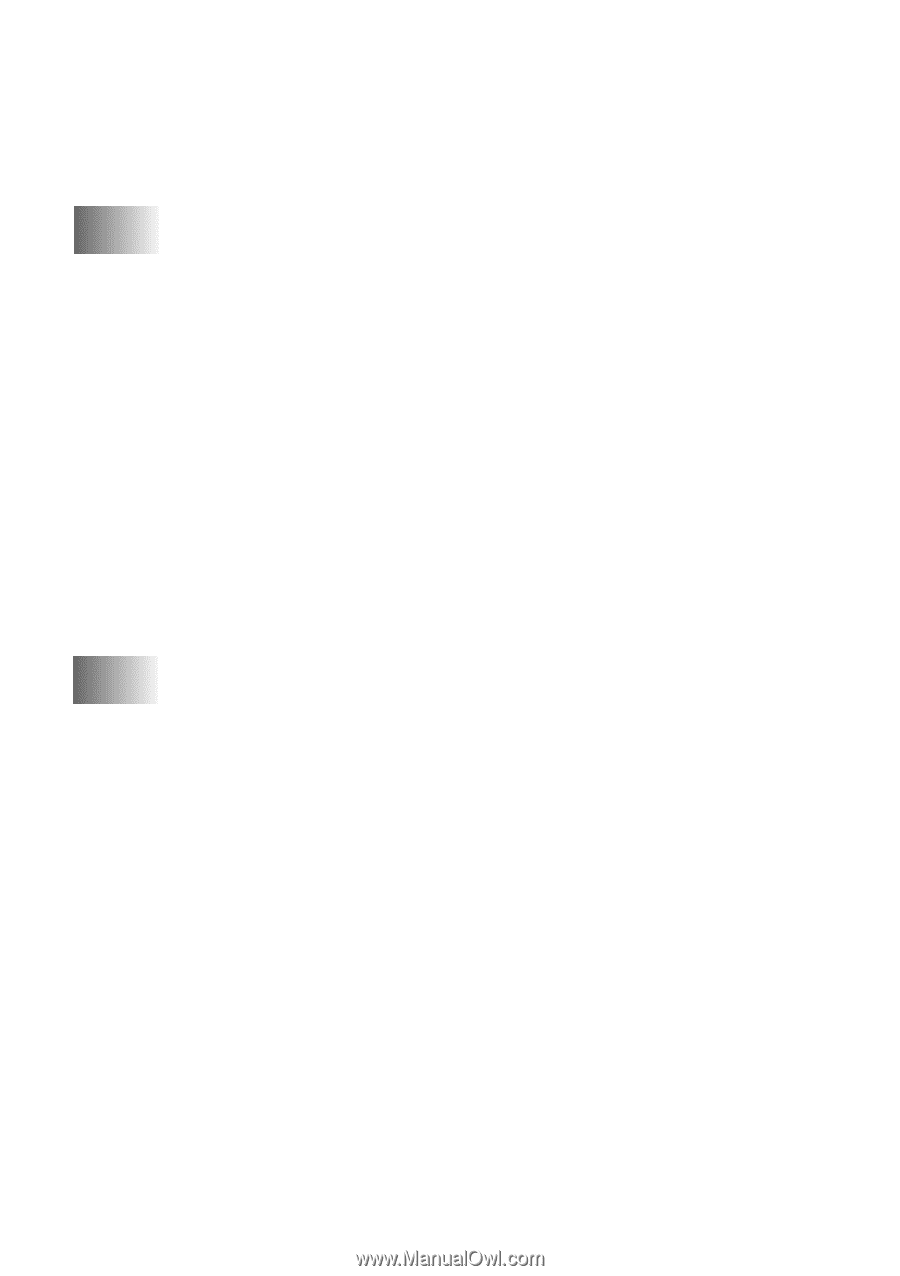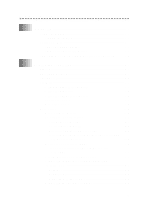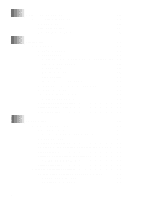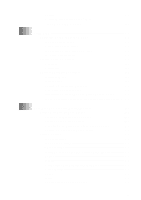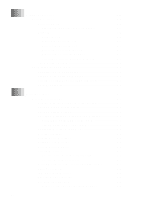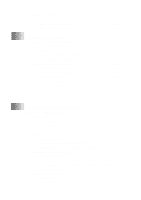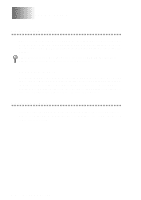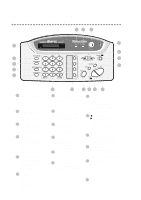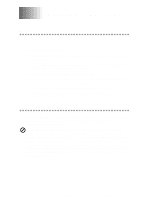xiv
Routine Maintenance
................................................................
13-7
Cleaning the Scanner
.........................................................
13-7
Cleaning the Print Head
.....................................................
13-7
Replacing the Print Cartridge
............................................
13-8
14
Setting Up the MFC 660MC
and Computer to Work Together
..............................................
14-1
Before You Install Multi-Function Link
®
................................
14-1
Package Contents
...............................................................
14-1
PC Configuration Requirements
........................................
14-1
Connecting the MFC 660MC to Your PC
.........................
14-2
Choosing the Software to Install
..............................................
14-3
Install Multi-Function Link
®
Software
.........................
14-3
On-Line Documentation
...............................................
14-3
Product Support
.............................................................
14-3
Brother Web Link
.........................................................
14-3
Installing the Multi-Function Link
®
Software
.........................
14-4
Overview of Basic Steps
...................................................
14-4
Installing the Brother Software
.........................................
14-4
Viewing On-Line Documentation
............................................
14-6
15
Using the Multi-Function Link
®
Software
(For MFC 660MC Only)
............................................................
15-1
Introduction
..............................................................................
15-1
Running the Brother Software
..................................................
15-1
Multi-Function Link
®
...................................................
15-2
ScanSoft
TM
PaperPort
®
................................................
15-2
Sending a Fax from Your PC
...................................................
15-2
Sending a Quick Fax
.........................................................
15-2
Sending a Fax from the Main Menu
..................................
15-3
Sending a Fax from a Windows
®
Application
..................
15-4
Receiving Faxes into the PC
....................................................
15-5
Before You Begin
..............................................................
15-5
Checklist for the MFC:
.................................................
15-5
On your PC:
..................................................................
15-6
Viewing Received Faxes
...................................................
15-6
Scanning a Document
...............................................................
15-7
Scanning Options
...............................................................
15-7
Resolution
.....................................................................
15-7
Contrast
.........................................................................
15-8