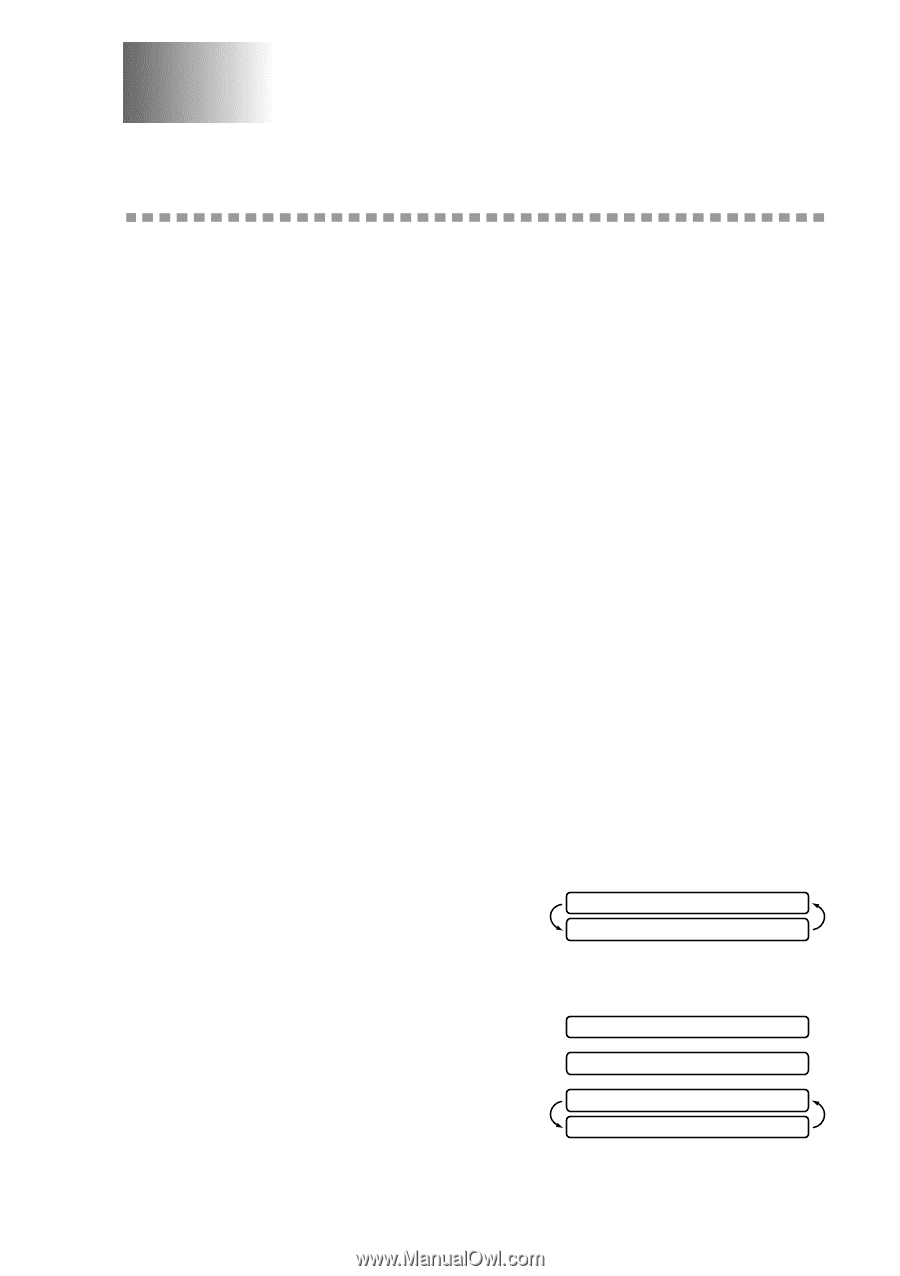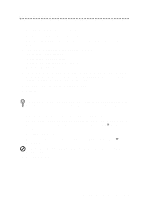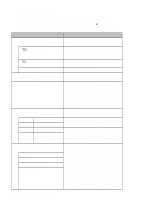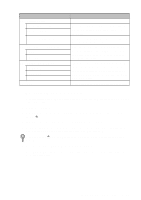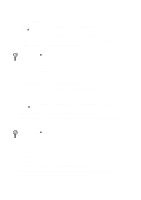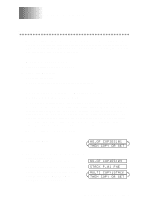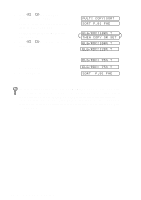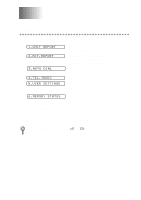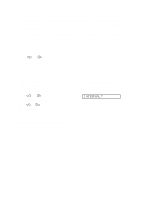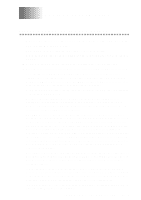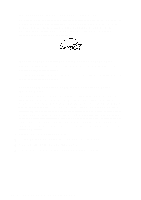Brother International MFC-660MC Users Manual - English - Page 77
Making Copies, Copy Functions, Making a Single Copy, Copy Options: Single or Multiple Copies, Reduce
 |
View all Brother International MFC-660MC manuals
Add to My Manuals
Save this manual to your list of manuals |
Page 77 highlights
10 Making Copies 10 Copy Functions To make a single copy that is not reduced, enlarged or sorted, you only have to press one key. The default resolution for a single copy is Super Fine. Set the resolution to PHOTO for photographs. Remember, your machine cannot scan anything closer than one-eighth inch from the edge of the paper. Making a Single Copy 1 Place the original face down in the ADF. 2 Press Copy/Help twice. To cancel, press Stop. Do NOT pull on the paper while copying is in progress. Copy Options: Single or Multiple Copies, Reduce/Enlarge, Sort/Stack You can choose additional copy options. First, you can select the number of copies. Next, you can choose whether multiple copies will be STACKED (all copies of page 1, then all copies of page 2, etc.) or SORTED (collated). Finally, you can choose an enlargement or reduction ratio. To automatically reduce the copy to the paper size you have set for the paper tray, select AUTO. To reduce the copy by a fixed percentage, choose 93%, 87%, 75% or 50%. Or, to enlarge the copy, select 150%, 125% or 120%. To copy a document at its original size, select 100%. 1 Place the original face down in the ADF. 2 Press Copy/Help. NO.OF COPIES:01 THEN COPY OR SET 3 Enter the number of copies you want (1-99) and press Function/Set. For example, press 9 for nine copies. To start copying now, press Copy/Help. If you would like to select additional copy options, like SORT, ENLARGE or REDUCE, press Function/Set. NO.OF COPIES:09 STACK P.01 FNE MULTI COPY:STACK THEN COPY OR SET M A K I N G C O P I E S 10 - 1