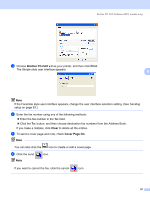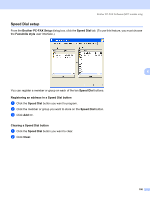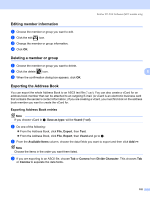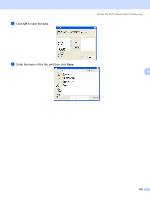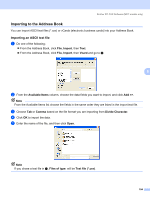Brother International MFC 7440N Software Users Manual - English - Page 109
Editing member information, Deleting a member or group, Exporting the Address Book
 |
UPC - 012502620631
View all Brother International MFC 7440N manuals
Add to My Manuals
Save this manual to your list of manuals |
Page 109 highlights
Brother PC-FAX Software (MFC models only) Editing member information 6 a Choose the member or group you want to edit. b Click the edit icon. c Change the member or group information. d Click OK. Deleting a member or group a Choose the member or group you want to delete. b Click the delete icon. c When the confirmation dialog box appears, click OK. 6 6 Exporting the Address Book 6 You can export the whole Address Book to an ASCII text file (*.csv). You can also create a vCard for an address book member that can be attached to an outgoing E-mail. (A vCard is an electronic business card that contains the sender's contact information.) If you are creating a vCard, you must first click on the address book member you want to create the vCard for. Exporting Address Book entries 6 Note If you choose vCard in a, Save as type: will be Vcard (*.vcf). a Do one of the following: „ From the Address Book, click File, Export, then Text. „ From the Address Book, click File, Export, then Vcard and go to e. b From the Available Items column, choose the data fields you want to export and then click Add >>. Note Choose the items in the order you want them listed. c If you are exporting to an ASCII file, choose Tab or Comma from Divide Character. This chooses Tab or Comma to separate the data fields. 102