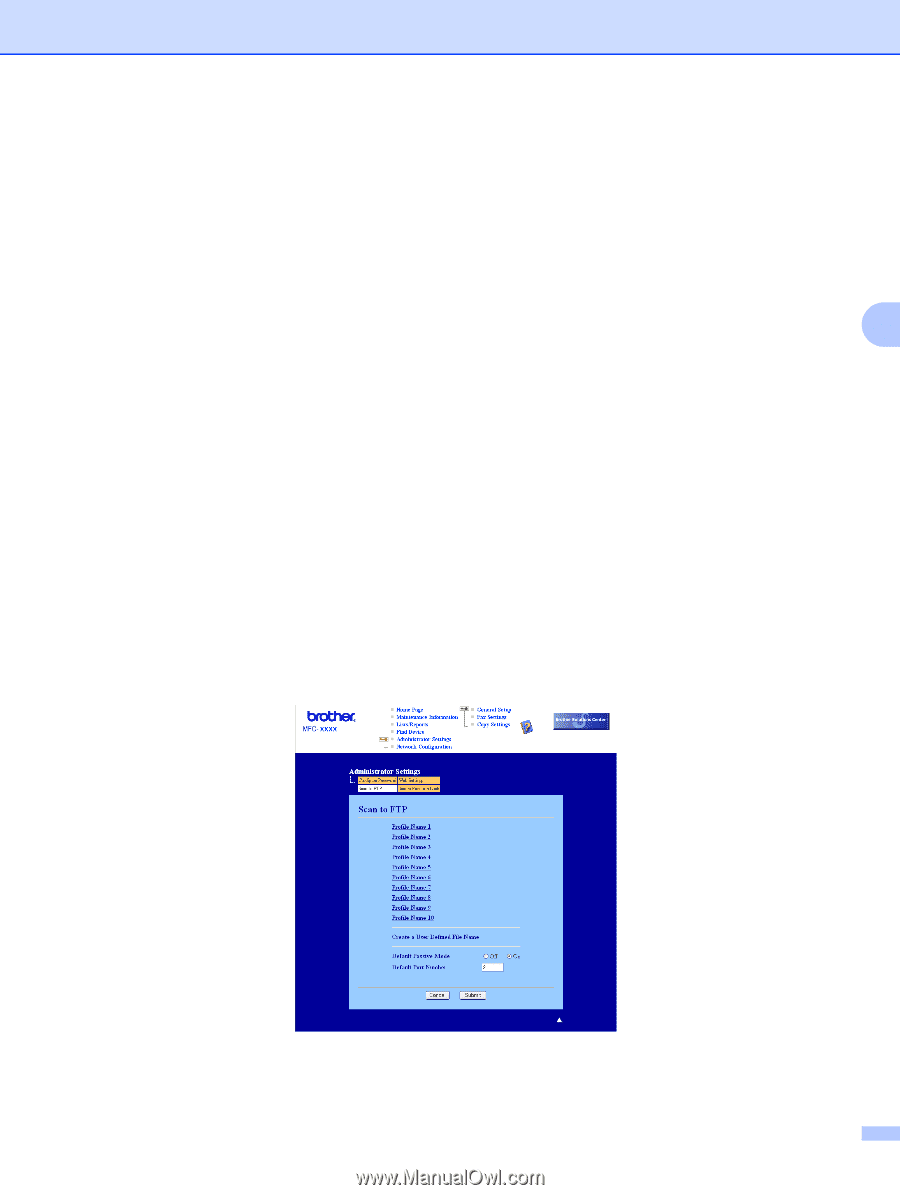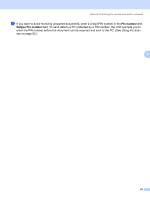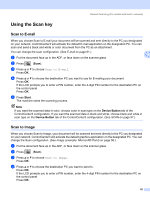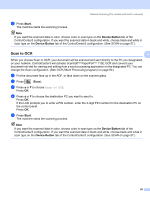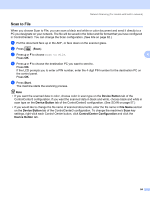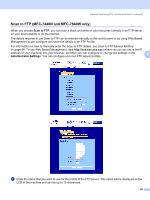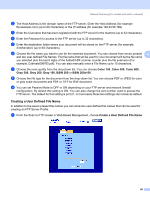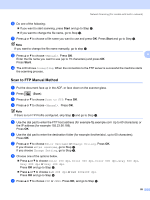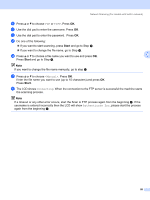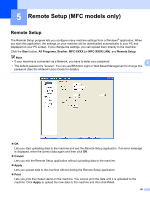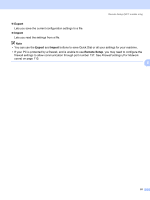Brother International MFC 7440N Software Users Manual - English - Page 93
Creating a User Defined File Name, Color 150, Gray 300, B&W 200 - default user password
 |
UPC - 012502620631
View all Brother International MFC 7440N manuals
Add to My Manuals
Save this manual to your list of manuals |
Page 93 highlights
Network Scanning (For models with built-in network) b The Host Address is the domain name of the FTP server. Enter the Host Address (for example ftp.example.com) (up to 60 characters) or the IP address (for example 192.23.56.189). c Enter the Username that has been registered with the FTP server for the machine (up to 32 characters). d Enter the Password for access to the FTP server (up to 32 characters). e Enter the destination folder where your document will be stored on the FTP server (for example /brother/abc/) (up to 60 characters). f Choose the file name you want to use for the scanned document. You can choose from seven present 4 and two user defined File Names. The file name that will be used for your document will be the file name you selected plus the last 6 digits of the flatbed/ADF scanner counter plus the file extension (For example, Estimate098765.pdf). You can also manually enter a File Name up to 15 characters. g Choose the scan quality from the drop-down list. You can choose Color 150, Color 300, Color 600, Gray 300, Gray 200, Gray 100, B&W 200 or B&W 200x100. h Choose the file type for the document from the drop-down list. You can choose PDF or JPEG for color or gray scale documents and PDF or TIFF for B/W document. i You can set Passive Mode to OFF or ON depending on your FTP server and network firewall configuration. By default this setting is ON. You can also change the port number used to access the FTP server. The default for this setting is port 21. In most cases these two settings can remain as default. Creating a User Defined File Name 4 In addition to the seven present file names you can store two user defined file names that can be used for creating an FTP Server Profile. a From the Scan to FTP screen in Web Based Management, choose Create a User Defined File Name. 86