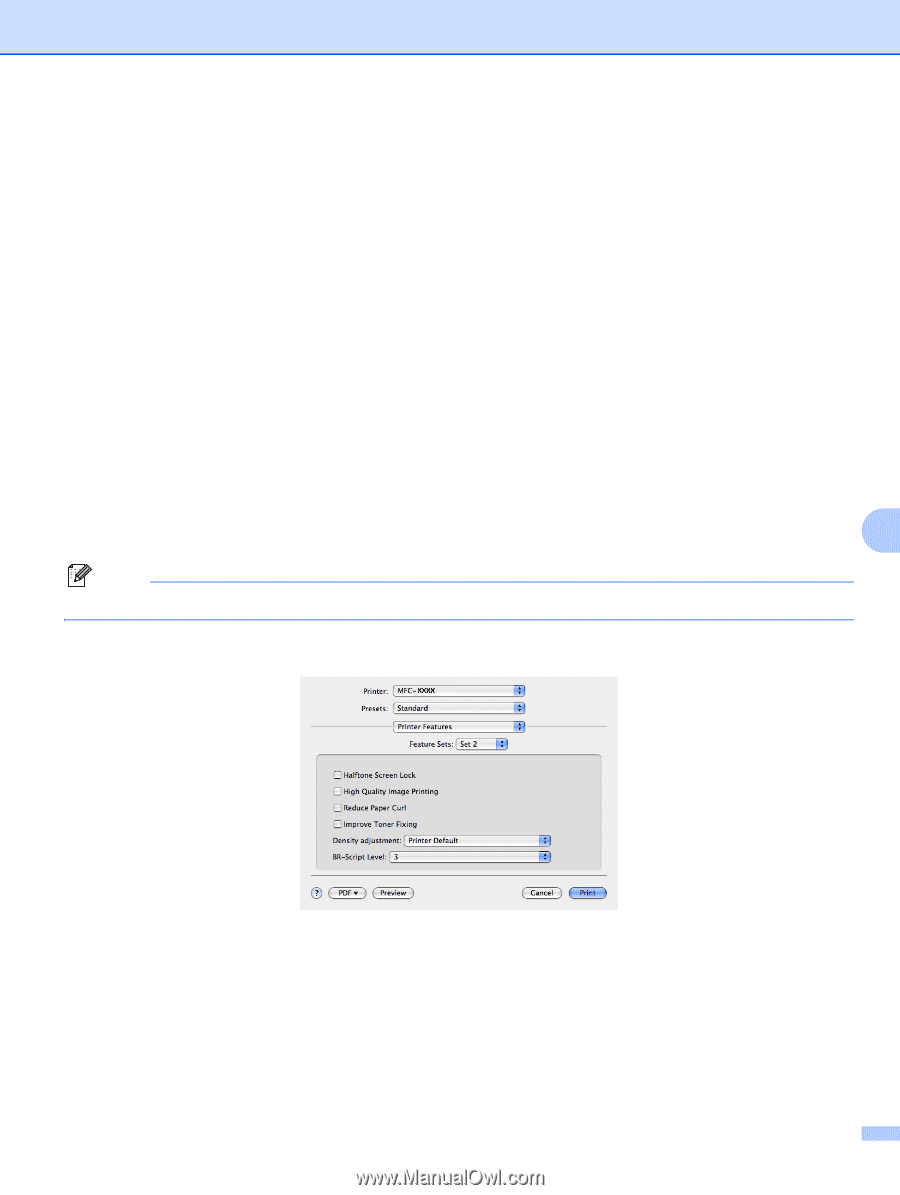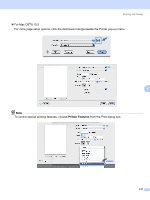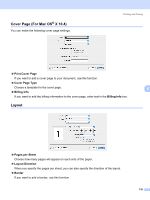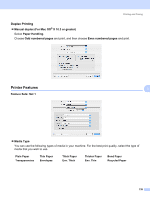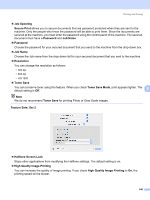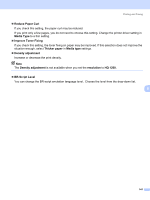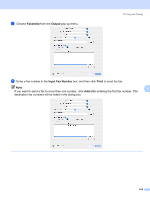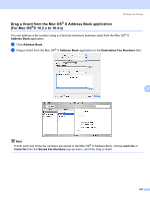Brother International MFC 7440N Software Users Manual - English - Page 147
Job Spooling, Secure Print, Password, Job Name, Resolution, Toner Save, Toner Save Mode
 |
UPC - 012502620631
View all Brother International MFC 7440N manuals
Add to My Manuals
Save this manual to your list of manuals |
Page 147 highlights
Printing and Faxing „ Job Spooling Secure Print allows you to secure documents that are password protected when they are sent to the machine. Only the people who know the password will be able to print them. Since the documents are secured at the machine, you must enter the password using the control panel of the machine. The secured document must have a Password and Job Name. „ Password Choose the password for your secured document that you send to the machine from the drop-down box. „ Job Name Choose the Job name from the drop-down list for your secured document that you sent to the machine. „ Resolution You can change the resolution as follows: • 300 dpi • 600 dpi • HQ 1200 „ Toner Save You can conserve toner using this feature. When you check Toner Save Mode, print appears lighter. The default setting is Off. 8 Note We do not recommend Toner Save for printing Photo or Gray Scale images. Feature Sets: Set 2 „ Halftone Screen Lock Stops other applications from modifying the Halftone settings. The default setting is on. „ High Quality Image Printing You can increase the quality of image printing. If you check High Quality Image Printing to On, the printing speed will be slower. 140