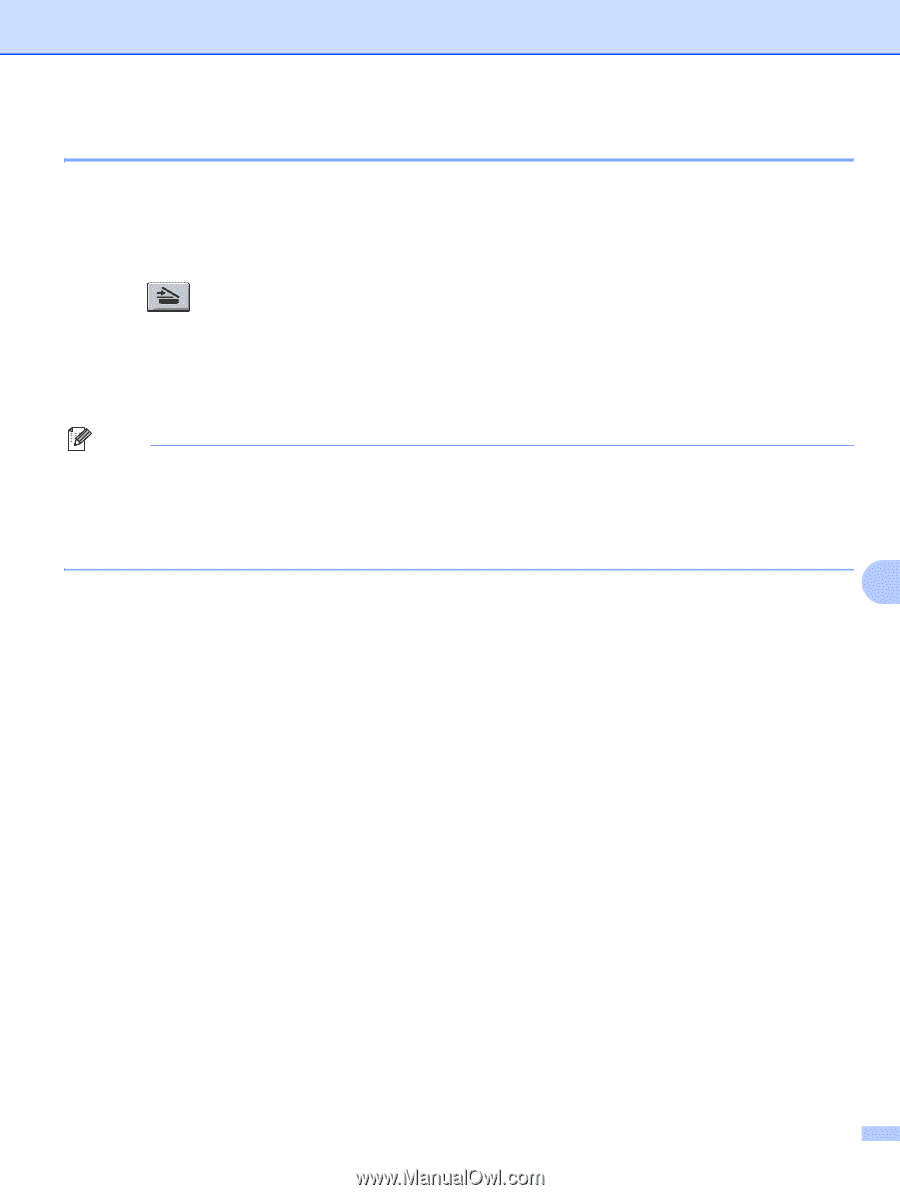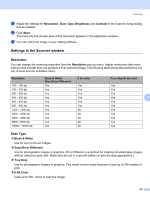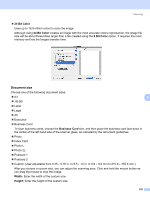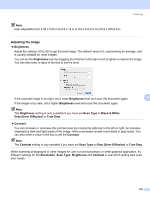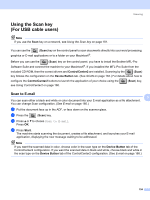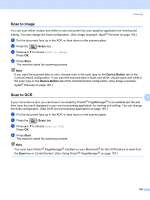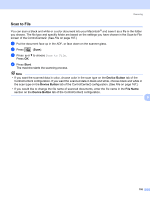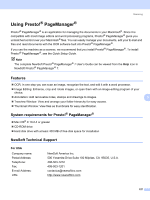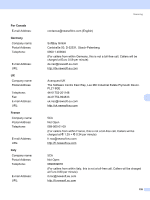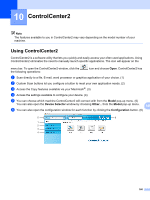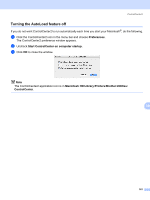Brother International MFC 7440N Software Users Manual - English - Page 163
Start, Device Button, File Name, the scan type on
 |
UPC - 012502620631
View all Brother International MFC 7440N manuals
Add to My Manuals
Save this manual to your list of manuals |
Page 163 highlights
Scanning Scan to File 9 You can scan a black and white or a color document into your Macintosh® and save it as a file in the folder you choose. The file type and specific folder are based on the settings you have chosen in the Scan to File screen of the ControlCenter2. (See File on page 167.) a Put the document face up in the ADF, or face down on the scanner glass. b Press (Scan). c Press a or b to choose Scan to File. Press OK. d Press Start. The machine starts the scanning process. Note • If you want the scanned data in color, choose color in the scan type on the Device Button tab of the ControlCenter2 configuration. If you want the scanned data in black and white, choose black and white in the scan type on the Device Button tab of the ControlCenter2 configuration. (See File on page 167.) • If you would like to change the file name of scanned documents, enter the file name in the File Name section on the Device Button tab of the ControlCenter2 configuration. 9 156